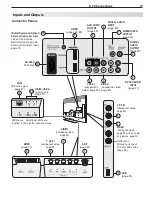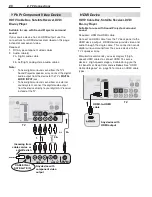6
Special Features of Your TV
Your new high-definition widescreen television has
many special features that make it the perfect center of
your home entertainment system, including:
1080p High-Definition LCD Display System
Your Mitsubishi LCD Flat Panel HDTV uses a full 1920
x 1080 LCD panel to create the picture you see on the
screen. All images are displayed at 1080p. The TV uses
new Plush 1080p
®
5G digital video processing to convert
lower-resolution signals to 1080p for display.
Smooth120Hz™ Film Motion
Smooth120Hz™ Film Motion makes fast-moving images
appear smoother and more fluid, free from motion blur. It
does this by doubling the traditional progressive scan
frame rate and creates new frames of video between the
traditional frames to create smoother moving images.
Smooth120Hz™ Film Motion also smooths film judder
(image vibration) that may be present in film-based
content such as movies.
16:9 Widescreen Picture Format
Enjoy a full theatrical experience in the comfort of your
home. View pictures as film directors intended them.
Digital TV broadcasts, DVDs and newer video game
consoles support this widescreen format.
Integrated HDTV Tuner
Your widescreen Mitsubishi HDTV has an internal HDTV
tuner able to receive both over-the-air HDTV broad-
casts (received via an antenna) and non-scrambled
digital cable broadcasts, including non-scrambled
HDTV cable programming.
High-Definition Video Inputs
Component Video Inputs.
•
Also called Y/Pb/Pr
inputs, these inputs receive standard analog video
formats of 480i, 480p, 720p, and 1080i high-defini-
tion signals. This provides a high level of flexibility
when connecting DVD players/recorders, cable
boxes, and satellite receivers.
HDMI Inputs.
•
These inputs accept digital 480i,
480p, 720p, 1080i, and 1080p video signals plus
bitstream and PCM digital stereo signals. The
HDMI™ inputs can also accept a variety of PC
signals and resolutions. These inputs support
HDMI 1.3 Deep Color (up to 36 bits) and the
x.v.Color
extended color gamut.
Used with an adapter, these inputs also accept
compatible digital DVI video signals. HDMI
inputs provide additional high-performance,
high-definition connections for maximum flexibility
in your choice of home theater products. The HDMI
inputs are HDCP copy-protection compatible.
Easy Connect Auto Input Sensing
Easy Connect™ Auto Input Sensing automatically rec-
ognizes when you plug in a device and prompts you to
assign a name to it.
Home-Theater Control
HDMI Control
Available for all models.
HDMI devices with Consumer
Electronics Control (CEC) capabilities may be compatible
with the TV’s HDMI Control feature. Compatible devices
can receive control signals through the HDMI connection,
allowing the TV’s remote control to operate some func-
tions of these devices.
NetCommand with IR Learning
153 and 249 Series.
Your Mitsubishi HDTV offers a new
level of networking that seamlessly integrates selected
older A/V products with new and future digital products.
NetCommand
®
supports IR (infrared) control of products
such as VCRs, DVD players, cable boxes, and satel-
lite receivers. NetCommand can “learn” remote control
signals directly from many devices, allowing you to create
a customized NetCommand-controlled home-theater
system.
Sound Projector
Sound Projector technology uses the TV’s bank of
speakers to create a simulated surround sound effect
by reflecting sound off the room walls.
Internet Video Streaming with VUDU™
249 Series.
VUDU offers the largest on-demand HD
movie selection anywhere, featuring full 1080p and 5.1
surround sound. VUDU allows you to enjoy movies with no
store visits, no mailing, no late fees and no subscriptions.
ENERGY STAR
®
This is an ENERGY STAR
®
qualified TV. Products that
earn the ENERGY STAR prevent greenhouse gas emis-
sions by meeting strict energy efficiency guidelines set
by the U.S. Environmental Protection Agency and the
U.S. Department of Energy. This TV consumes power
in excess of ENERGY STAR guidelines under the follow-
ing conditions:
TV Feature Active
TV Power
Status
Picture Mode set to
Brilliant
On
Fast Power On
enabled
Off
153 and 249 Series.
External Controller
Input enabled