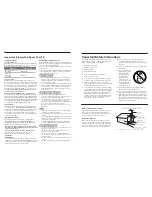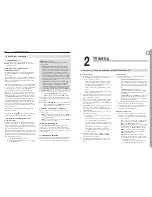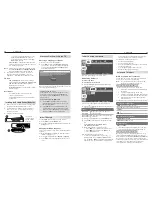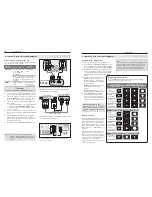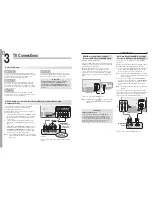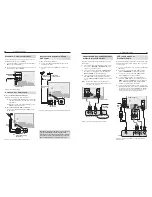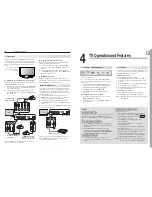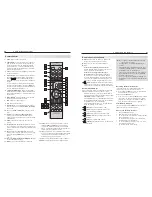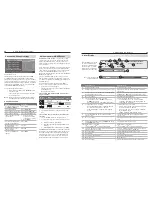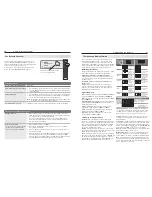DLP
®
HIGH-DEFINITION TELEVISION
MODELS
C Series
WD-73C8
735 Series
WD-60735, WD-65735, WD-73735
736 Series
WD-65736, WD-73736
835 Series
WD-65835, WD-73835
OWNER’S GUIDE
For questions:
•
Visit our website at www.mitsubishi-tv.com.
-
E-mail us at MDEAservice@mdea.com.
-
Call Consumer Relations at
-
800-332-2119.
For information on
•
System Reset
, please see the back cover.
To order replacement or additional remote controls, lamp cartridges, or Owner’s Guides,
•
visit our website at www.mitsuparts.com or call 800-553-7278.
Guidelines for setting up and using your new widescreen TV start on page 11.
•