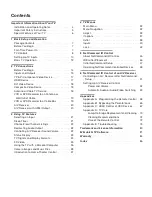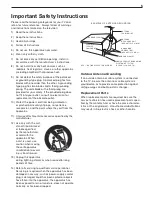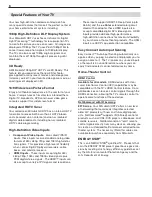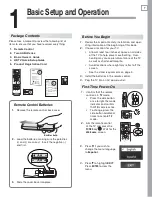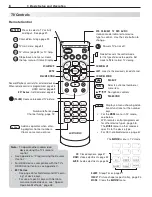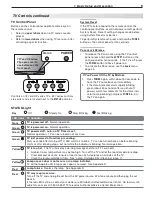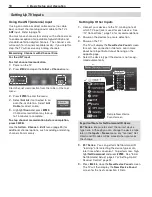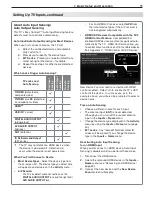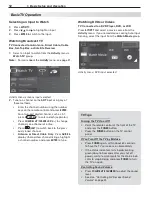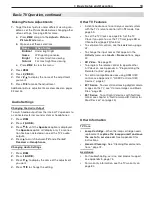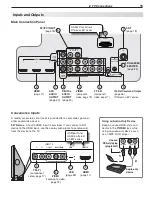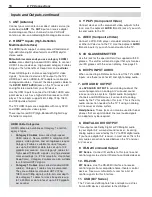HOME THEATER TELEVISION
MODELS
C9 Series
737 Series
837 Series
OWNER’S GUIDE
Guidelines for setting up and using your new widescreen TV start on
•
page 7.
For questions:
•
Visit our website at www.mitsubishi-tv.com.
-
E-mail us at MDEAservice@mdea.com.
-
Call Consumer Relations at
-
800-332-2119.
For information on
•
System Reset
, please see the back cover.
To order replacement or additional remote controls or lamp cartridges, visit our website at
•
www.mitsuparts.com or call 800-553-7278.
837 Series.
•
IR emitter cables for NetCommand home-theater control are available for
purchase from Mitsubishi. Call 800-553-7278 and request either part number 242D483020
(two-ended cable) or part number 299P254020 (four-ended cable).