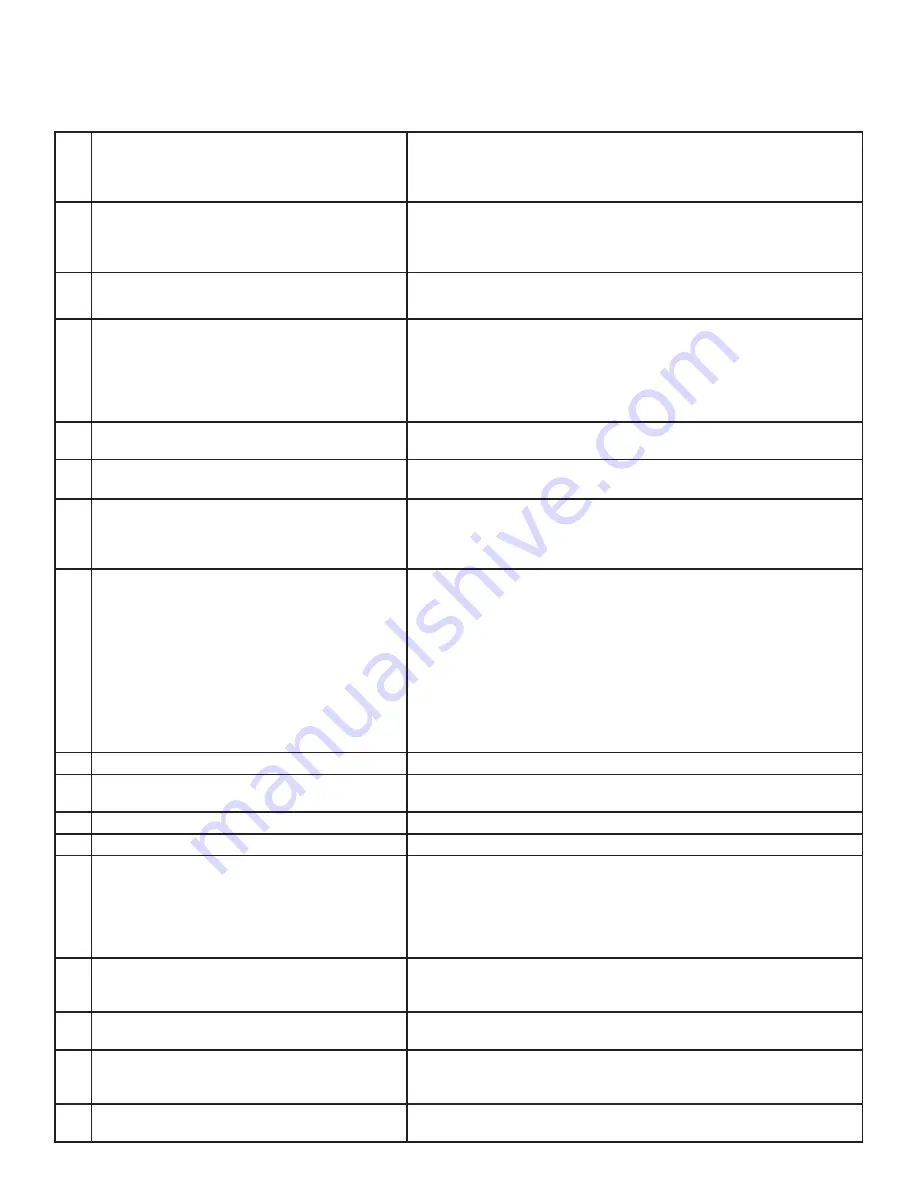
89
1.
The TV remote control does not work.
• Check that the batteries are installed correctly.
• Check that the select switch is set to “TV”.
• Be no further than 20 feet from the TV when using the remote control.
• Program the remote control to operate the TV (Appendix C).
2.
The TV takes several seconds to respond.
• It is normal for digital channels to take longer to tune in.
• Press ENTER after a channel number to avoid delays.
• Use a 4 digit number for an over-the-air digital channel
• Use a 6 digit number for cable digital channels
3.
Cable provider needs information to start
CableCARD™ service.
• On the remote control, press TV MENU and then enter the numbers
999 to display the Host ID and CableCARD™ ID information.
4.
You cannot access a channel.
• Use number keys instead of CHANNEL up/down.
• Be sure the channel you want to view is in memory.
• Check that the TV is turned to the correct device or antenna for
that channel, by pressing the DEVICE button.
• Make sure the V-Chip lock is off.
• If tuned to Digital channels, have physical channel in memory.
5.
On-screen displays appear each time you
change a function.
• This is part of normal TV operation.
6.
You cannot program the TV to turn on
automatically (timer function)
• The TV may be locked.
• The clock may not be set.
7.
There is no sound even when the volume is
turned up.
• Check audio source in Device Menu.
• Check to see if the MUTE button is on.
• The TV’s “Listen to:” setting may be set to SAP.
• Check that the “TV Speakers” setting is On in the Audio/Video menu.
8.
NetCommand unable to learn specific device
keys.
• Device does not use IR format for remote control signal. ITT and
RF formats cannot be learned.
• Room lighting may affect the signal. Have the remotes very close
(6 inches or less) to the TV during Learning.
• If using a Mitsubishi remote control make sure slide switch is not
set to TV position.
• Some but not all device key functions can be learned by
NetCommand. For example, POWER and PLAY may be learned,
but other functions may not.
• The signal from the remote control may not be strong
enough. Insert fresh batteries and try Learning again.
9.
You have forgotten your V-Chip passcode.
• See Appendix A, Bypassing the V-Chip Lock.
10.
PIP does not display a picture.
• Make sure the V-Chip lock is off.
• Not all inputs can be displayed as a PIP.
11.
Digital channels do not appear in PIP.
• Only analog sources are available for PIP’s.
12.
Not all channels appear in multiple PIP/POP.
• Digital channels do not display in PIP/POP.
13.
The sound does not match the screen picture.
• NetCommand® is setup incorrectly.
• The TV’s “Listen to:” setting may be set to SAP.
• If using stereo or A/V receiver speakers, check their input selection.
• If using stereo or A/V receiver, check that AUDIO 2 of MONITOR
OUTPUT on TV’s back panel is connected to the A/V receiver and
AUDIO 2 is the setting in NetCommand.
14.
There is a large black or gray rectangle on the
screen.
• The TV’s analog closed captioning has been set to “text” mode in
the Captions menu. Turn off because there is no text information
being broadcast.
15.
You cannot see a picture when playing a VHS
tape.
• Display the Device Selection menu and select the correct VCR.
• Check your VCRs owner’s guide for further trouble shooting.
16.
V-Chip is not working.
• Make sure that V-Chip is On.
• If V-Chip Hours are currently set to disable the V-Chip lock, the
V-Chip will not block programming.
17.
The TV will not turn on after being plugged in.
• If green light on front panel is blinking, wait for at least one
minute for the light to turn off, then press Power again.
Problem
Possible Solution
Troubleshooting
Summary of Contents for WS-55517
Page 78: ...78 This page intentionally blank ...
Page 98: ...Notes ...












































