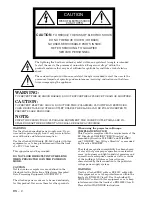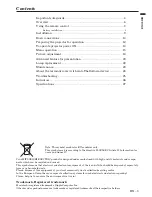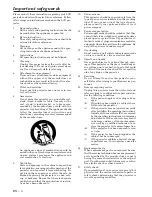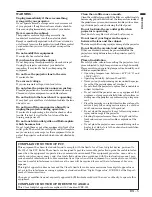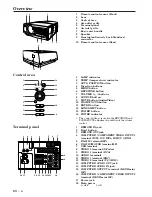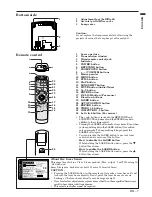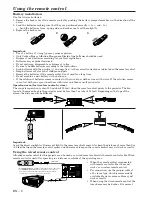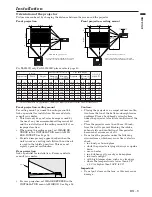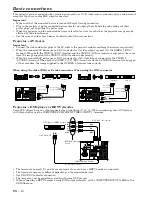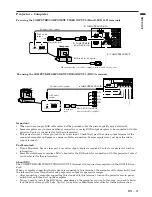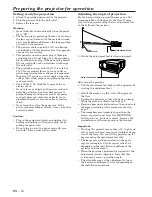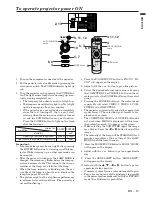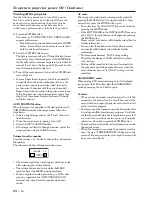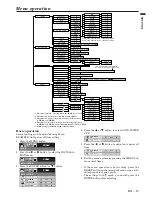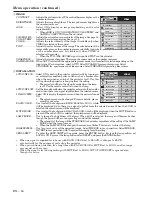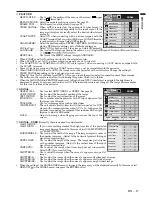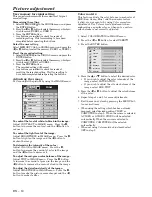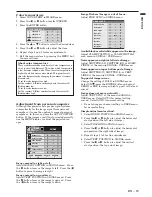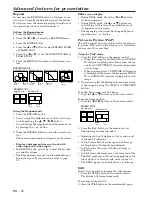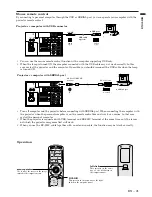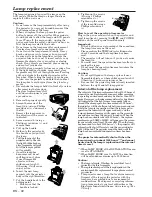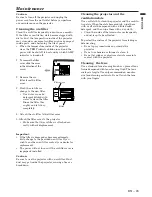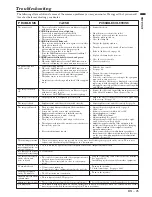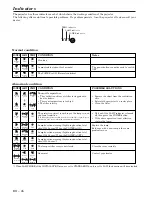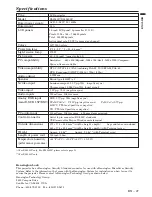EN – 12
Adjustment foot
screen
Preparing the projector for operation
Getting ready for projection
1. Attach the provided power cord to the projector.
2. Plug the power cord in the wall outlet.
3. Remove the lens cap.
Warning:
• Do not look into the lens directly when the projec-
tor is “ON.”
• The lens cap is for protecting the lens. If you leave
the lens cap on the lens with the projector turned
on, it may be deformed. Remove the lens cap when
you turn on the projector.
• The power cords for use in the U.S. and Europe
are included with this projector. Use the appropri-
ate one for your country.
• This projector uses the power plug of three-pin
grounding type. Do not take away the grounding
pin from the power plug. If the power plug doesn’t
fit your wall outlet, ask an electrician to change
the wall outlet.
• The provided power cord for the U.S. is rated at
120 V. Never connect this cord to any outlet or
power supply using other voltages or frequencies
than rated. If you use a power supply using other
voltage than rated, prepare an appropriate power
cord separately.
• Use 100-240 V AC 50/60 Hz to prevent fire or
electric shock.
• Do not place any objects on the power cord and
keep the projector away from heat sources to
prevent damage to the power cord. If the power
cord gets damaged, contact your dealer for re-
placement because it may cause fire or electric
shock.
• Do not modify or alter the power cord. If the
power cord is modified or altered, it may cause fire
or electric shock.
Caution:
• Plug in the power cord firmly, and unplug it by
holding and pulling out the power plug, not by
pulling the power cord.
• Do not plug in or out the power cord with your
hand wet. It may cause electric shock.
Adjusting the angle of projection
For the best projection, project the image on a flat
screen installed at 90 degrees to the floor. If neces-
sary, tilt the projector using the two adjustment feet
on the bottom of the projector.
1. Rotate the adjustment feet for fine adjustment.
After using the projector
2. Put the adjustment feet back into the projector by
rotating the adjustment feet.
• Install the screen on a flat wall at 90 degrees to
the floor.
• Position the projector so that it projects an image
filling the screen as illustrated on page 9.
• Keep an appropriate distance from the projector to
the screen according to the screen size chart on
page 9.
• The image becomes trapezoid shape when the
screen or project is not level. Use KEYSTONE
button and + or - buttons to adjust, however, the
circumference of the image may not be focused.
Important:
• Slanting the projector more than
±
15˚ (right and
left or front and rear) may cause trouble or explo-
sion of the lamp. You can tilt the projector up to 7
degrees using the adjustment feet only.
• The image may not be projected in a shape of a
regular rectangle or with its aspect ratio of 4:3,
depending on the installation conditions of the
projector and the screen.
• When the keystone adjustment is carried out, the
adjustment value is indicated. Note that this
value doesn’t mean a projection angle.
• The allowable range of the adjustment value in
the keystone adjustment will vary depending on
the installation conditions.
Adjustment foot