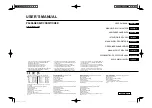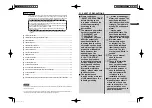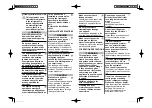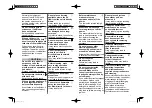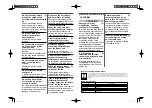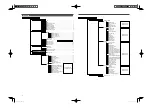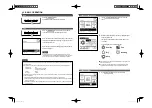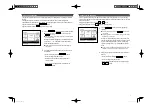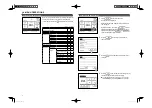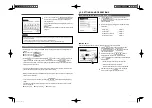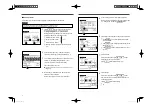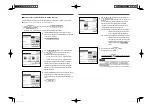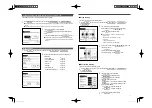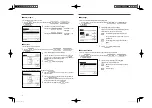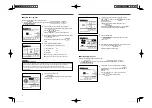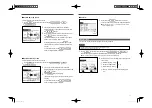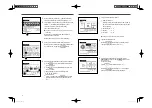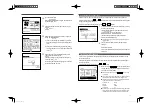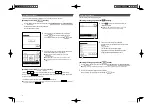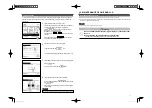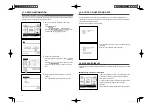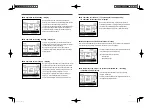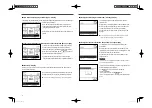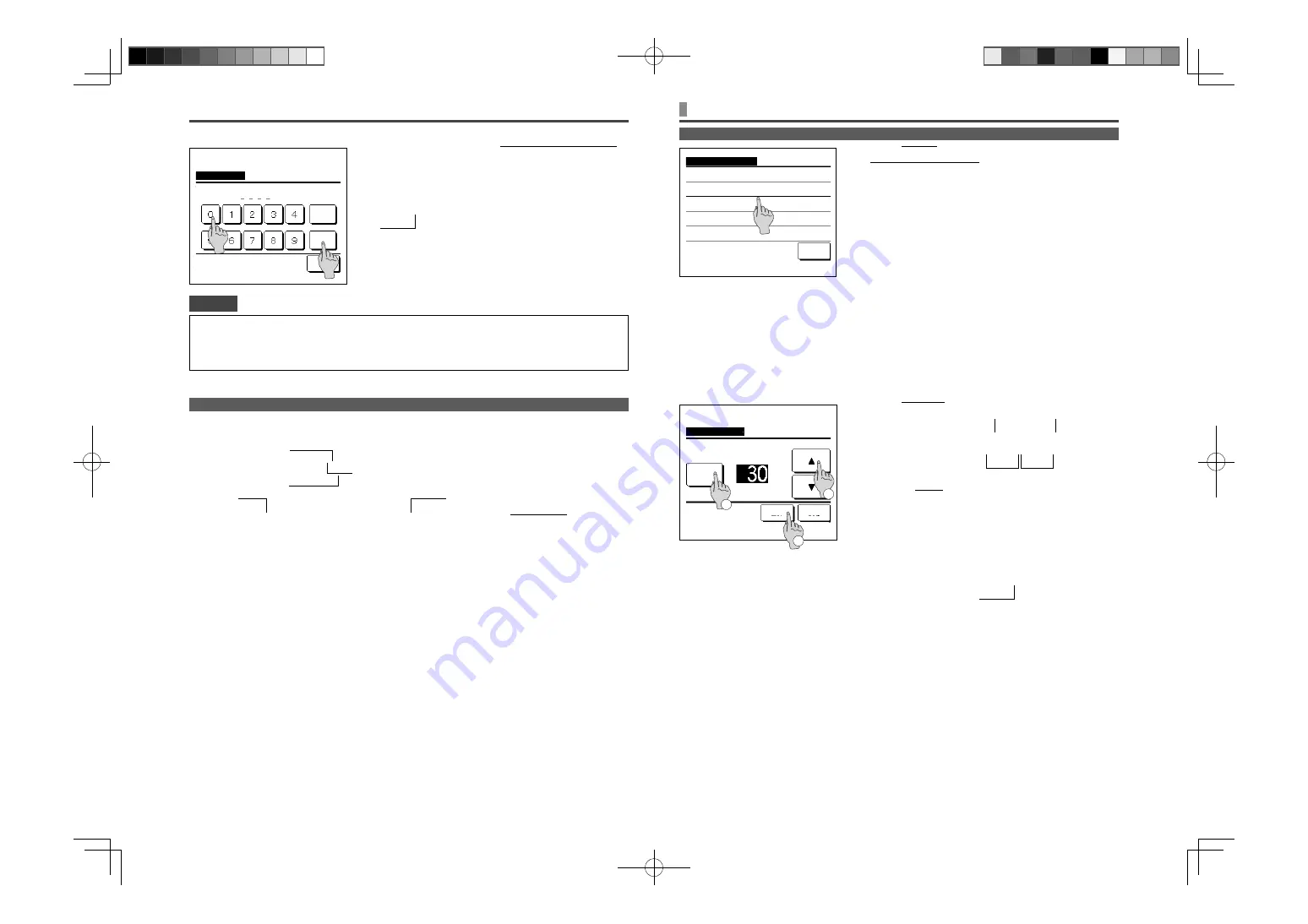
11
CAUTIONS FOR EACH SETTING SCREEN
5. SETTINGS AND OPERATIONS
ENERGY-SAVING SETTING [ADMINISTRATOR PASSWORD]
5
When an item is referenced to
Administrator password
in
this manual, the Input password screen is displayed after
selecting the menu.
Enter the administrator password (4-digit number) and tap the
Set button.
When the password is unknown or wrong, the setting cannot be
changed.
•
When returning to the screen mentioned below from each setting screen, operate the following buttons or
switches.
Return to Main screen …
Menu
button
Return to the last previous screen … Back button
Return to TOP screen … Run/Stop switch
•
When the Back button is tapped without tapping the Set button on the way of setting, contents of the
setting are invalidated, and the display returns to the last previous screen. If the Run/Stop switch is
pushed on the way of setting, contents of the setting are invalidated, the setting mode is terminated and the
display returns to the TOP screen.
•
If no button is operated for approx. 5 minutes on the way of setting each item, the display returns to the TOP
screen automatically. Contents of the setting on the way become invalid.
•
Message “Invalid request” may be displayed when a button is pushed. This is not a fault but it is because the
button is set to the Prohibition.
•
It is necessary to stop the air conditioner by pushing the Run/Stop switch before starting the following
settings.
If the Set button is tapped on the menu screen while the air conditioner is operating, the message “Invalid
request.” is displayed.
Select the language
Energy-saving setting
Administrator settings
•
The administrator password is provided so that these operations and settings are restricted to administrators/managers only (such
as the owner of the building).
•
For the administrator password at the factory setting, refer to the Installation Manual.
When your administrator password is forgotten, initialize the password by referring to the Installation Manual.
Advice
Input password
Back
Set
Delete
Input the administrator password.
Input 4 digit number & tap [Set]
1
Tap the Menu button on the TOP screen and select
Energy-saving setting . The Energy-saving setting menu
screen is displayed.
2
When the Energy-saving setting screen is displayed, select a
desired item.
•
Sleep timer
……
☞
page 11
•
Peak-cut timer
……
☞
page 12
•
Automatic temp set back
……
☞
page 13
Motion sensor control
……
☞
page 14
Sleep timer
Stops operation when the amount of time set has elapsed since the start of each operation.
1
Tap the Menu button on the TOP screen and select
Energy-saving setting
Sleep timer . The Sleep
timer screen is displayed.
2
Select a desired time with
1
buttons.
Setting range: 30 to 240 minutes, at 10-min intervals.
3
Tap the
2
State button to switch between “State Enable” and
“State Disable”.
•
“Enable”: operation stops at the set time every time.
•
“Disable”: the sleep timer does not operate.
Unless the Sleep timer is used, set at the “State Disable”.
4
After the setting, tap the
3
Set button. The display
returns to the Energy-saving setting menu screen.
Sleep timer
Set
Back
min.
State
Disable
Tap
▲▼
to set the minutes & tap [Set].
A/C will stop at the set minutes later.
Energy-saving setting
Sleep timer
Peak-cut timer
Automatic temp set back
Motion sensor control
Back
Select the item.
2
3
1
PGA012A413_EN.indd 11
PGA012A413_EN.indd 11
2022/6/23 13:25:31
2022/6/23 13:25:31