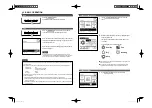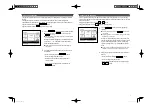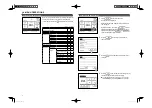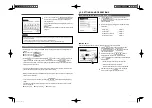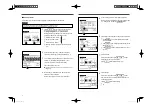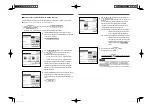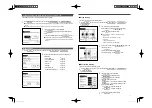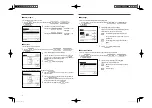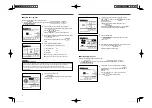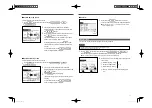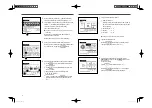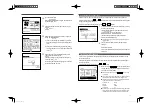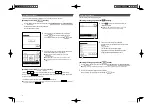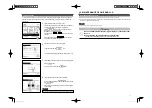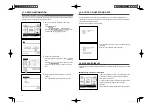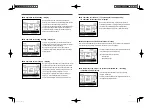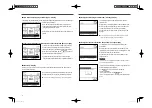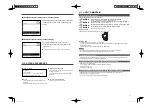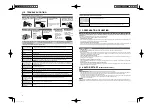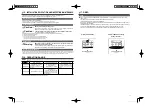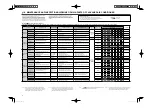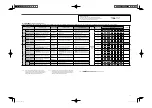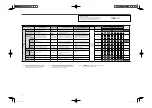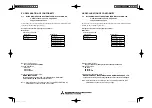21
REGISTERING FAVORITE SETTINGS
1
On the TOP screen, set the desired operation mode, set temp,
fan speed, and
fl
ap direction.
Tap the
Menu
button on the TOP screen and select
Useful functions
Favorite setting .
The administrator password input screen is displayed.
Enter the administrator password.
You cannot register the favorite settings during high power and energy-
saving operations.
2
The save location selection screen for favorite settings is
displayed.
Select the save location.
If there is any data that was previously saved, that data will be
overwritten.
Operation mode, set temp, fan speed, fan direction can be registered as Favorite set 1 and Favorite set 2.
Allocating these settings to the F1 and F2 switches allows you to perform operations with these registered
settings with a single tap of the button.
Refer to the F1/F2 function setting on how to set the F1 and F2 switches.
Favorite set 2
Favorite set 1
Favorite setting
Back
Saving current state of operation
Saving where?
10
Tap a desired fan speed.
When the No setting button is tapped, starts operation at
the last fan speed. (
☞
7
)
11
After setting desired contents at the screen of
7
, tap the
Set button.
12
Display the setting contents check screen. To register the
setting, tap the Enter button.
(1) In case of group setting (2-
1
Weekdays, 2-
2
Sat/Sun,
2-
3
All days setting), move to the group setting screen.
(
☞
13
)
(2) In case of the individual setting (2-
4
Each day setting),
save the setting and move to a day of the week selection
screen. (
☞
3
)
13
Display the group setting acknowledge screen. Tap the
Yes button and save the setting.
The display changes to a day of the week setting check
screen after saving. (
☞
3
)
When making the setting after changing a day of the week,
repeat the setting from the step
3
.
Weekly timer
No setting
Back
Select the fan speed.
Auto
Select a line & tap [Change].
Change
Weekdays
Weekly timer
State
Enable
Enable
Enable
Enable
Type
Time
Enter
Back
Next
ON
ON
ON
OFF
Mode Fan
Temp
Auto
Auto
Weekly timer
Yes
Back
Do you want to apply group setting?
11:00 AM
0:00 AM
0:00 AM
0:00 AM
FAVORITE SETTING OPERATION
1
When you press the F1 ( F2 ) switch, the operation mode,
set temp, fan speed, flap direction registered to Favorite set 1
or Favorite set 2 will be enabled.
Operation will start even if you press the F1 ( F2 ) switch while the
unit is stopped.
You can change the operation mode, set temp, fan speed,
fl
ap direction
after the operation has started with the favorite setting operation.
Following power on, the unit starts to operate initially with the following
settings for both Favorite set 1 and Favorite set 2.
Operation mode
...Cooling
Set temp
...28°C
Fan speed
...3-speed
Flap direction
...Fix
When Change set temp, Change operation mode, Change
fl
ap direction,
Change fan speed are restricted by the Permission/Prohibition setting,
restricted items will not be re
fl
ected to the Favorite setting operation.
You can start an operation with the operation mode, set temp, fan speed, flap direction registered to Favorite
set 1 and Favorite set 2.
Settings for the operation mode, set temp, fan speed, flap direction can be registered from Favorite setting on
the menu (
☞
page 21).
Favorite setting operation must be set to the F1 or F2 switch.
Menu
Cooling
16:32 (Mon)
F1: Favorite set 1
F2: Favorite set 2
Timer
In operation for running.
Set temp
Direction
PGA012A413_EN.indd 21
PGA012A413_EN.indd 21
2022/6/23 13:25:37
2022/6/23 13:25:37