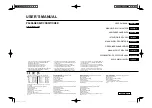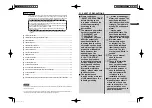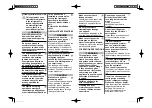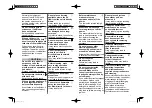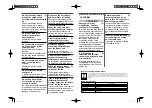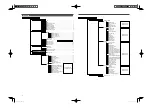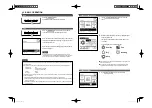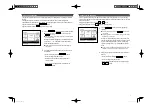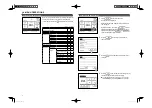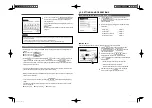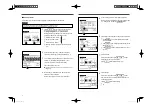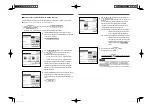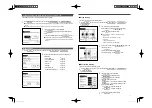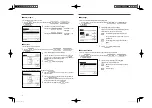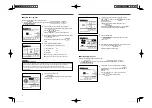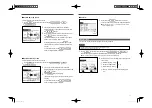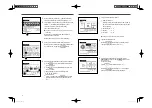5
2. NAMES AND FUNCTIONS OF SECTIONS ON THE R/C
NAMES AND FUNCTIONS OF SECTIONS ON THE R/C (OPERATING SECTION)
NAMES AND FUNCTIONS OF SECTIONS ON THE R/C (DISPLAY)
1
Run/Stop
switch
One push on the button starts operation and
another push stops operation. (
☞
page 7)
2
F1
switch
3
F2
switch
This switch starts operation that is set in F1/F2
function setting.
(
☞
page 8)
4
Operation lamp
This lamp lights in green (yellow-green) during
operation. It changes to red (orange) if any error
occurs.
Operation lamp luminance can be changed.
(
☞
page 17)
5
LCD (With backlight)
A tap on the LCD lights the backlight.
The backlight turns off automatically if there is no
operation for certain period of time.
Lighting period of the backlight lighting can be
changed. (
☞
page 16)
If the backlight is ON setting, when the screen is
tapped while the backlight is turned off, the
backlight only is turned on. (Operations with
switches
1
,
2
and
3
are excluded.)
6
USB port
USB connector (mini-B) allows connecting to a
personal computer.
For operating methods, refer to the instruction
manual attached to the software for personal
computer (remote control utility software).
Touch panel system, which is operated by tapping the LCD screen with a
fi
nger, is employed for any operations
other than the
1
Run/Stop,
2
F1
3
F2 switches.
5
LCD (With backlight)
3
F2
switch
4
Operation lamp
6
USB port (mini-B)
1
Run/Stop
switch
2
F1
switch
Note
When connecting to a personal computer, do not connect
simultaneously with other USB devices.
Please be sure to connect to the computer directly, without going
through a hub, etc.
1
Clock, Room name display
Displays the current time (
☞
page 15) and the room
name.
2
Icon display
Each icon is displayed when one of following settings is
going on.
When the demand
control is effective.
When setting is made
from the sub R/C.
(
☞
page 10)
When the
central control (Optional) is
running.
When the periodical
inspection is necessary.
(
☞
page 24)
During the ventilation
operation.
(
☞
page 15)
When “
fi
lter sign” is up.
(
☞
page 23)
When the Permission/
Prohibition setting is made.
When the peak-cut
timer is set.
(
☞
page 12)
When the weekly
timer is set.
(
☞
page 19)
3
Menu button
When setting or changing other than the following
4
-
8
, tap the menu button. Then menu items are
displayed, select one and set.
4
Change operation mode button (
☞
page 7)
Displays the operation mode which is selected currently.
Tap this button to change the operation mode.
5
Change set temp button (
☞
page 7)
Displays the temperature which is set currently. Tap this
button to change the set temperature.
6
Change
fl
ap direction button (
☞
page 8)
Displays the
fl
ap direction which is selected currently.
When the 3D auto
fl
ow operation is enabled, 3D auto
display will appear. Tap this button to change the
fl
ap
direction.
7
Change the fan speed button (
☞
page 8)
Displays the fan speed which is selected currently. Tap this
button to change the fan speed.
8
Timer button (
☞
page 17)
Displays simpli
fi
ed contents of the timer which is set
currently.
(When two or more timers are set, contents of the timer
which will be operated immediately after is displayed.)
Tap this button to set the timer.
9
Select the language button
Select a language to be displayed on the R/C.
:
Message display
Status of air conditioner operation and messages of the
R/C operations etc. are displayed.
A
F1
,
F2
switch function Display
Displays the function that is set for each
F1
,
F2
switch.
The function for these switches can be changed in F1/
F2 function setting.
*
All icons are shown for the sake of explanation.
A
F1
,
F2
switch
function display
1
Clock, Room name display
4
Change operation
mode button
TOP screen
8
Timer button
2
Icon display
3
Menu button
5
Change set temp
button
6
Change
fl
ap
direction button
7
Change the fan
speed button
9
Select the
language button
:
Message display
PGA012A413_EN.indd 5
PGA012A413_EN.indd 5
2022/6/23 13:25:29
2022/6/23 13:25:29