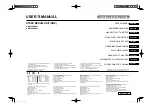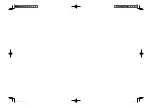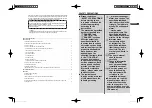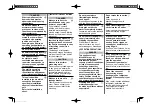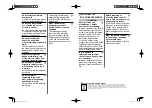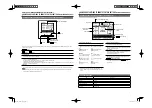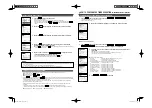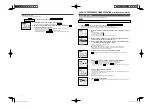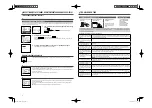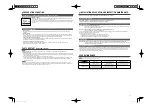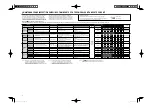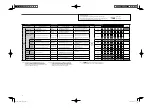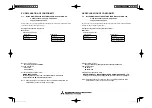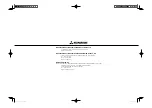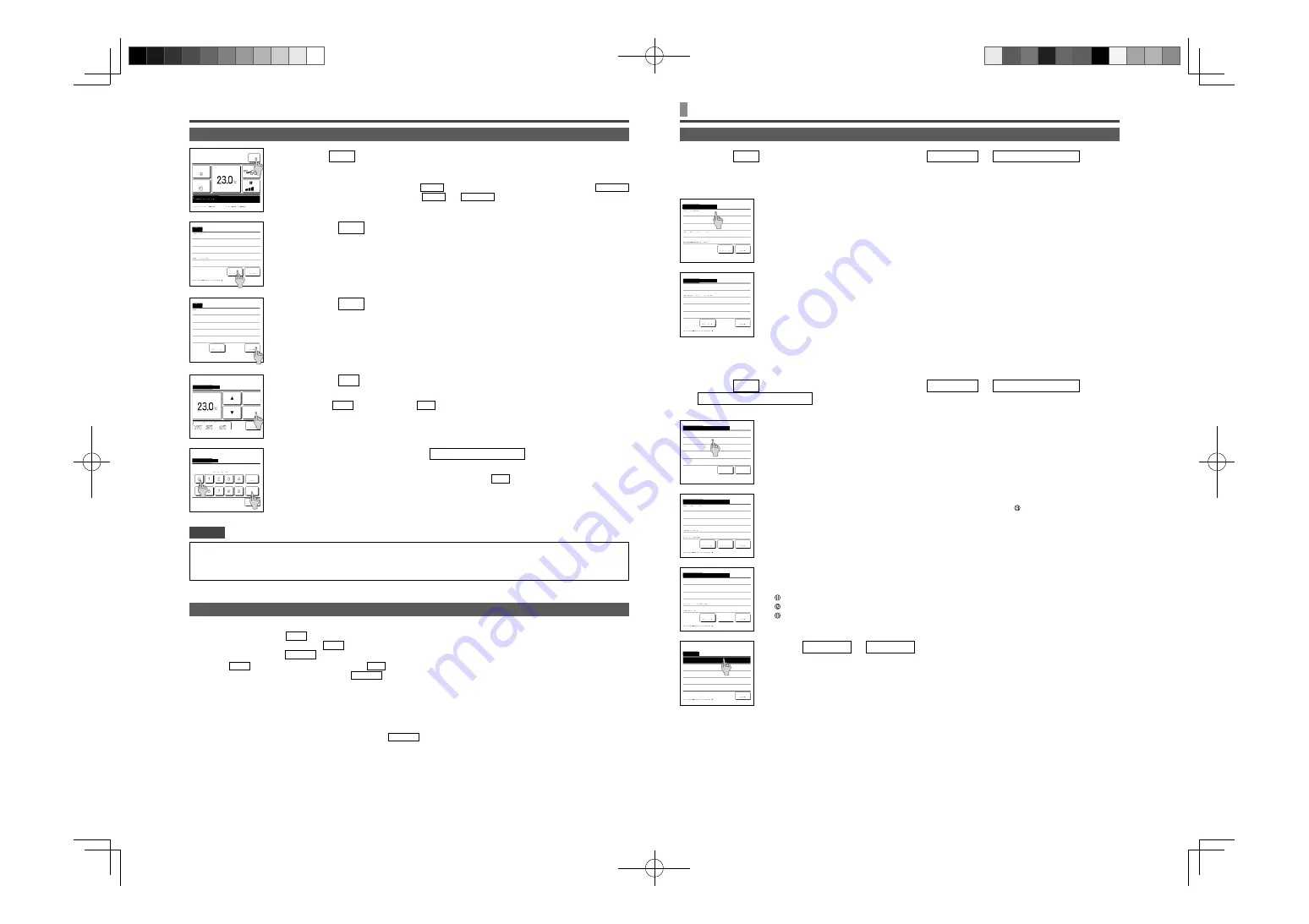
7
HOW TO PERFORM THE TIMER OPERATION
< WIRED REMOTE CONTROL (RC-EX3H) >
OPERATIONS ON MENU SCREENS
1
Tap
the
Menu
button on the TOP screen.
Main menu screen is displayed.
When a desired menu item is tapped, setting screen for each item is displayed.
When there are two or more pages, the
Next
button is displayed at the leading page and the
Previous
button is displayed at the last page. The
Next
and
Previous
buttons are displayed on pages in
between.
• The administrator password is provided so that these operations and settings are restricted to administrators/managers only (such as
the owner of the building).
• For the administrator password at the factory setting, refer to the Installation Manual.
When your administrator password is forgotten, initialize the password by referring to the Installation Manual.
ADVICE
CAUTIONS FOR EACH SETTING SCREEN
2
When
the
Next
button is tapped, next main menu screen is displayed.
4
When
the
Set
button is displayed on the setting screen for each item,
tapping this button confirms the setting.
If you tap
Back
without tapping the
Set
button, the settings made will not be applied, and the display
returns to the original screen.
3
When
the
Back
button is tapped, the display returns to the TOP screen.
5
When an item is referenced to
Administrator password
, the Input password
screen is displayed after selecting the menu.
Enter the administrator password (4-digit number) and tap the
Set
button.
When the password is unknown or wrong, the setting cannot be changed.
• When returning to the screen mentioned below from each setting screen, operate the following buttons or switches.
Return to Main screen …
Menu
button
Return to the last previous screen …
Back
button
Return to TOP screen …
Run/Stop
switch
• When the
Back
button is tapped without tapping the
Set
button on the way of setting, contents of the setting are invalidated, and the
display returns to the last previous screen. If the
Run/Stop
switch is pushed on the way of setting, contents of the setting are invalidated,
the setting mode is terminated and the display returns to the TOP screen.
• If no button is operated for approx. 5 minutes on the way of setting each item, the display returns to the TOP screen automatically.
Contents of the setting on the way become invalid.
• Message “Invalid request” may be displayed when a button is pushed. This is not a fault but it is because the button is set to the
Prohibition.
• It is necessary to stop the hydro module unit by pushing the
Run/Stop
switch before starting the following settings.
• If the Set button is tapped on the menu screen while the hydro module unit is operating, the message “Invalid request.” is displayed.
Select the language
Energy-saving setting
Administrator settings
ADMINISTRATOR SETTINGS [ADMINISTRATOR PASSWORD]
1
Tap
the
Menu
button on the TOP screen and select
User setting
Administrator settings
.
The administrator password input screen is displayed.
Enter the administrator password.
2
When the administrator setting menu is displayed, tap a desired item.
2
Following items can be selected, and the Permission or Prohibition can be
set for them.
If the Permission is set, the operation is accepted.
If the Prohibition is set, the message “Invalid request
ˮ
is displayed for 3 seconds.
Some items may require the administrator password.
Permission/Prohibition setting
1
Tap
the
Menu
button on the TOP screen and select
User setting
Administrator settings
Permission/Prohibition setting
. The Permission/Prohibition setting menu is displayed.
Operation with Prohibition setting
Bat.set.
...Can set to permit/prohibit all items from
to at once.
Run/Stop
...Run/Stop operation is prohibited.
Change set temp
...Change set temp operation is prohibited.
Change operation mode ...Change operation mode operation is prohibited.
Change flap direction
...Invalid when HMU is connected.
Individual flap control
...Invalid when HMU is connected.
Change the fan speed ...Invalid when HMU is connected.
High power operation
...Invalid when HMU is connected.
Energy-saving operation ...Invalid when HMU is connected.
Timer
...Timer setting operation is prohibited.
Weekly timer
...Administrator password is required for these settings.
Select the language
...Administrator password is required for this selection.
Anti draft setting
...Invalid when HMU is connected.
3
Tap
Permission
or
Prohibition
for each item.
Menu
Direction
Cooling
16:14 (Mon)
F1: High power
F2: Energy-saving
Timer
Now stopping.
Set temp
Menu
Useful functions
Energy-saving setting
Filter
User setting
Service setting
Next
Back
Select the item.
Menu
Contact company
Previous
Back
Select the item.
Change set temp
Auto
Set
Back
Outdoor
Room
R/C
Tap
to set temp & tap [Set].
Input password
Back
Set
Delete
Input the administrator password.
Input 4 digit number & tap [Set]
Permission/Prohibition setting
Individual
fl
ap control
Change the fan speed
High power operation
Energy-saving operation
Timer
Next
Back
Select the item.
Previous
Administrator settings
Permission/Prohibition setting
Outdoor unit silent mode timer
Setting temp range
Temp increment setting
Set temp display
Next
Back
Select the item.
Administrator settings
R/C display setting
Change administrator password
F1/F2 function setting
Previous
Back
Select the item.
Permission/Prohibition setting
Bat.set.
Run/Stop
Change set temp
Change operation mode
Change
fl
ap direction
Next
Back
Select the item.
Weekly timer
Select the language
Anti draft setting
Previous
Back
Select the item.
Permission/Prohibition setting
Run/Stop
Permission
Prohibition
Back
Select the item.
MCD012A001̲01̲EN.indd 7
MCD012A001̲01̲EN.indd 7
2022/05/20 9:16:56
2022/05/20 9:16:56