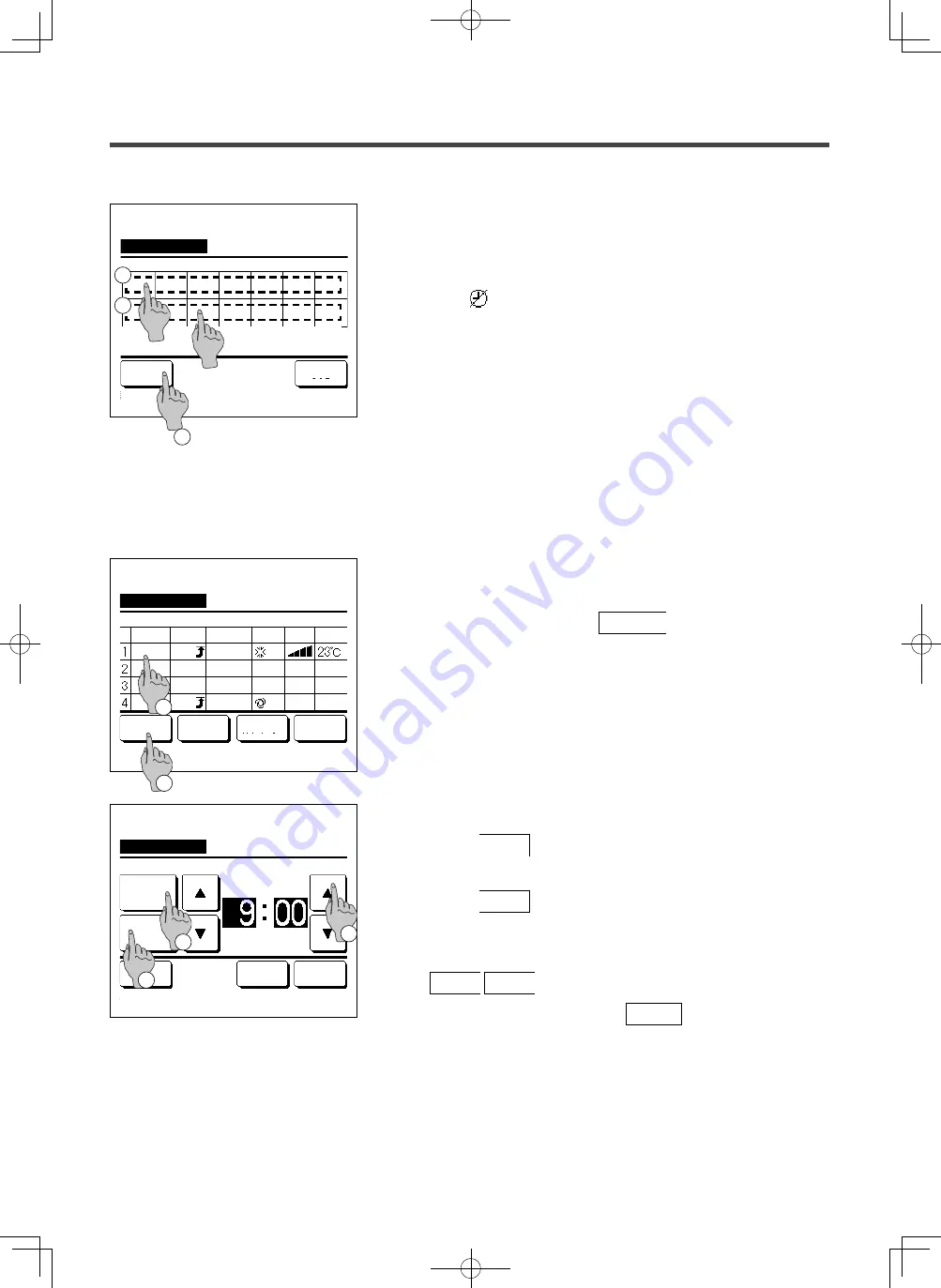
-
45
-
3
When a desired day of the week
①
is tapped on the display,
contents of current setting for the day are displayed. (
☞
5
)
4
For the holiday setting, tap the block
②
under the day to switch
between “ ” (the holiday setting) and “(Blank)” (reset).
Timer does not operate on the day set as holiday.
Two or more holidays can be set.
■
To enable the timer on the day set as holiday, it is necessary to reset the holiday
setting.
When tapping
③
“All Disable” button, the timer does not operate on
all days of the week.
When the timer is used, be sure not to set “All Disable".
5
Screen to check contents of current setting is displayed.
When the contents are changed or new setting is added, select a
①
setting line No. and tap the
②
Change button.
2
Weekly timer
Select the day of the week.
Invalid Setting:Tap box below day of week.
If invalid is selected, timer won't start
Back
All Disable
Mon Tue Wed Thu
Fri
Sat Sun
3
1
6
Detail setting screen for the timer setting contents is displayed.
①
Tap the State button to switch between “State Enable” and
“State Disable”.
②
Tap the Type button to switch between the “OFF timer” and
the “ON timer”.
③
Select a desired time (at 5-min intervals) with the
▲
▼
buttons.
④
In case of “ON timer” when the Next button is tapped,
operating conditions at the start of operation can be set. (
☞
7
)
Select a line & tap [Change].
Change
Weekdays
Weekly timer
State
Enable
Enable
Enable
Enable
Type Time
Enter
Back
Next
ON
ON
ON
OFF
Mode Fan Temp
Auto
Auto
1
2
11:00 AM
0:00 AM
0:00 AM
0:00 AM
Weekly timer
Set
Back
State
Enable
Tap
▲▼
to set clock time & tap [Set].
Weekdays:No.1
Next
Type
ON
3
1
2
AM
PJZ012A176_EN.indd 45
2018/07/04 16:42:33
















































