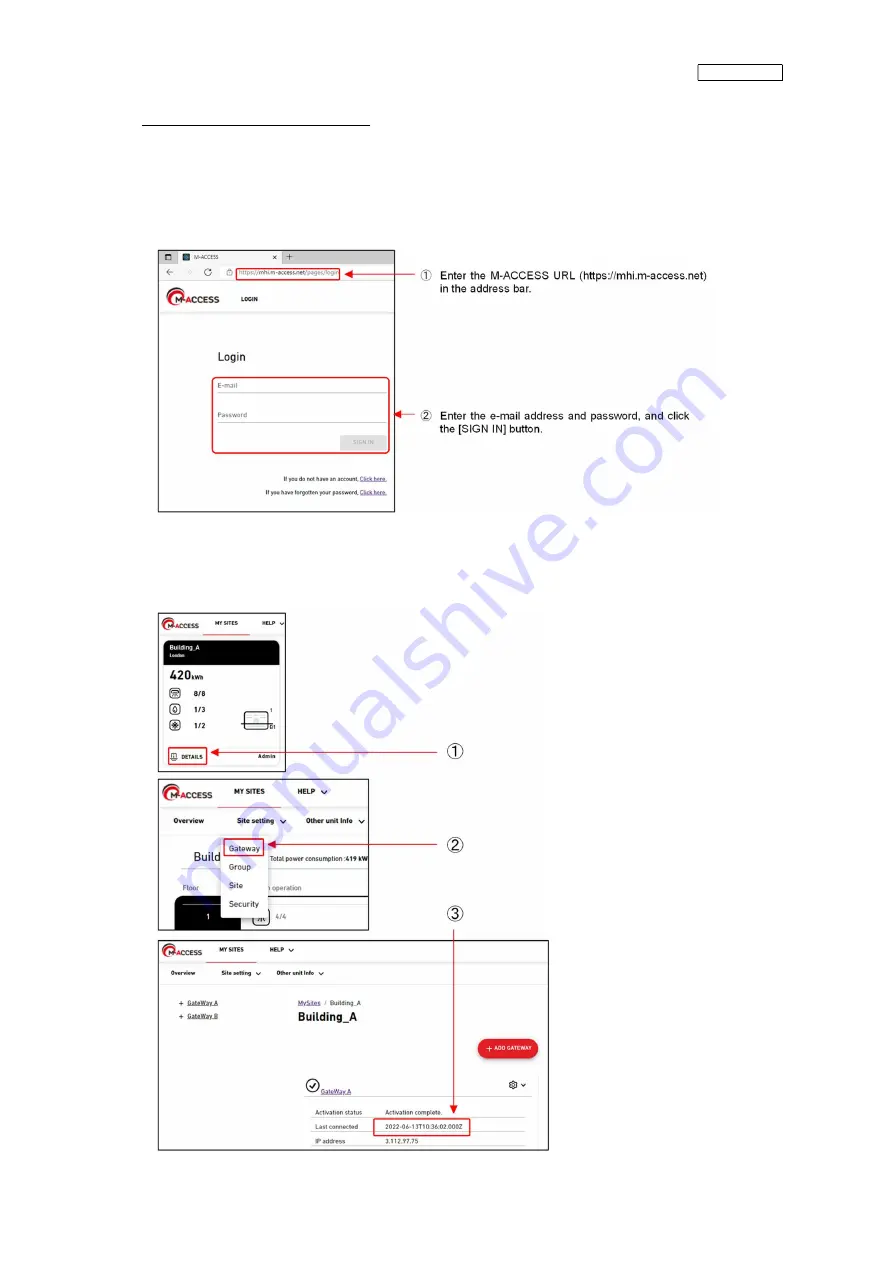
ISTZ220019A
49
(7) Confirmation of server-side data
Confirm that the data is transferred normally from the gateway to the server side of M-ACCESS.
It is a prerequisite that the customer's property information and other details are set in M-ACCESS.
(7-1) Log in to M-ACCESS.
Start the web browser from your PC, enter the M-ACCESS URL (https://mhi.m-access.net) in the address
bar, and press the Enter key.
Then, enter the site ID, user ID, and password, then click the [SIGN IN] button.
(7-2) Check the latest data reception time of the gateway.
①
From the [MY SITES] screen, click [DETAILS] of the building where the gateway is installed this time.
②
Pull-down [Site setting] and click [Gateway].
③
Check that the latest data reception time of the gateway installed this time has been updated.
Summary of Contents for RM-CGW-E1
Page 11: ...ISTZ220019A 11 ...
Page 21: ...ISTZ220019A 21 ...
Page 22: ...ISTZ220019A 22 For PAC connected via interface ...
Page 23: ...ISTZ220019A 23 ...
Page 24: ...ISTZ220019A 24 For heat source unit ...
Page 26: ...ISTZ220019A 26 ...
Page 28: ...ISTZ220019A 28 ...
Page 36: ...ISTZ220019A 36 This completes the installation procedure ...
Page 38: ...ISTZ220019A 38 ...
Page 51: ...ISTZ220019A 51 This completes the installation procedure ...





































