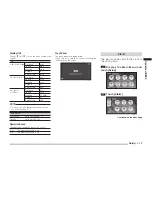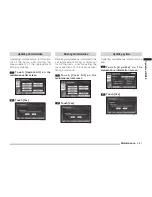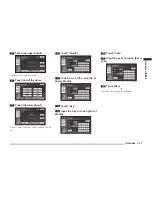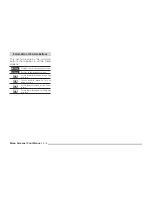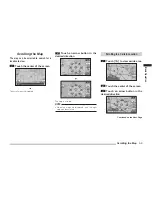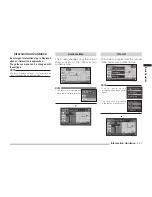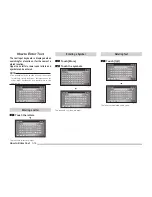Menu Screens (Four Menus)
3-2
Menu Screens(Four Menus)
Current Location Menu
eng_037
1) Orientation Mark
The orientation of the map can be changed.
>>> “Changing the Map Orientation” (3-7)
2) [Voice]
An intersection guidance map for the next
intersection is displayed, and voice guidance is
performed. Only displayed when a route has been
set.
>>> “Listening to the Voice Guide” (3-13)
3) [Route]
The “Route Menu” is displayed and the route
can be viewed or edited. Only displayed when
a route has been set.
>>> “Routes” (5-1)
4) [Navi Menu]
The “Navi Menu” is displayed and the
destination settings or setup can be performed.
>>> “Destination” (4-1), “Setup” (7-1)
5) [Main]
The Main Menu is displayed.
>>> “Returning to the Main Menu” (3-1)
6) Scale Change Button
The map scale can be changed.
>>> “Changing the Scale” (3-6)
Scroll Menu
Touch the map to display.
eng_108
1) Arrow Buttons
The map is scrolled. The map can be scrolled
in the 8 arrow directions.
>>> “Scrolling the Map” (3-9)
2) Cursor
3) [Location]
The positional relationship between the cursor
position and the current location can be
viewed.
>>> “Viewing the Car Location” (3-10)
4) [Nearby POI]
POI can be searched for in the vicinity of the
cursor position.
>>> “Nearby POI” (4-8)
5) [Address Book]
The cursor position can be stored in the
address book.
>>> “Storing a New Location” (6-1)
6) [Set]
Sets the cursor position as the destination.
>>> “Destination Setting for Scrolled Position”
(3-10)
1)
2)
3)
4)
5)
3)
1)
2)
6)
5)
4)
6)
Summary of Contents for MMCS
Page 3: ......
Page 55: ...How to Enter Text 3 16...
Page 79: ...Deleting the Route 5 10...
Page 85: ...Editing a Location 6 6...
Page 99: ...Personal Settings 7 14...