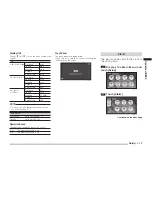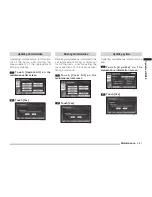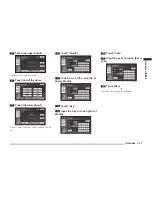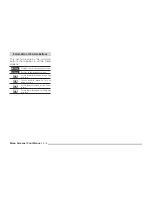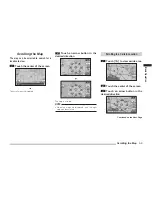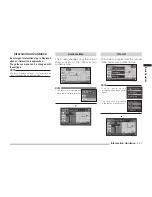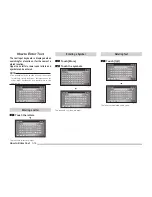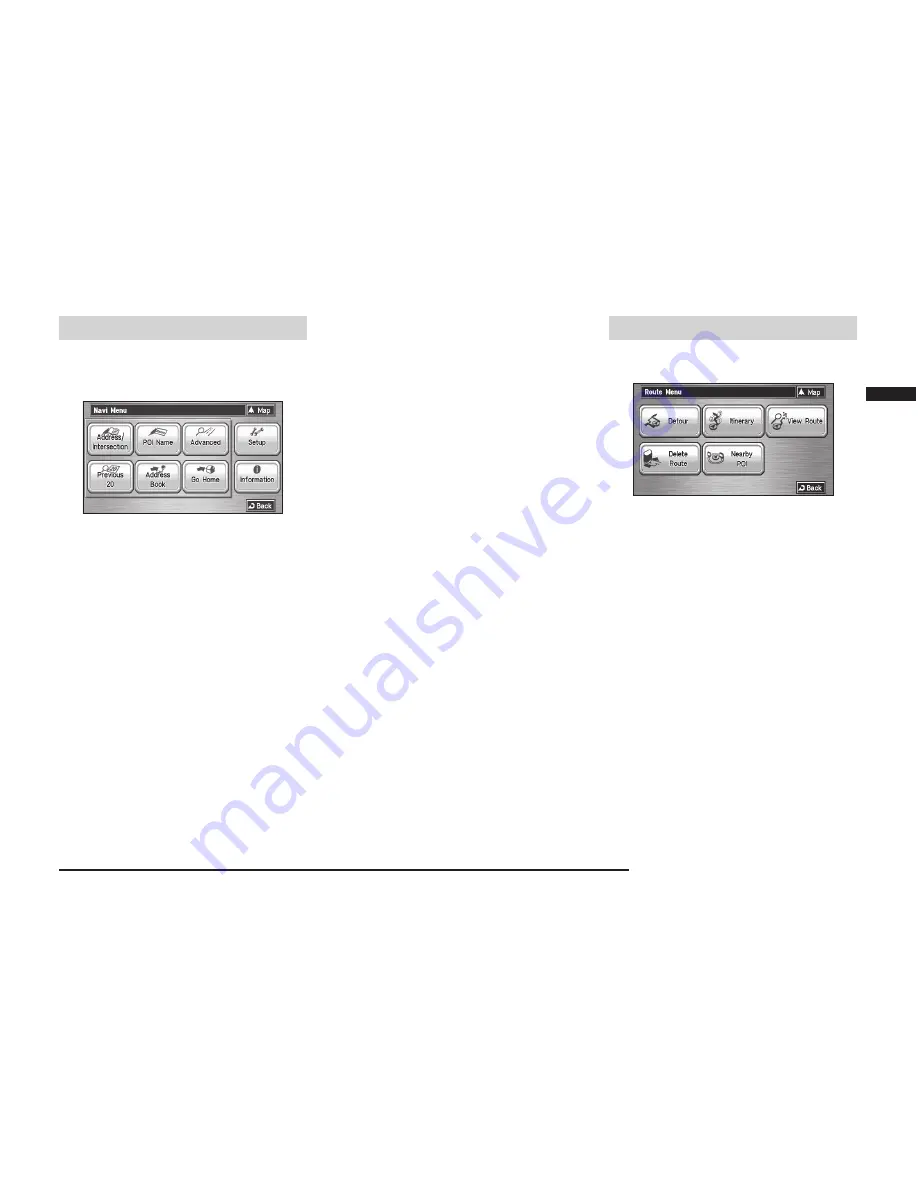
Menu Screens (Four Menus)
3-3
Basic Operation
Navi Menu
Touch [Navi Menu] in the current
location menu to display.
eng_002
1) [Address/Intersection]
The location can be searched for using the
address or street name of the destination.
>>> “From Address/Intersection” (4-3)
2) [POI Name]
The location can be searched for using a POI
name.
>>> “Point of Interest (POI) Name” (4-6)
3) [Advanced]
A detailed search is possible based on the
POI search.
>>> “Advanced Search” (4-8)
4) [Previous 20]
A new destination can be set from the 20
destinations that have been previously set.
>>> “Previous 20” (4-7)
5) [Address Book]
A previously stored location can be called up
and set as the destination.
>>> “Address Book” (4-2)
6) [Go Home]
A route can be set for returning home.
>>> “Go Home” (4-2)
7) [Setup]
Various functions related to the navigation can
be set.
>>> “Setup” (7-1)
8) [Information]
Basic information related to the navigation can
be viewed.
>>> “Information” (8-1)
Route Menu
The route can be viewed or edited.
eng_070
1) [Detour]
The route can be changed to one that detours
a specifi ed area.
>>> “Detour” (5-3)
2) [Itinerary]
The destination position can be changed,
a way point can be added, and the route
calculation conditions can be changed.
>>> “Editing the Route (Itinerary)” (5-5)
3) [View Route]
The route can be viewed using various
methods.
>>> “View Route” (5-1)
4) [Delete Route]
Deleting a created route.
>>> “Deleting the Route” (5-9)
5) [Nearby POI]
POI can be searched for in the vicinity of the
current location.
>>> “Nearby POI” (4-8)
Summary of Contents for MMCS
Page 3: ......
Page 55: ...How to Enter Text 3 16...
Page 79: ...Deleting the Route 5 10...
Page 85: ...Editing a Location 6 6...
Page 99: ...Personal Settings 7 14...