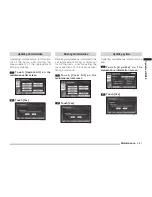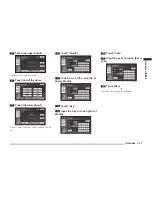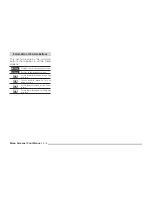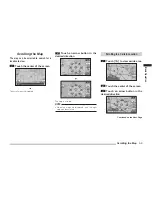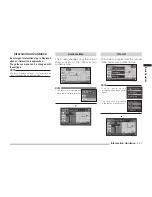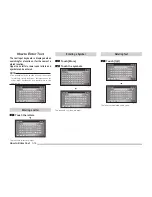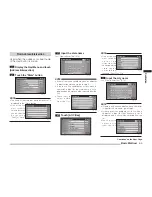Changing the Map Display
3-7
Basic Operation
Changing the Map Orientation
The map orientation can be changed
according to various conditions.
1
Touch the orientation button
Orientation Mark
eng_169
Heading-Up
eng_170
North-Up
Each time the orientation mark is touched, the
map orientation is changed in the sequence
“Heading-Up”
“North-Up”
“Auto”.
Map Orientation
Mark
Name
Display Contents
(Red)
H e a d i n g -
Up
The map is rotated so
that the vehicle is always
facing the front (up).
(Red) North-Up
T h e v e h i c l e m a r k i s
rotated so that the north
o f t h e m a p i s a l w a y s
facing the front (up).
(Blue)
or
(Blue)
Auto
“Heading-Up” or “North-Up”
is selected automatically,
d e p e n d i n g o n t h e m a p
scale.
“Heading-Up” is selected
for a scale of 1/16 miles
(100m) or less, and “North-
Up” is selected for a scale
of 1/8 miles (250m) or more.
During Two Maps Display
When two maps are displayed, the left and right
maps are linked together, with either “Heading-
Up” or “North-Up” selected for both. However,
when “Auto” is set, different orientations can be
selected for the left and right maps, depending
on the scale.
Changing to a Two Maps Display
The screen can be divided between
left and right to display a wide area
map and a detailed map at the same
time.
1
Touch [Navi Menu] on the current
location screen
2
Touch
[Setup]
eng_002
3
Touch
[Screen]
eng_097
The screen options screen is displayed.
Continued on the Next Page
Summary of Contents for MMCS
Page 3: ......
Page 55: ...How to Enter Text 3 16...
Page 79: ...Deleting the Route 5 10...
Page 85: ...Editing a Location 6 6...
Page 99: ...Personal Settings 7 14...