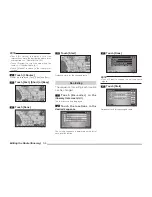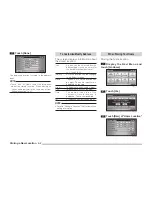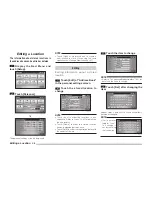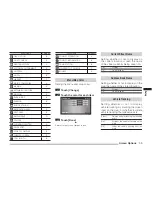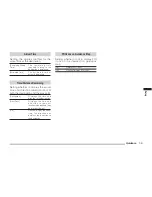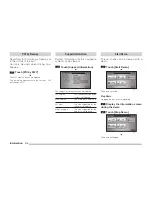Screen Options
7-4
POI Icons on Map
Setting whether or not to display the
POI icons on the map.
Individual settings for whether or not
to display can also be made for each
POI.
[Show All]
Displays all icons on the map.
[Hide All]
Hides all icons from the map.
[Select]
Only the icons selected in advance
are shown on the map.
Select Icons
Setting specifi c POI icons to be displayed on the
map.
1
Touch
[Select]
2
Touch
[ ] of “POI Icons on
Map”
3
Touch a checkbox to select a
POI to display
eng_133
NOTE
•
is displayed,
is not displayed.
• The screen changes between
and
each
time it is touched.
• Touch [Default] to return to the factory settings.
4
Touch
[Done]
eng_134
The display returns to the Screen Options screen,
and the setting of specific POI icons to be
displayed on the map is completed.
POI Icons
The 43 POI icon types are shown below.
POI Icons are color coded based on their
category type.
A (Green)
Shopping, Money & Business
B (Dark Blue)
Car & Travel
C (Brown)
Public Places & Emergency
D (Orange)
Restaurant
E (Blue)
Recreation & Attraction
Icons/Name
Category
AIRPORT
B
AMUSEMENT PARK
E
ATM
A
AUTOMOBILE CLUB
B
BANK
A
BUS STATION
B
CAR RENTAL
B
CASINO
E
CITY CENTER
C
CITY HALL
C
CIVIC / COMMUNITY CENTER
C
COMMUTER RAIL STATION
B
CONVENTION / EXHIBITION
CENTER
C
COURT HOUSE
C
FERRY TERMINAL
B
Summary of Contents for MMCS
Page 3: ......
Page 55: ...How to Enter Text 3 16...
Page 79: ...Deleting the Route 5 10...
Page 85: ...Editing a Location 6 6...
Page 99: ...Personal Settings 7 14...