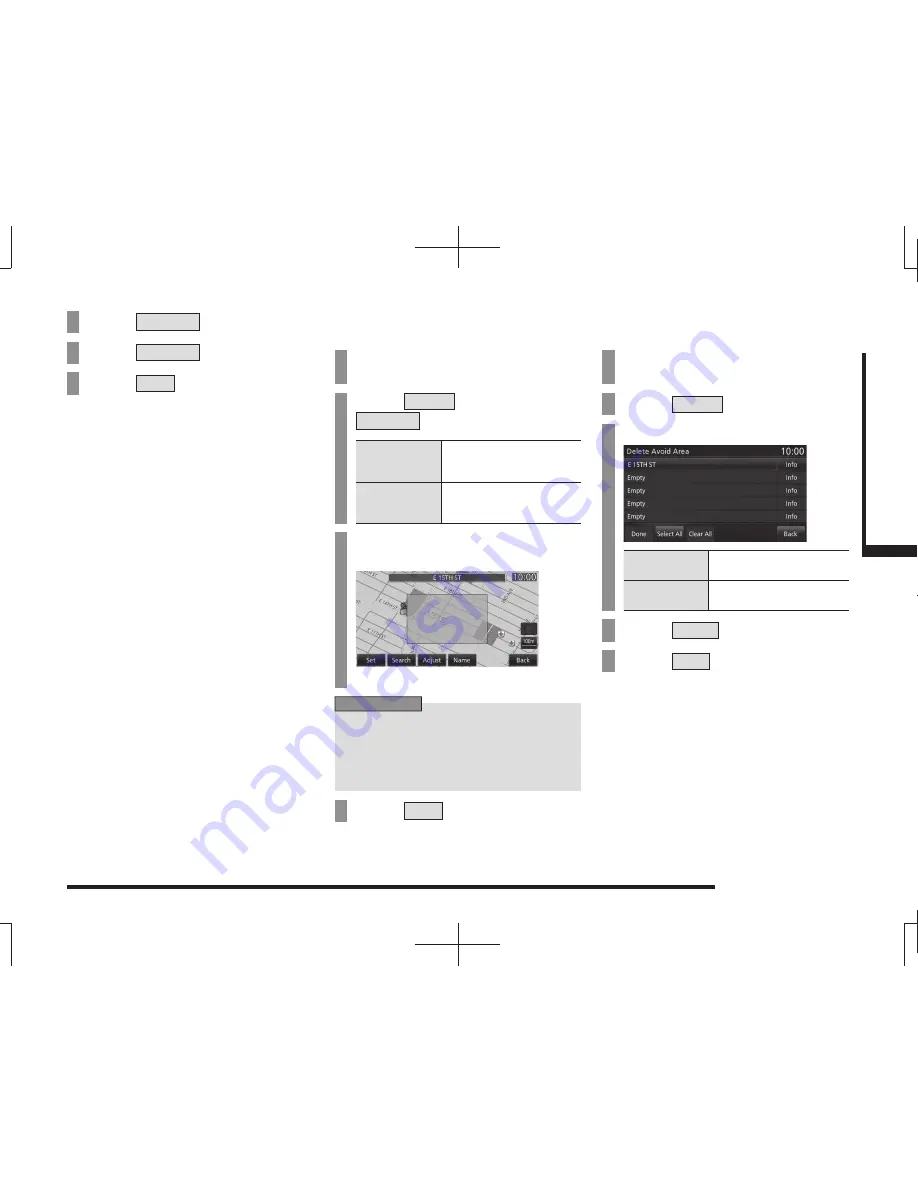
Change the Route
67
NA
VI
Route Checking and Changing
10
Touch
Set Area
.
11
Touch
Set Area
again.
12
Touch
Set
.
▼
This displays the avoid area list screen.
Editing an Avoid Area
You can change and set avoid areas.
1
Execute up to Step 2 in
“Register an Avoid Area”(P66).
2
Touch
Active
or
Inactive
for the set area.
Active
Sets that route guidance
does not take you through
the registered area.
Inactive
Sets that route guidance
does take you through the
registered area.
3
Touch the “avoid area” to edit.
▼
This displays the area to edit.
ADVICE
• You can change the avoid area
information displayed here.
Execute the procedure for Steps
4 through 10 in
“Register an Avoid
Area”(P66).
4
Touch
Set
.
▼
The editing is complete.
Deleting an Avoid Area
This deletes a registered area.
1
Execute up to Step 2 in
“Register an Avoid Area”(P66).
2
Touch
Delete
.
3
Touch the “area” to delete.
Select All
Selects all the registered
items. Touch to delete all.
Clear All
Cancels all the selected
items.
4
Touch
Done
.
5
Touch
Yes
.
▼
The deletion of the selected area is complete.
















































