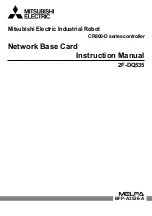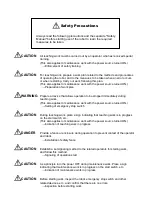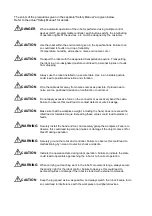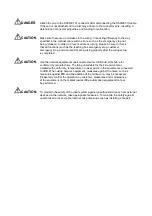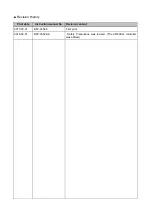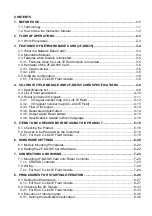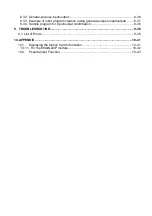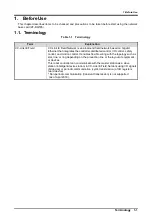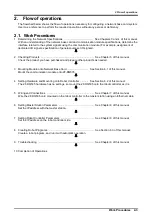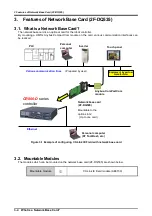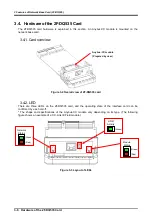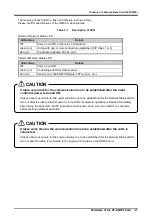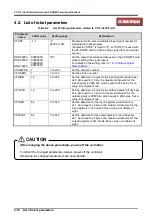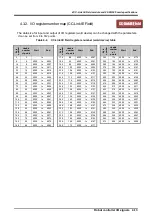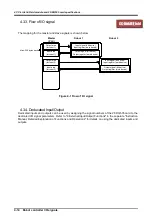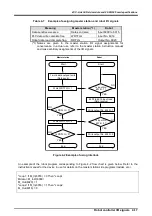2 Flow of operations
Work Procedures 2-3
2. Flow of operations
The flowchart below shows the flow of operations necessary for configuring a network base card system.
Use it as a reference to perform the required operations without any excess or deficiency.
2.1. Work Procedures
1
Determining the Network Specifications ......................................... See Chapters 3 and 4 of this manual.
With an understanding of the network base card and communication module specifications, determine the
interface related to the system signals using the communication module. (For example, assignment of
dedicated I/O signals, specification o
f general-
purpose I/O signals).
2
Checking Products
........................................................................... See Chapter
5
of this manual.
Check the product you have purchased and prepare other products as needed.
3 Mounting Module onto Network Base Card ............................. See Section
6.1
of this manual.
Mount the communication module onto
2F
-DQ
535.
4 Setting Hardware and Mounting onto Robot Controller ........... See Section
6.2
of this manual.
The
2F
-DQ
535 hardware
has no settings, so mount the
2F
-DQ
535 onto the robot controller
as it is.
5
Wiring and Connections ................................................................... See Chapter
7
of this manual.
Wire the
2F
-DQ
535 card mounted on the robot controller to the master station using an Ethernet cable.
6
Setting Master St
ation Parameters
.................................................. See Chapter 8 of this manual.
Set the IP address with the master station.
7
Setting Robot Controller Parameters
............................................... See Chapter 8 of this manual.
Set the IP address on the robot controller side.
8
Creating Robot Programs
................................................................ See Section 8.3 of this manual.
Create a robot program, and run it with automatic operation.
9 Troubleshooting ............................................................................... See Chapter 9 of this manual.
10
Completion of Operations