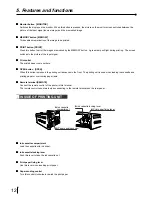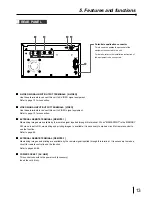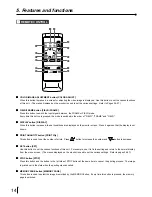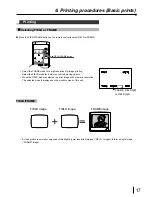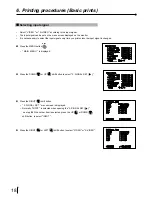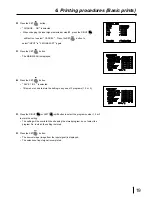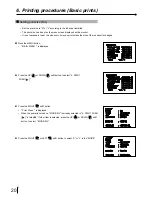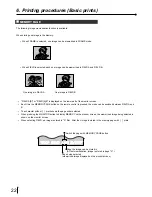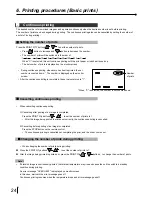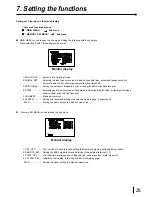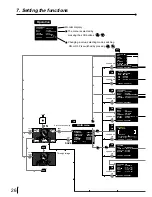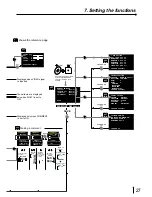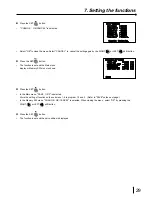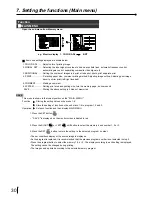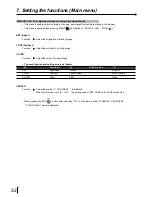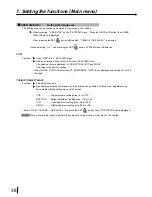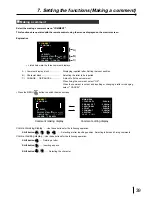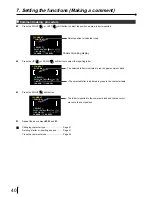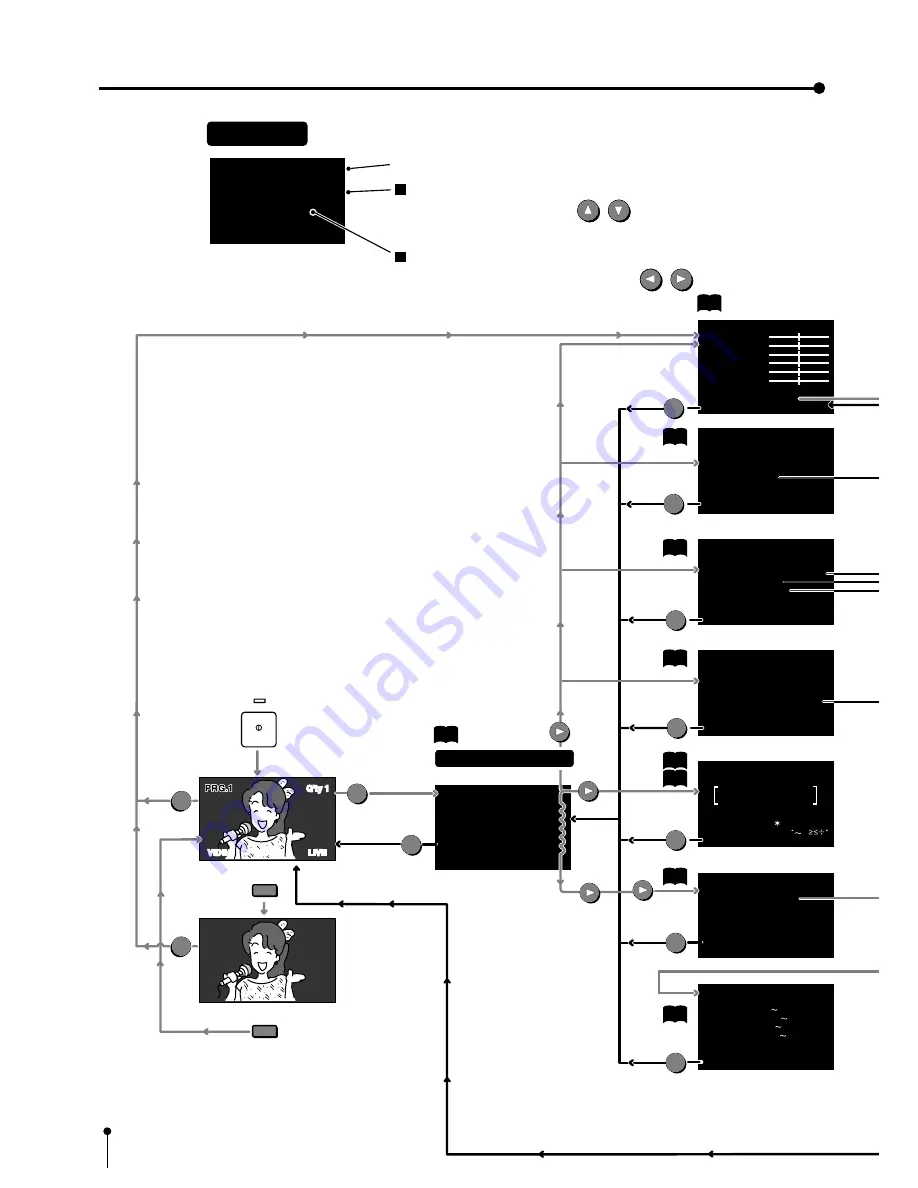
26
7. Setting the functions
3.ADDITIONAL
STOROBE : OFF/1/15 sec
MULTI : OFF/ON
MODE : SAME/DIFF/PHOTO
IMAGES : 2/4/16
SEPARATE : OFF/
ON
CHANGE : OK/CANCEL
6.SYSTEM
SIZE : W/M/N/USER
USER ADJ : PUSH[
]
]
PAGE INC : OFF/ON
BUZZER : OFF/ON
CHANGE: OK/CANCEL
USER SIZE ADJ
COPY : OFF/W/M/N
TOP : 0 (-6 -110)
BOTTOM : 0 (-110 -6)
LEFT : 0 (-28 228)
RIGHT : 0 (-228 28)
CHANGE: OK/CANCEL
SET
MENU
DISPLAY
DISPLAY
p30
Set conditions display
Through image
MAIN MENU
1.COLOR ADJ : PUSH[
]
]
2.SIGNAL SET : PUSH[
]
]
3.ADDITIONAL : PUSH[
]
]
4.PRINT : PUSH[
]
]
5.COMMENT : PUSH[
]
]
6.SYSTEM : PUSH[
]
]
SAVE
1
/ 2 / 3
Monitor displaly
The menu is selected by
pressing the shift buttons .
Changing a value, selecting mode, switching
ON or OFF is switched by pressing .
Operation
COLOR
ADJUST
MAIN menu
COLOR
ADJUST
POWER
ON
SET
SET
SET
SET
SAVE
2.SIGNAL SET
INPUT : VIDEO/S-VIDEO
FIELD : NML/REV
AFC : OFF/ON
AGC : OFF/ON
DCF : OFF/ON
CHANGE: OK/CANCEL
3.ADDITIONAL
STROBE : OFF/1/6sec
MULTI : OFF/ON
MODE : SAME/DIFF/PHOTO
IMAGES : 2/4/16
SEPARATE : OFF/ON
CHANGE: OK/CANCEL
5.COMMENT
[
POSITION
]
2
{
SELECT
}
2
0 1 2 3 4 5 6 7 8 9 + - / = ( ) < > [ ] { }
! \ # $ % & ? @ " ' , . : ; ^
±
CHANGE:
OK
/CANCEL
4.PRINT
MODE : S/L
GRAD : NML/DEEP
APT : S/N/H1/H2
COMMENT : OFF/ON
SELECT : COM/ADJ/DATA
MIRROR : OFF/ON
CHANGE: OK/CANCEL
p31
p33
p34
p35
p37
p39
p37
p38
1.COLOR ADJ
BRT : 0
CONT : 0
COLOR : 0
TINT : 0
W.B-RED : 0
W.B-BLUE : 0
CENTER : OFF/ON
ANALOG ADJ : PUSH[
]
]
CHANGE: OK/CANCEL
SET
VIDEO
FRAME
LIVE
Q'ty 1
SET
SET
CHANGE: OK
CHANGE: OK
CHANGE: OK
CHANGE: OK
CHANGE: OK
CHANGE: OK
CHANGE: OK