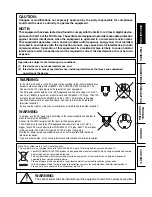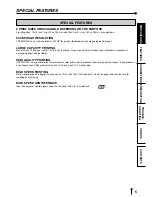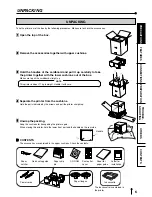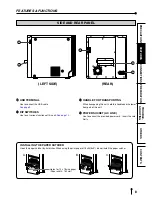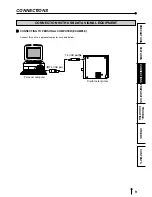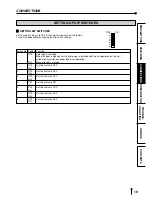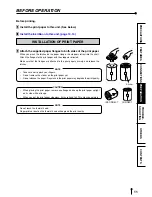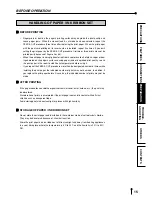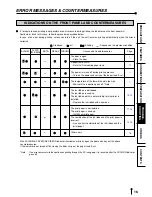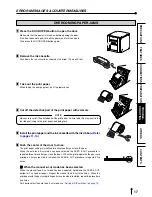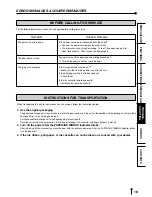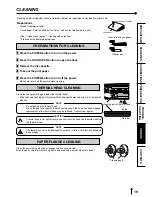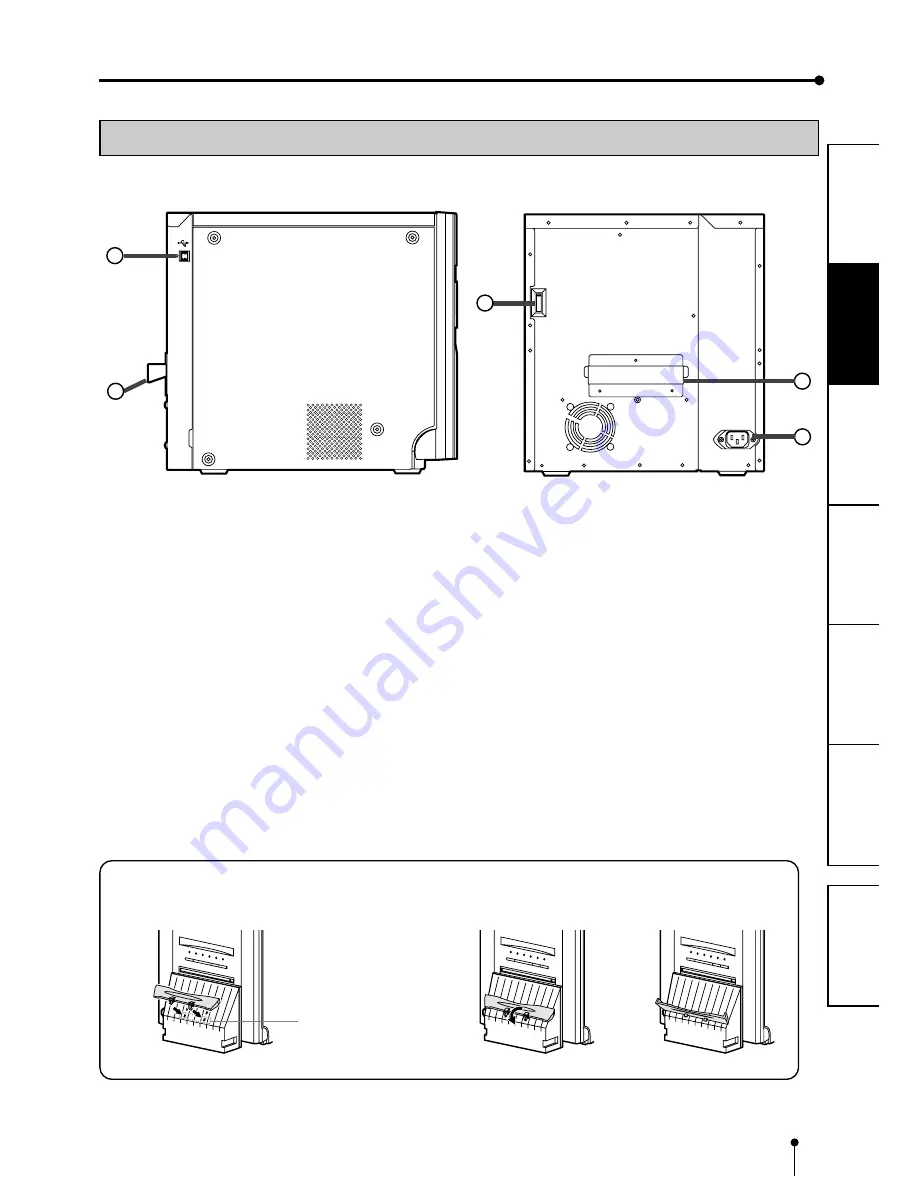
8
CONNECTIONS
OTHERS
PRECAUTIONS
FEA
TURES
PREP
ARA
TION
TROUBLE-
SHOOTING
CONTENTS
AC LINE
4
2
1
3
3
1
1
1
1
1
USB TERMINAL
Use to connect the USB cable.
See page 9.
2
2
2
2
2
DIP SWITCHES
Use to set various functions of this unit.
See page 10.
SIDE AND REAR PANEL
FEATURES & FUNCTIONS
3
3
3
3
3
HANDLE FOR TRANSPORTING
When transporting this unit, hold this handle and the lower
front part of this unit.
4
4
4
4
4
POWER SOCKET (AC LINE)
Use to connect the provided power cord. Insert the cord
firmly.
(LEFT SIDE)
(REAR)
INSTALLING THE PAPER CATCHER
Hook the paper catcher by its latches. When using the print paper of 15x23(6x9”), do not install the paper catcher.
A.
B.
C.
Holes for 10 x 15 size paper
(Paper width : 152 mm)