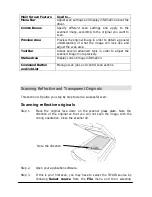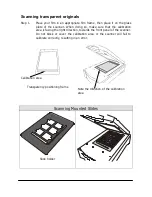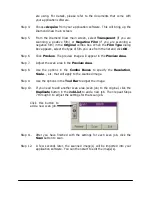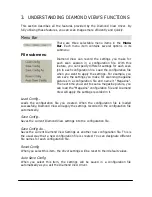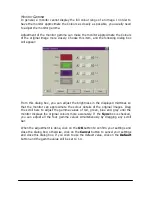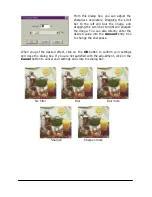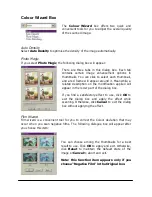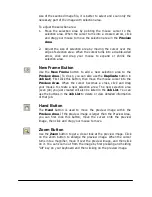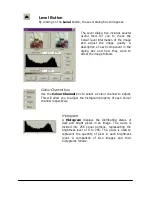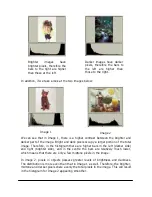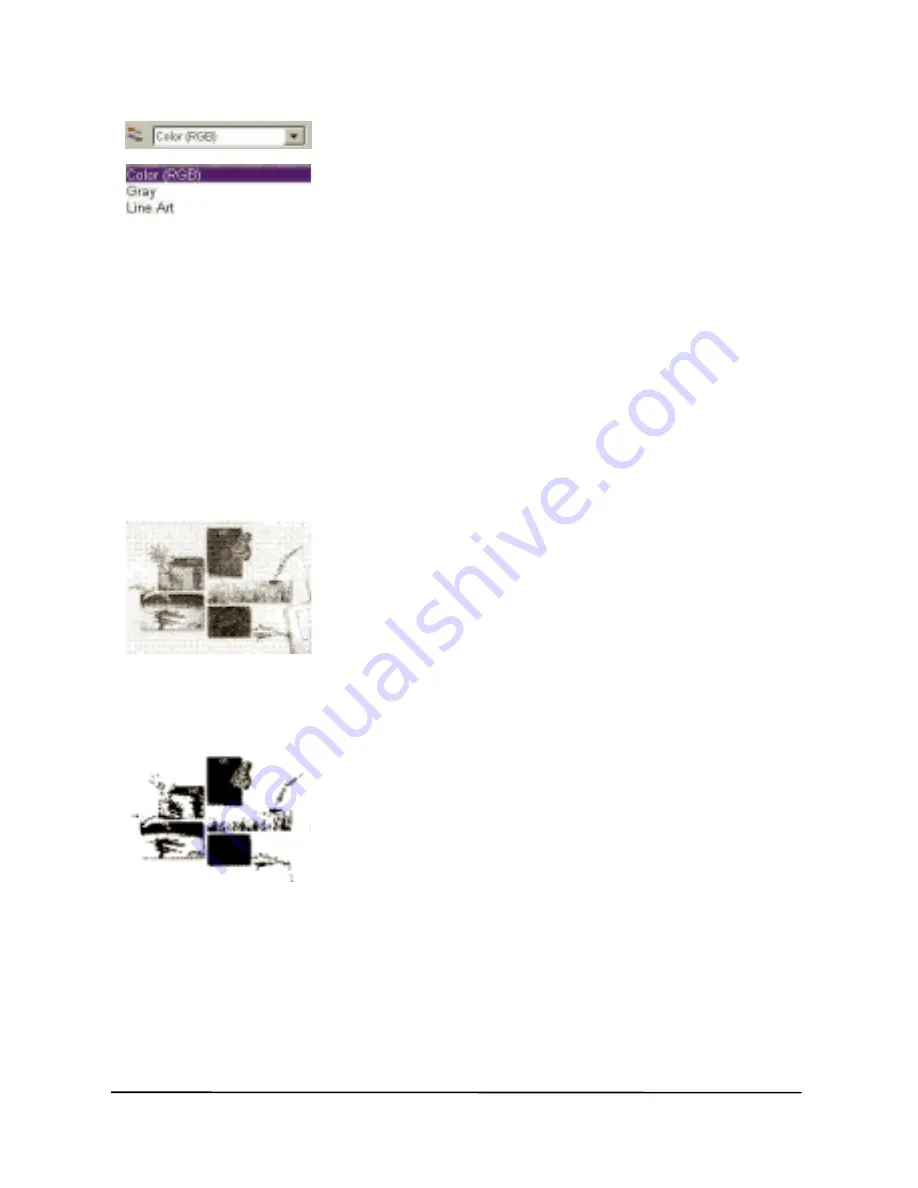
Image Type Box
The Image Type box is used to select a particular data
type for your scanning. For best results, you will need to
select the image type that matches the original. For
example, if you are scanning a text document, choose
Line Art instead of Colour to maximise scanning
quality and minimise file size. The effect of each item is
described below.
Colour (RGB)
Each pixel of a colour image occupies 24 or 48 bits (according to your selection in
the Scan Mode box). The Colour mode is used to scan images with continuous
colour tones or grey shades that must be kept (such as a photograph). It contains
more information than other image types and may require excessive system
memory.
Note: if you select Colour (RGB) as the image type, the “Threshold”
function in Tool Buttons will be disabled automatically.
Grey
Each pixel of a grey image occupies 8 bits. A total of
256 grey levels may be represented. The Grey mode is
used mainly for scanning greyscale images.
Note: if you select Grey as the image type, the
“Colour Balance”, “Colour Adjustment”,
Threshold” and “Rotate” functions in Tool
Buttons will be disabled automatically.
Line Art
Each pixel of a Line Art image occupies 1 bit. A total of
2 grey levels (black and white) may be represented.
The Line Art mode is used for scanning documents or
graphics containing lines, text and detailed drawings.
Select this item if you are scanning for an OCR (Optical
Character Recognition) process, and keep the resolution
at or above 300 dpi.
Note: if you select Line Art as the image type, the following functions will
be disabled automatically: “Descreen”, “Filter” and “Colour Wizard” in
Combo Boxes. “Level”, “Curve”, Colour Balance”, Colour Adjustment”,
“Brightness/Contrast” and “Rotate” in Tool Buttons.