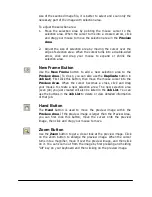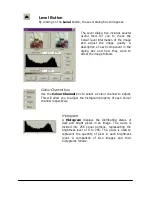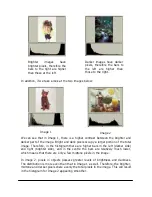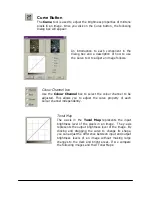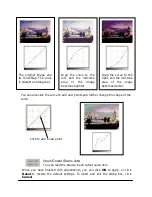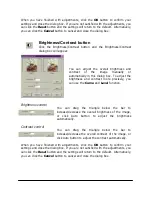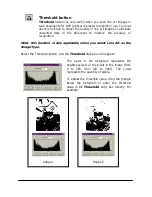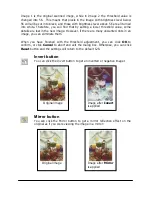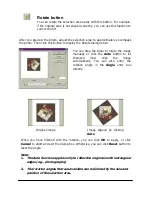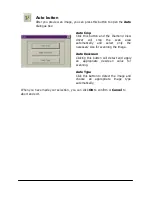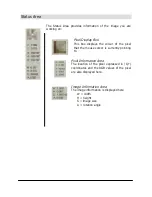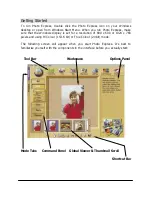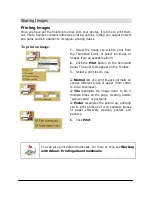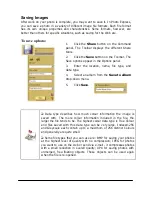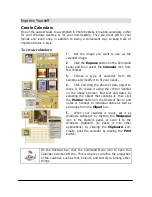Rotate button
You can rotate the selection area easily with this button. For example,
if the original scan is not aligned correctly, you can use this function to
correct the tilt.
After you preview the photo, adjust the selection area to approximately encompass
the photo. Then click this button to display the Rotate dialogue box:
You can drag the slider to rotate the image
manually or click the Auto button to let
Diamond View align the image
automatically. You can also enter the
rotation angle in the Angle entry box
directly.
When you have finished with the rotation, you can click OK to apply, or click
Cancel to abort and exit the dialog box. Otherwise, you can click Reset button to
reset the angle.
Note:
1.
The Auto function applies only to reflective originals with rectangular
edges (e.g., photographs).
2.
The rotation angles that are available can be limited by the size and
position of the selection area.
Original image
Image aligned by clicking
Auto