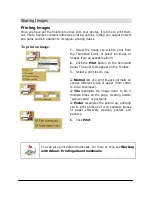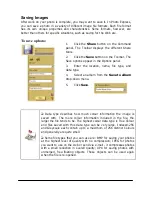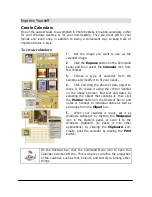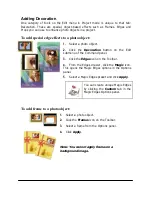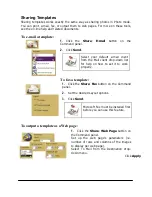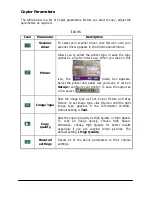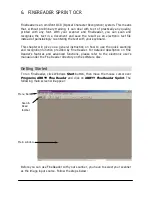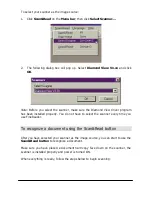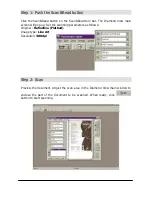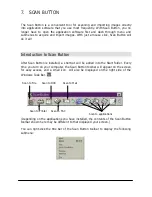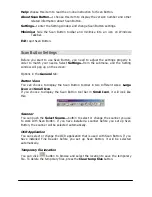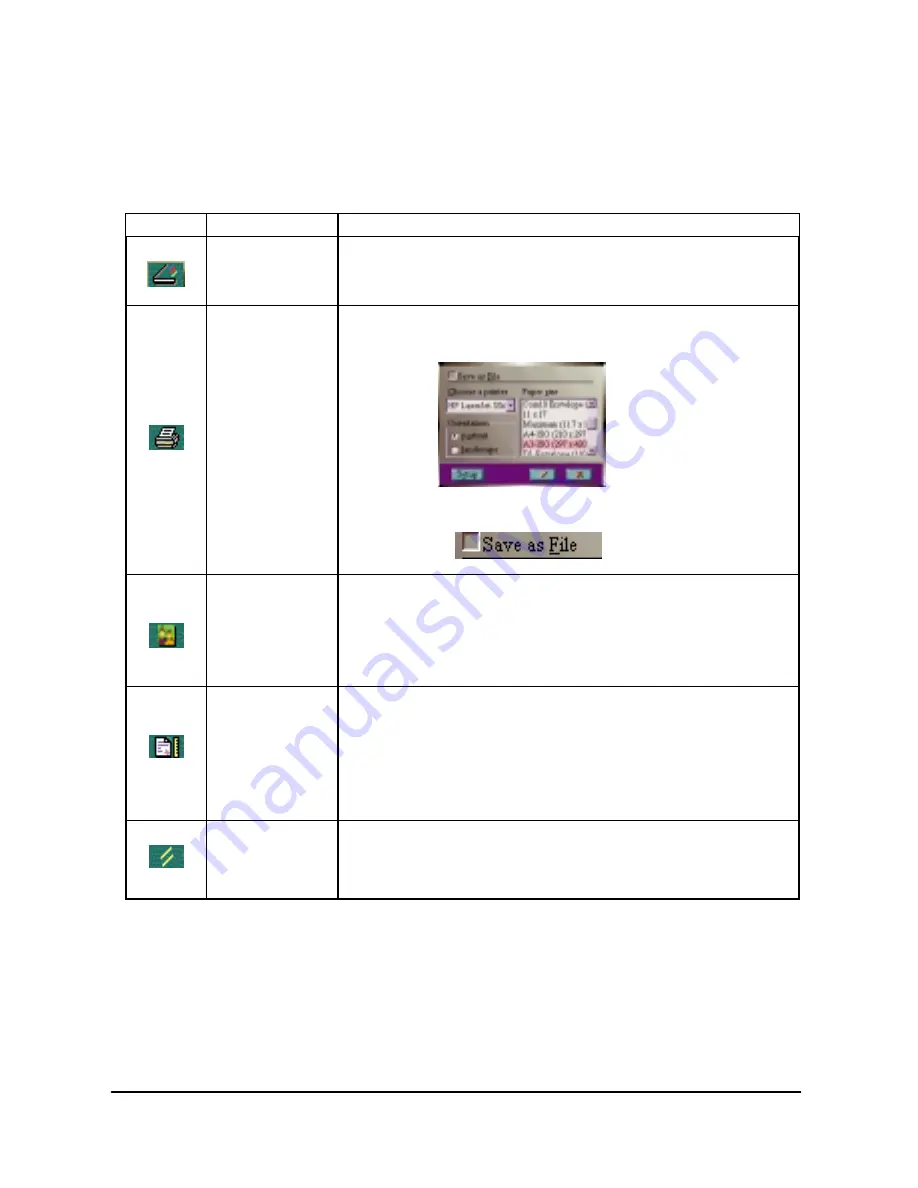
Copier Parameters
The table below is a list of Copier parameters. Before you start to copy, adjust the
parameters as required.
Icons
Icon
Parameter
Description
Scanner
driver
To select your scanner driver, click this icon until your
scanner driver appears in the Information Window.
Printer
Allows you to select the printer type or save the copy
output as a file for future use. When you click on this
icon, the
dialog box appears.
Select the printer and paper size you want, or click on
Setup to configure your printer. To save the output as
a file, select
.
Image Type
Sets the image type as Text, Colour Picture and Grey
Picture. To set image type, click this icon until the right
image type appears in the Information Window.
Default setting is Text.
Copy
quality
Sets the copying quality as High Quality or High Speed.
To copy an image quickly, choose High Speed.
Otherwise, choose High Quality for better results
especially if you are copying colour pictures. The
default setting is High Quality.
Reset all
settings
Resets all of the above parameters to their original
settings.