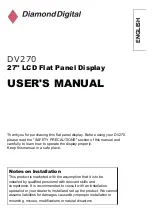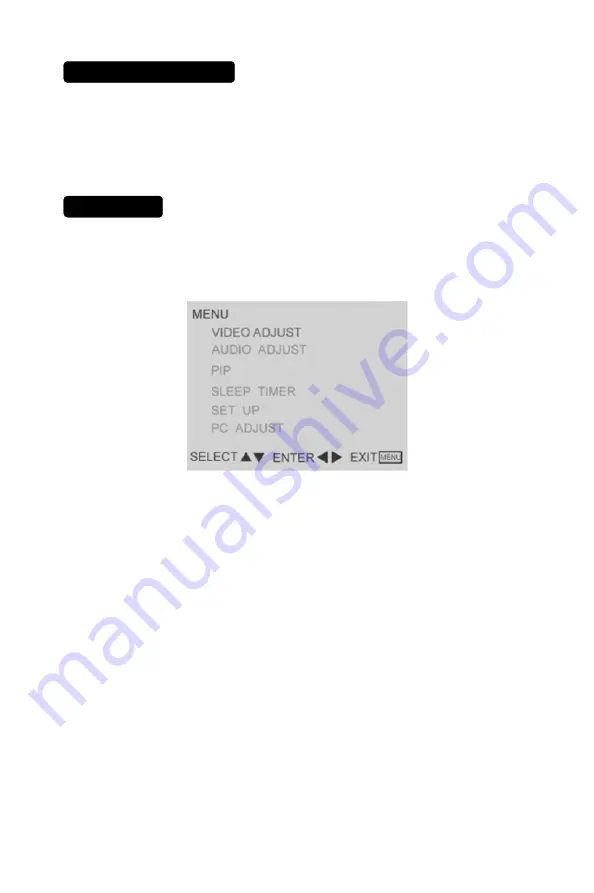
USING THE MENUS
1. Press
the
MENU
button repeatedly to display each menu.
2. Use the cursor up/down to select a menu item or adjust the setting of
Menu item.
3. Use the cursor left/right to enter a submenu or enable the function.
4. Press the
MENU
button to exit the menu.
MAIN MENU
Press the
MENU
button to open the OSD (On Screen Display). Adjustable
items include:
VIDEO ADJUST
,
AUDIO ADJUST
,
PIP
,
SLEEP TIMER
,
SET UP
and
PC ADJUST
.
7