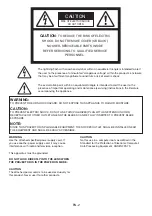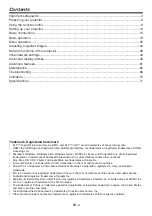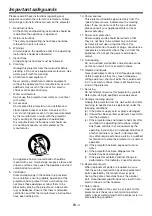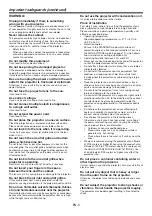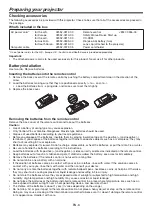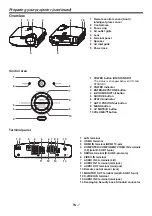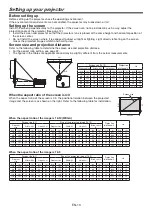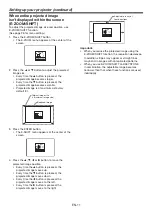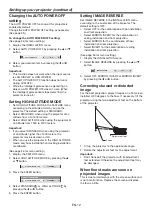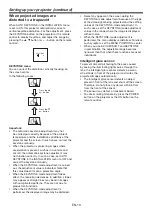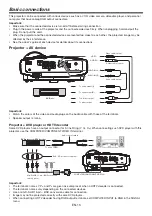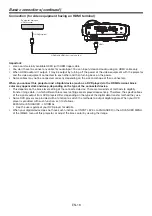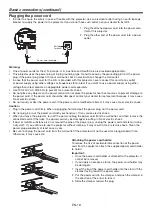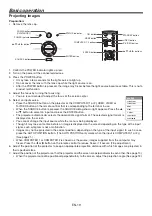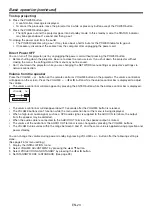EN-5
Important safeguards (continued)
WARNING:
Unplug immediately if there is something
wrong with your projector.
Do not operate if smoke, strange noise or odor comes out
of your projector. It might cause fi re or electric shock. In this
case, unplug immediately and contact your dealer.
Never remove the cabinet.
This projector contains high voltage circuitry. An inadvertent
contact may result in an electric shock. Do not attempt to
service this product by yourself. Please contact your dealer
when you want to fi x, adjust or inspect the projector.
• Safety
lock:
When you open the cabinet, the projector is locked and
cannot be powered on anymore. In such a case, please
contact your dealer.
Do not modify this equipment.
It can lead to fi re or electric shock.
Do not keep using the damaged projector.
If the projector is dropped and the cabinet is damaged,
unplug the projector and contact your dealer for inspection.
It may lead to fi re if you keep using the damaged projector.
Be sure to unplug the power cord from the wall
outlet if the projector is fractured or deformed.
Otherwise, it may result in fi re or electric shock. Ask your
dealer for repair.
Do not face the projector lens to the sun.
It can lead to fi re.
Use correct voltage.
If you use incorrect voltage, it can lead to fi re.
Do not connect multiple electrical appliances
to a single wall outlet.
It can lead to fi re.
Do not extend the power cord.
It can lead to fi re.
Do not place the projector on uneven surface.
Place the projection on a leveled and stable surface only.
Please do not place equipment on unstable surfaces.
Do not look into the lens when it is operating.
It may hurt your eyes. Never let children look into the lens
when it is on.
Do not touch the air outlet grille and bottom
plate, which become hot.
Do not touch them or put other equipment in front of the
air outlet grille. The air outlet grille and bottom plate, when
heated, may cause injury or damage to other equipment.
Also, do not set the projector on the desk which is easily
affected by heat.
Do not look into the air outlet grille when
projector is operating.
Heat, dust, etc. may blow out of it and hurt your eyes.
Do not insert your fi ngers in the space
between the lens and the cabinet.
The lens may shift causing injury or damage to the projector.
Do not block the air inlet and outlet grilles.
If they are blocked, heat may be generated inside the
projector, causing deterioration in the projector quality and fi re.
Do not use fl ammable solvents (benzene, thinner,
etc.) and fl ammable aerosols near the projector.
Flammable substances may ignite causing fi re or breakdown
because the temperature inside the projector rises very high
while the light source is illuminating.
Do not use the projector with condensation on it.
It can lead to breakdown or other failure.
Place of installation
For safety’s sake, refrain from setting the projector at any
place subjected to high temperature and high humidity.
Please maintain an operating temperature, humidity, and
altitude as specifi ed below.
• Operating
temperature:
Allowable operating temperature is +41°F (+5°C) to
+95°F (+35°C).
• Projection
angles:
For use in the STANDARD mode, which allows all
projection angle of a front and rear direction. For use in
the HIGH ALTITUDE mode (see page 12), which allows
fl oor installation or ceiling installation only.
• Operating humidity: between 30% and 90%
• Never put any heat-producing device under the projector
so that the projector does not overheat.
• Do not attach the projector to a place that is unstable or
subjected to vibration.
• Do not install the projector near any equipment that
produces a strong magnetic fi eld. Also refrain from
installing near the projector any cable carrying a large
current.
• Place the projector on a solid, vibration free surface;
otherwise it may fall, causing serious injury to a child or
adult, and serious damage to the product.
• Do not stand the projector; it may fall, causing serious
injury and damage to the projector.
• Do not install the projector at an angle of a right and left
direction greater than 30° to the direction of the exhaust
vent downward, heat may be generated inside the
projector, causing deterioration in the projector quality
and life.
• Do not place the projector near air-conditioning unit,
heater, or humidifi er to avoid hot or moist air to the
exhaust and ventilation hole of the projector.
• Do not place the projector in the following places.
Otherwise, a short circuit, heat generation, or melting of
the power cord coating may occur, causing fi re, electric
shock, product failure, or deformation.
• Outdoors or non air-conditioned place
• Place where a gas such as a hydrogen sulfi de is
generated (i.e. hot spring)
• Place where there is too much salt such as near the
coast
• We don’t recommend using the projector at an altitude
of 2700 meters or higher (When using the product at an
altitude of 1500 to 2700 meters above the sea level, set
the HIGH ALTITUDE MODE to HIGH ALTITUDE.). Use
at an altitude of 2700 meters or higher may affect the
projector’s life.
Do not place a container containing water or
other liquid on the projector.
If water spills on or enters the projector, it may result in fi re or
electric shock.
Do not put any object that is heavy or larger
than the outer frame on the projector.
Otherwise, the object may fall losing its balance and cause
injury.
Do not subject the projector to strong shocks or
vibrations. Do not handle the projector roughly.
The projector may be damaged, resulting in fi re or electric
shock.