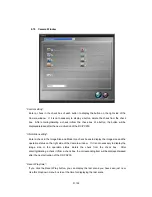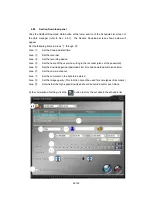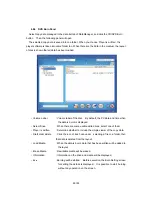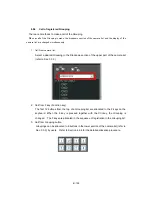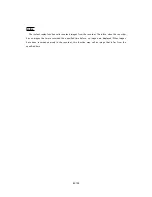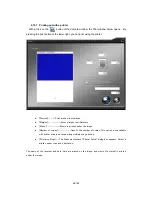64/100
4.10 Various operations on Camera window
4.10.1.
Facilitating visibility of the Camera window <Gaze window function>
When the Camera window is small and is displayed on the edge of the PC screen, you can
move it to an easily viewable position.
With a click on the
button in the upper section of the Camera window, the Camera
window is displayed in the center of the screen and the button color changes to the green .
While the Gaze window is displayed, the decode level and the image quality (refer to Sec.
4.11.7) automatically become the highest level. When the
button is clicked again, the
Gaze window function is released, and the Camera window color and button color return to the
original.
Use the Gaze Window button to select between delete and display in the Option Camera
window (refer to Sec. 4.7.3). When delete is selected, operation response speed of the whole
screen is slightly improved.
4.10.2.
Capturing the currently displayed image <Scene capture function>
When an important scene appears on the camera window, you can capture the scene by clicking the
button at the right of the window.
The captured image is saved in the [cap_img] folder in the My Document folder by default. You can
specify other folder for saving the captured image using the Camera Window tab on the Option window
(Sec. 4.7.1). You can select the format to save the file, BMP or JPEG.
You can select to display or hide this button using the Camera Window tab on the Option window
(Sec. 4.7.3). When this button is hidden, the response to the screen operation gets slightly faster.
4.10.3.
Viewing preceding recorded images <Instant replay function>
By clicking the button at the right of the camera window during live image viewing, you can
display the image that was recorded a specified time before. (The preceding image is displayed still.)
To specify the preceding time, use the Camera Window tab on the Option window (refer to Sec.
4.7.3).
You can select to display or hide this button using the Camera Window tab on the Option window
(refer to Sec. 4.7.3). When this button is hidden, the response to the screen operation gets slightly
faster.