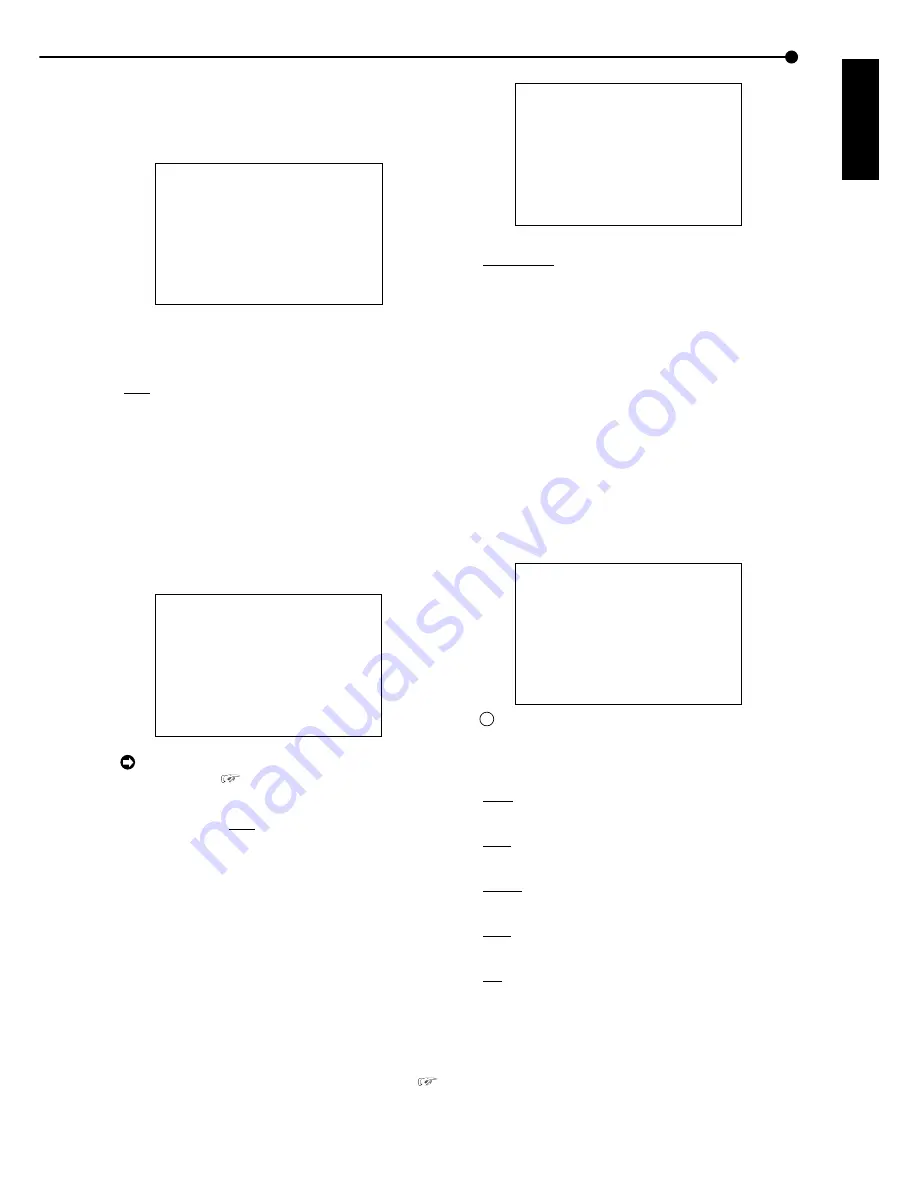
41
•••••••••••••••••••••••••••••••••••••••••••••••••••••••••••••••••••••••••••••••••••••••••••••••••••••••••••••••••••••••••••• Operations
ENGLISH
• HDD FULL
When the recordable HDD space becomes empty, a sig-
nal is outputted from the CALL OUT terminal and a “REC
FULL” warning is displayed.
<CALL OUT SETTINGS>
HDD REMAIN OFF
>>HDD FULL OFF
Setting of device ( default : “OFF” )
“ON” : Signal is outputted when the recording ca-
pacity becomes empty.
“OFF” : No signal is outputted when the recording
capacity becomes empty.
1. Press the SET UP button
}
<SETTINGS>
}
<INITIAL SET
UP/INFORMATION>
}
<REAR TERMONAL SETTINGS>
}
Select “HDD FULL” in the <CALL OUT SETTINGS> screen.
Display the desired setting and confirm.
2. Turn the SHUTTLE ring counterclockwise or press the SET
UP button.
♦
EMERGENCY REC DURATION
The recording time for alarm recording can be set.
<REAR TERMINAL SETTINGS>
MODE OUT 1 OFF
MODE OUT 2 OFF
MODE OUT 3 OFF
MODE OUT 4 OFF
KEY SOUND ON
BUZZER REMAIN
REMAIN HDD HDD-10
%
CALL OUT SETTINGS
>>EMERGENCY REC DURATION 10M
For details concerning setting EMERGENCY
RECORDINGS,
see page 48.
Setting ( default : “10M” )
“1M”, “2M”, “5M”, “10M”, “20M”, “30M”, “60M”
1. Press the SET UP button
}
<SETTINGS>
}
<INITIAL
SET UP/INFORMATION>
}
Select “EMERGENCY REC
DURATION” in the <REAR TERMONAL SETTINGS> screen.
Display the desired setting and confirm.
2. Turn the SHUTTLE ring counterclockwise or press the SET
UP button.
■
RS-232C
Settings for the communication device connected to this
unit is set.
♦
MODE
This unit can be remote controlled from a PC connected to
the RS-232C terminal. Comments can also be inputted from
a PC for recording of comments along with the video (
see pages 60-81).
<RS-232C>
>>MODE REMOTE A
SETTINGS
Setting ( default : “REMOTE A” )
“REMOTE A” : This unit can be controlled from a
PC and status condition change information is re-
turned from the unit.
“REMOTE B” : This unit can be controlled from a
PC and status condition change information is not
returned from the unit.
“OFF” : This unit cannot be controlled from a PC.
1. Press the SET UP button
}
<SETTINGS>
}
<INITIAL
SET UP/INFORMATION>
}
Select “MODE” in the <RS-232C>
screen. Display the desired setting and confirm.
2. Turn the SHUTTLE ring counterclockwise or press the SET
UP button.
♦
RS-232C SETTINGS
RS-232C settings can be made when setting “MODE”
above to “REMOTE A” or “REMOTE B”.
<RS-232C SETTINGS>
>>TRANSMISSION MODE 1200
DATA BIT LENGTH 8BIT
PARITY BIT NONE
STOP BIT LENGTH 1BIT
DELIMITER CR
!
Perform settings so that the settings are the same
with the connecting PC.
Setting of “TRANSMISSION MODE” ( default :
“1200” )
“1200”, “2400”, “4800”, “9600”, “19200”
Setting of “DATA BIT LENGTH” ( default : “8BIT” )
“8BIT”, “7BIT”
Setting of “PARITY BIT” ( default : “NONE” )
“NONE”, “ODD”, “EVEN”
Setting of “STOP BIT LENGTH” ( default : “1BIT” )
“1BIT”, “2BIT”
Setting of “DELIMITER: ( default : “CR” )
“CR”, “CR•LF”
1. Set “RS-232C MODE” to “REMOTE A” or “REMOTE B”.
2. Select “SETTINGS” and turn the SHUTTLE ring clockwise.
• The <SETTINGS> screen appears.
3. Select the setting to change and turn the SHUTTLE ring
clockwise.
• The background of the setting turns red and flashes.
















































