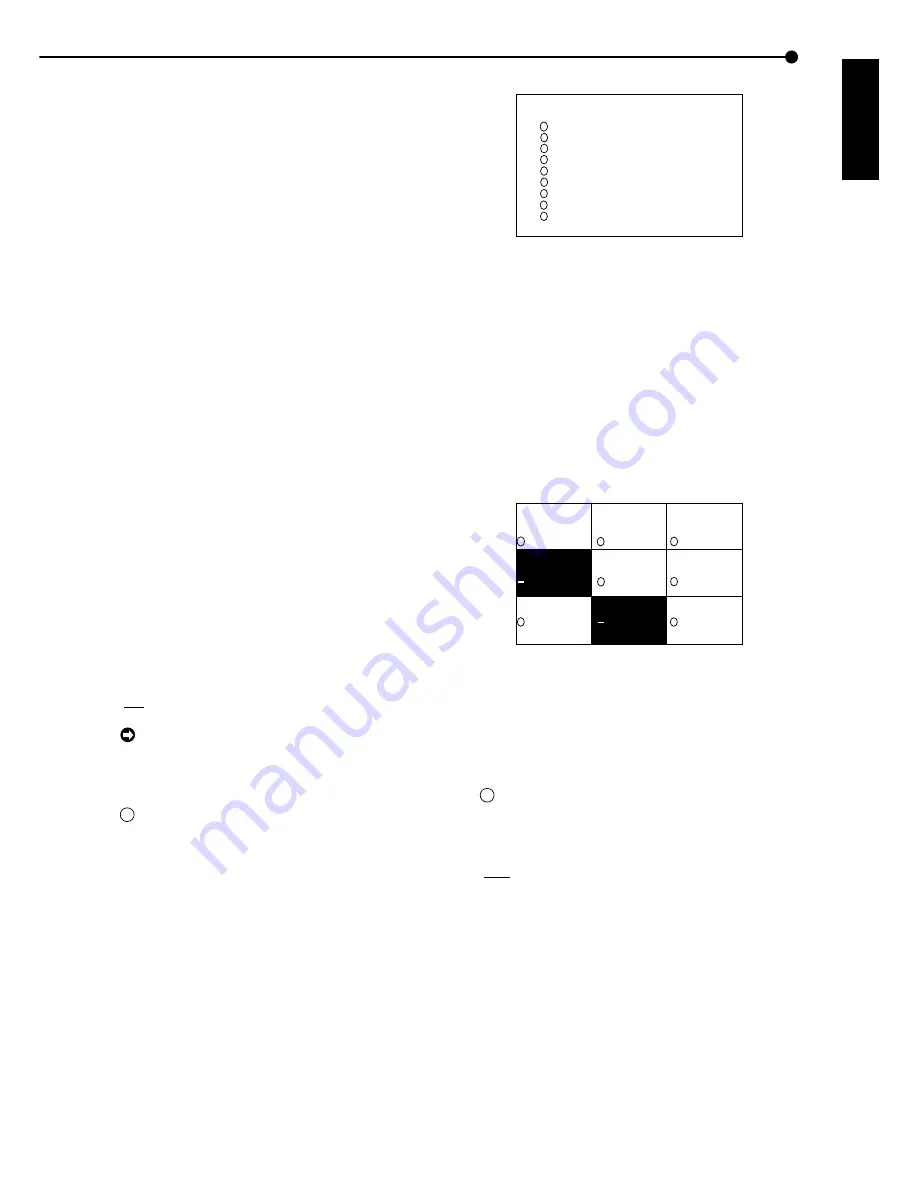
59
•••••••••••••••••••••••••••••••••••••••••••••••••••••••••••••••••••••••••••••••••••••••••••••••••••••••••••••••••••••••••••• Operations
ENGLISH
To apply PASSWORD LOCK • • •
1. Press the LOCK button using a ballpoint pen, etc., with the
POWER switch set to ON.
• The PASSWORD LOCK is applied and the LOCK indicator
lights.
To change the password • • •
1. Press the LOCK button using a ballpoint pen, etc., for more
than 5 seconds when the PASSWORD LOCK is not on.
• The <PASSWORD LOCK SETTING> screen appears.
2. Enter the old password.
• The <PASSWORD LOCK SETTING> screen appears.
3. Repeat steps 2 ~6 of the above “To register the password”
to enter and confirm the new password.
• The <PASSWORD LOCK SETTING> screen is cleared and
the new password is registered.
• The PASSWORD LOCK is applied and the LOCK indicator
lights.
Changing from PASSWORD LOCK mode to simple
lock mode • • •
1. Press the LOCK button using a ballpoint pen, etc., for more
than 5 seconds when the PASSWORD LOCK is not on.
• The <PASSWORD LOCK SETTING> screen appears.
2. Enter the old password.
• The <PASSWORD LOCK SETTING> screen appears.
3. Repeat steps 2 ~6 of the above “To register the password”
to enter “ - ” for all input positions of both “FIRST” and
“SECOND” and confirm.
• The <PASSWORD LOCK SETTING> screen is cleared and
the unit switch to the SIMPLE LOCK mode.
■
COVERT CAMERA SETTING
The video of the specified camera number can be set to
not be displayed regardless of the presence of video sig-
nals.
Setting ( default : “ON” )
“ON”, “OFF”
When setting “COVERT CAMERA SETTING” to
“OFF” for a camera set for recording operation, re-
cording will be performed without displaying the
video on the screen.
!
When setting “COVERT CAMERA SETTING” to
“OFF”, the playback video will not be displayed and
“ - ” will appear in the display section of the corre-
sponding camera. Furthermore, the operation mode
display and alarm display setting will not function.
1. Press the SET UP button and select <SETTINGS>. With
the <MPX DISPLAY SETTINGS> screen displayed, press the
WARNING RESET button for more than 5 seconds.
• The <COVERT CAMERA SETTING> screen appears.
9
7
4
5
6
1
2
3
8
<COVERT CAMERA SETTING>
NUMBER DISPLAY
>> ON
ON
ON
ON
ON
ON
ON
ON
ON
ALARM DISPLAY OFF
2. Turn the JOG dial to select the camera no. to set and turn
the SHUTTLE ring clockwise.
• The background of the setting turns red and flashes.
3. Turn the JOG dial to select “OFF” and turn the SHUTTLE
ring clockwise.
• The setting is confirmed and flashing stops.
• The set camera no. screen will turn black.
4. When continuing with setting for other camera no., repeat
steps 2 and 3.
5. When completed with all settings, turn the SHUTTLE ring
counterclockwise or press the SET UP button.
• The channel display of the camera no. screen set with
“NONE” for “COVERT CAMERA SETTING” will become “ - ”
and the screen will become black.
7
5
6
9
1
2
3
♦
ALARM DISPLAY
Setting for displaying the video with alarm signal input us-
ing the single screen display. If another alarm signal is in-
putted during alarm recording, the camera video with the
latest alarm signal will appear on the single screen display.
After alarm recording is completed, the screen returns to
the normal display.
!
When there are alarm signals to multiple camera
number at the same time, the video of the smallest
camera number will be displayed.
Setting ( default : “OFF” )
“OFF”, “ON”
1. Press the SET UP button and select <SETTINGS>. With
the <MPX DISPLAY SETTINGS> screen displayed, press the
WARNING RESET button for more than 5 seconds.
• The <COVERT CAMERA SETTING> screen appears.
2. Turn the JOG dial to select “ALARM DISPLAY” and turn the
SHUTTLE ring clockwise.
• The background of the setting turns red and flashes.
3. Turn the JOG dial to select “ON” and turn the SHUTTLE
ring clockwise.
• The setting is confirmed and flashing stops.
4. Turn the SHUTTLE ring counterclockwise or press the SET
UP button.
















































