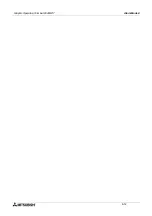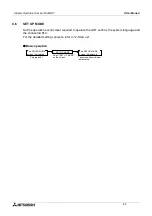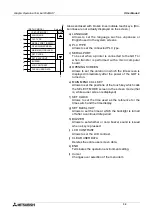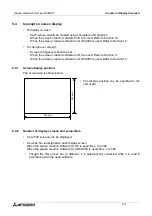Graphic Operation Terminal F940GOT
Other Mode 8
8-4
8.4
PRINT OUT
The sampling data and the alarm history an be printed.
Because the communication setting can be performed in accordance with each printer, diversi-
fied printers equipped with RS-232C interface can be used.
The communication setting for the printer can be performed in "SET-UP MODE" in the GOT or
using the screen creation software.
•
Connect a printer to the GOT, and power up.
•
Manipulate the GOT, and select "PRINT OUT" on the OTHER
MODE screen.
•
Select the data to be printed out.
The sampling data and the alarm history are available.
For the sampling data, the print range can be set.
u
Basic operation
Connect a printer.
Perform the printout
operation in the GOT.
Select the printout data
and execute printout
(procedure shown below).
[ PRINT OUT ]
END
SAMPLING DATA
ALARM HISTORY
[ PRINT OUT ]
Screen
Printer output
setting
SAMPLING DATA
The screen
shown below is
displayed.
Select "SAMPLING DATA".
ALARM HISTORY
Select "ALARM HISTORY".
0 to 9
ENT
Print start No.
0 to 9
ENT
Print end No. *1
1)
1)
NO
When canceling
the printout.
The PRINT OUT
screen is displayed.
The screen shown on
the left is displayed
again.
YES
When starting
the printout
1)
*1 Print end No., do not enter a numeric larger than the value displayed on the screen. (The
value displayed on the screen indicates the total number of sampled data.)
Summary of Contents for F940GOT-LWD-E
Page 1: ...OPERATION MANUAL F940GOT SWD E F940GOT LWD E...
Page 4: ...Graphic Operation Terminal F940GOT 2...
Page 6: ...Graphic Operation Terminal F940GOT 4...
Page 8: ...Graphic Operation Terminal F940GOT 6...
Page 14: ...Graphic Operation Terminal F940GOT Contents vi...
Page 104: ...Graphic Operation Terminal F940GOT Alarm Mode 6 6 12...
Page 148: ...Graphic Operation Terminal F940GOT Creation of Display Screens 9 9 30...
Page 228: ...Graphic Operation Terminal F940GOT Changeover of Display Screen FX PCS DU WIN E 11 11 18...