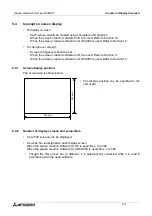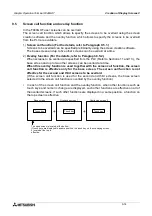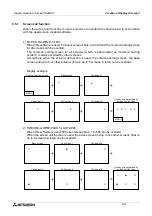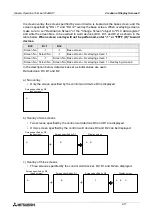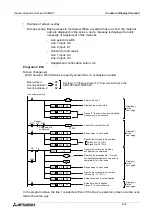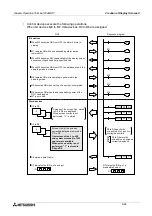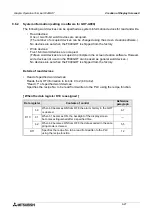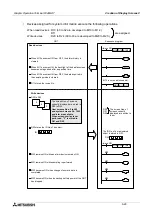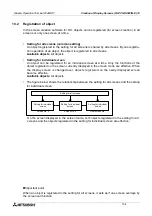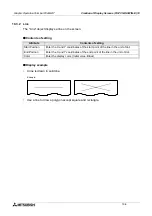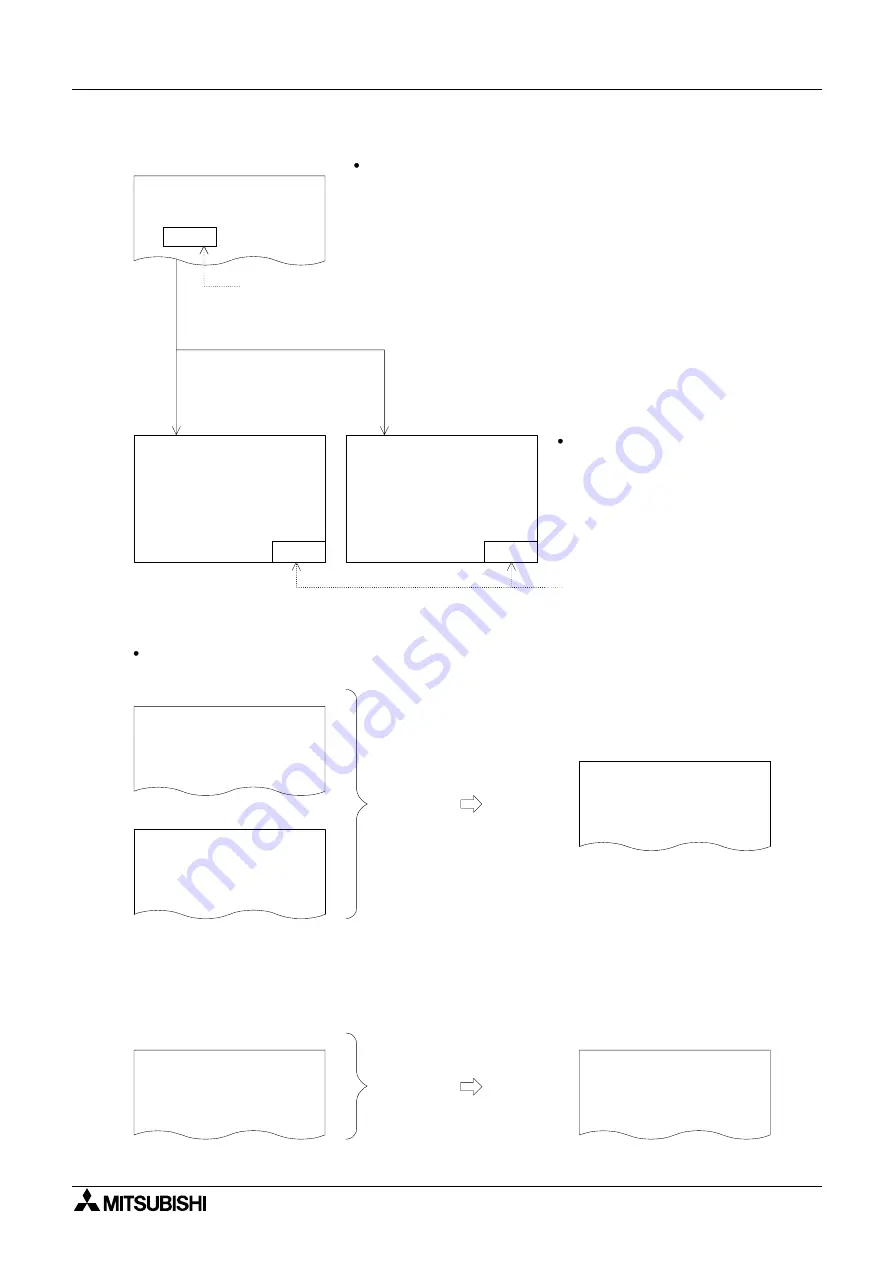
Graphic Operation Terminal F940GOT
Creation of Display Screens 9
9-23
DRIVE PREPARATION
START
Screen No. 1
LINE 1 DRIVING
Screen No. 2
PLC: X0 = ON
START key: ON
LINE 2 DRIVING
Screen No. 3
1. PLEASE SELECT LINE 1
OR LINE 2
PLC: X1 = ON
START key: ON
b)
Display screen realized by overlay
No. 2 + No. 10 + No. 20
No overlay a)
Touch key
MENU
MENU
Touch key
Screen currently being displayed
Set the screen preliminarily so that the screen No. 2 is displayed
when the START touch key is pressed.
Set the MENU (START) touch key
so that the screen No. 1 is displayed
when the MENU (START)
touch key is pressed.
Overlay of three screens: The screens Nos. 10 and 20 overlay the screen No. 1.
In this overlay example, the line 1 (screen No. 2) is adopted.
Overlay of two screens: The screen No. 11 overlays the screen No. 2.
Screen No. 10
Screen No. 20
BOLT
M3
×
30
LINE 1 DRIVING
PLEASE REPLENISH THE
MATERIAL
BOLT
M3
×
30
PLEASE REPLENISH THE
MATERIAL
Screen No. 11
MATERIAL REPLENISHMENT
COMPLETION
Display screen realized by overlay
No. 1 + No. 11
LINE 1 DRIVING
MATERIAL REPLENISHMENT
COMPLETION
Summary of Contents for F940GOT-LWD-E
Page 1: ...OPERATION MANUAL F940GOT SWD E F940GOT LWD E...
Page 4: ...Graphic Operation Terminal F940GOT 2...
Page 6: ...Graphic Operation Terminal F940GOT 4...
Page 8: ...Graphic Operation Terminal F940GOT 6...
Page 14: ...Graphic Operation Terminal F940GOT Contents vi...
Page 104: ...Graphic Operation Terminal F940GOT Alarm Mode 6 6 12...
Page 148: ...Graphic Operation Terminal F940GOT Creation of Display Screens 9 9 30...
Page 228: ...Graphic Operation Terminal F940GOT Changeover of Display Screen FX PCS DU WIN E 11 11 18...