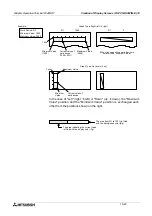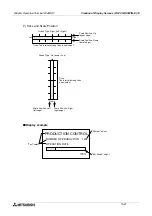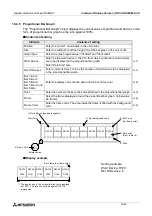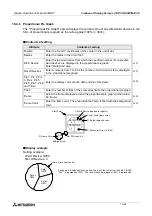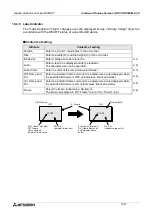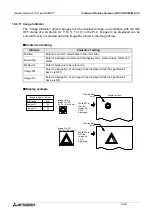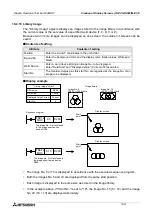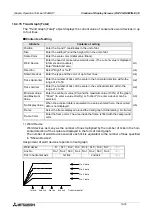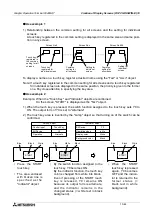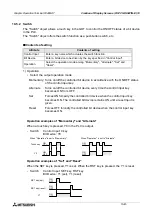Graphic Operation Terminal F940GOT
Creation of Display Screens (FX-PCS-DU/WIN-E) 10
10-32
10.4.14 Trend Graph (Sampling)
The "Trend Graph (Sampling)" object acquires the current value of up to four 16-bit data regis-
ters in the PLC at a specified time interval, and displays the acquired values in the form of
trend graph.
u
u
u
u
Contents of setting
1) Ticks
•
Enter the number of ticks on the scale in the horizontal and vertical directions respec-
tively. The available range is 2 to 10 in both directions.
Attribute
Contents of setting
Position
Enter the X and Y coordinates in the unit of dot.
Size
Enter the width (W) and the height (H) in the unit of dot.
Scale Color
Enter the scale color. (Initial value: Black)
Word Device
Enter the head of consecutive word devices to be sampled.
Enter "Data Size" also.
Sampl. Cycle
Enter the sampling cycle within the range of 1 to 65,535 seconds).
Direction
Select "Right" or "Left".
Shown Devices
Enter the line type and the line color indicating four word devices.
ß
3)
Ticks Horizontal
Enter the number of ticks of the scale in the horizontal direction within the
range of 2 to 50.
ß
1)
Ticks Vertical
Enter the number of ticks on the scale in the vertical direction within the
range of 2 to 50.
ß
1)
Minimum Value
and Maximum
Value
Enter the minimum value (0%) and the maximum value (100%) of the graph.
"Direct" (to enter a value directly) or "Indirect" (to enter a device) can be
selected.
ß
2)
Save Result in
Memory
Set whether or not the sampling result is to be saved in the memory.
Sampling is continued even if the display screen is changed over.
Clear Trigger
Enter a bit device which clears the data saved in the memory (None/OFF/
ON).
Frame
Select the frame displayed around the trend graph. (Initial setting: No frame)
ß
4)
Frame Color
Enter the frame color. The area inside the frame is filled with the background
color.
ß
4)
Example:Ticks
Horizontal: 9
Ticks Vertical: 5
A tick is drawn in a position obtained by dividing
the specified size into equal portions.
Divided into eight equivalent
portions
Divided into
four equivalent
portions
Only the scale is displayed.
To display the unit and numerics, use other
objects (such as "Text").
Summary of Contents for F940GOT-LWD-E
Page 1: ...OPERATION MANUAL F940GOT SWD E F940GOT LWD E...
Page 4: ...Graphic Operation Terminal F940GOT 2...
Page 6: ...Graphic Operation Terminal F940GOT 4...
Page 8: ...Graphic Operation Terminal F940GOT 6...
Page 14: ...Graphic Operation Terminal F940GOT Contents vi...
Page 104: ...Graphic Operation Terminal F940GOT Alarm Mode 6 6 12...
Page 148: ...Graphic Operation Terminal F940GOT Creation of Display Screens 9 9 30...
Page 228: ...Graphic Operation Terminal F940GOT Changeover of Display Screen FX PCS DU WIN E 11 11 18...