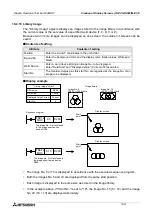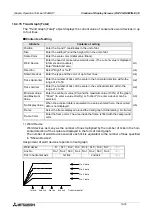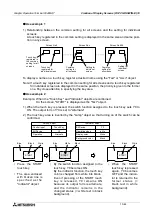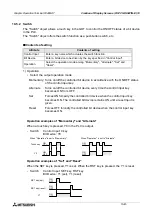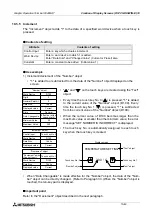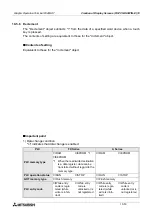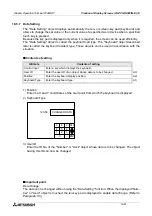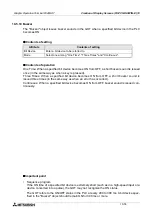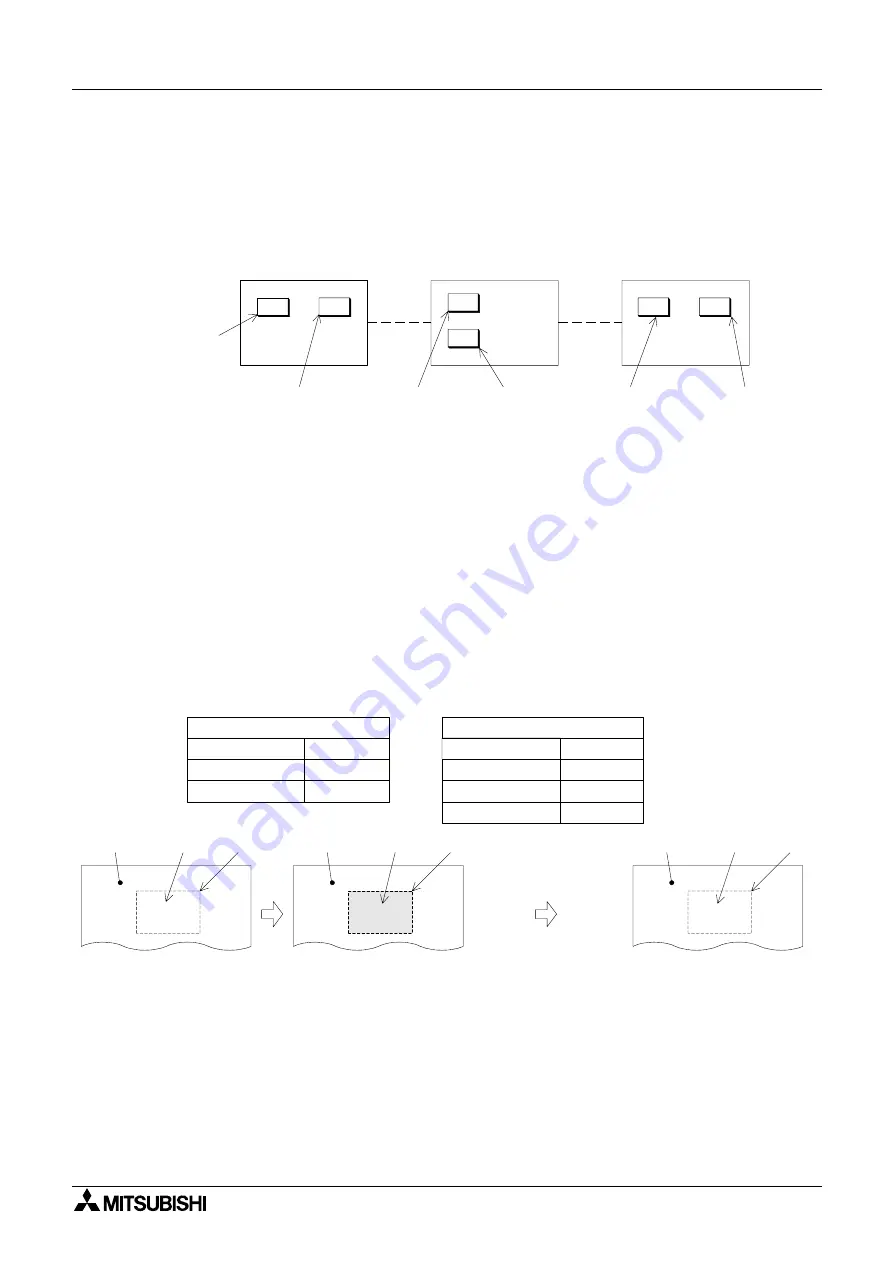
Graphic Operation Terminal F940GOT
Creation of Display Screens (FX-PCS-DU/WIN-E) 10
10-44
u
u
u
u
Use example 1
1) Relationship between the common setting for all screens and the setting for individual
screens
A touch key registered in the common setting is displayed in the same size and same posi-
tion in any screen.
To display a name on a touch key, register a desired name using the "Text" or "Ascii" object.
Note: If a touch key registered in the common setting for all screens and a touch key registered
for individual screen are displayed in the same position, the priority is given to the former
one. Pay close attention in specifying the key area.
u
u
u
u
Use example 2
Example: When the "Touch Key" and "Indicator" objects are combined
On the screen, "START" is displayed as the "Text" object.
1) When the touch key is pressed, the switch function assigned to the touch key sets Y0 to
ON. The output form of Y0 is set to "Alternate".
2) The touch key area is inverted by the "Lamp" object so that turning on of the switch can be
confirmed.
Screen No.0
Screen No.n
Screen No.499
Touch key
registered in
the common
setting for all
screens
Touch key
registered for
individual screen
Common
setting for
all screens
Setting for
individual
screen
Common
setting for
all screens
Setting for
individual
screen
START
START
START
Blue
Black
White
Blue
White
Black
Blue
Black
White
"Switch" object
Control Input
Bit Device
Touch Key
Y0
Operation
Alternate
"Indicator" object
Bit Device
Operating when
Display color
Background color
Y0
a On
White
Black
•
Press the START
touch key.
•
The area enclosed
with broken line is
s p e c i f i e d a s t h e
"Indicator" object.
•
By the switch function assigned to the
touch key, Y0 becomes ON.
By the indicator function, the touch key
color is changed from white into black.
Even if pressing of the START touch
k ey i s r e l e a s e d , Y 0 r e m a i n s O N
because its output form is alternate,
a n d t h e i n d i c a t o r r e m a i n s i n t h e
changed status (= white text in black
background).
•
When the START
touch key is pressed
again, Y0 becomes
OFF and the indica-
tor is returned to the
f o r m e r s t a t u s ( =
black text in white
background).
Summary of Contents for F940GOT-LWD-E
Page 1: ...OPERATION MANUAL F940GOT SWD E F940GOT LWD E...
Page 4: ...Graphic Operation Terminal F940GOT 2...
Page 6: ...Graphic Operation Terminal F940GOT 4...
Page 8: ...Graphic Operation Terminal F940GOT 6...
Page 14: ...Graphic Operation Terminal F940GOT Contents vi...
Page 104: ...Graphic Operation Terminal F940GOT Alarm Mode 6 6 12...
Page 148: ...Graphic Operation Terminal F940GOT Creation of Display Screens 9 9 30...
Page 228: ...Graphic Operation Terminal F940GOT Changeover of Display Screen FX PCS DU WIN E 11 11 18...