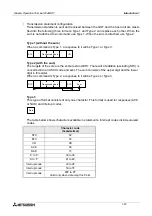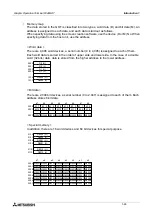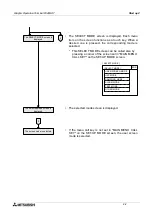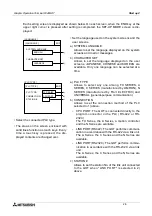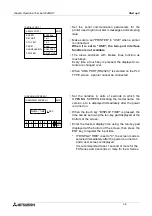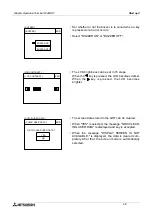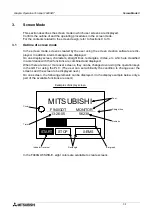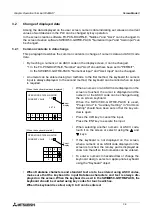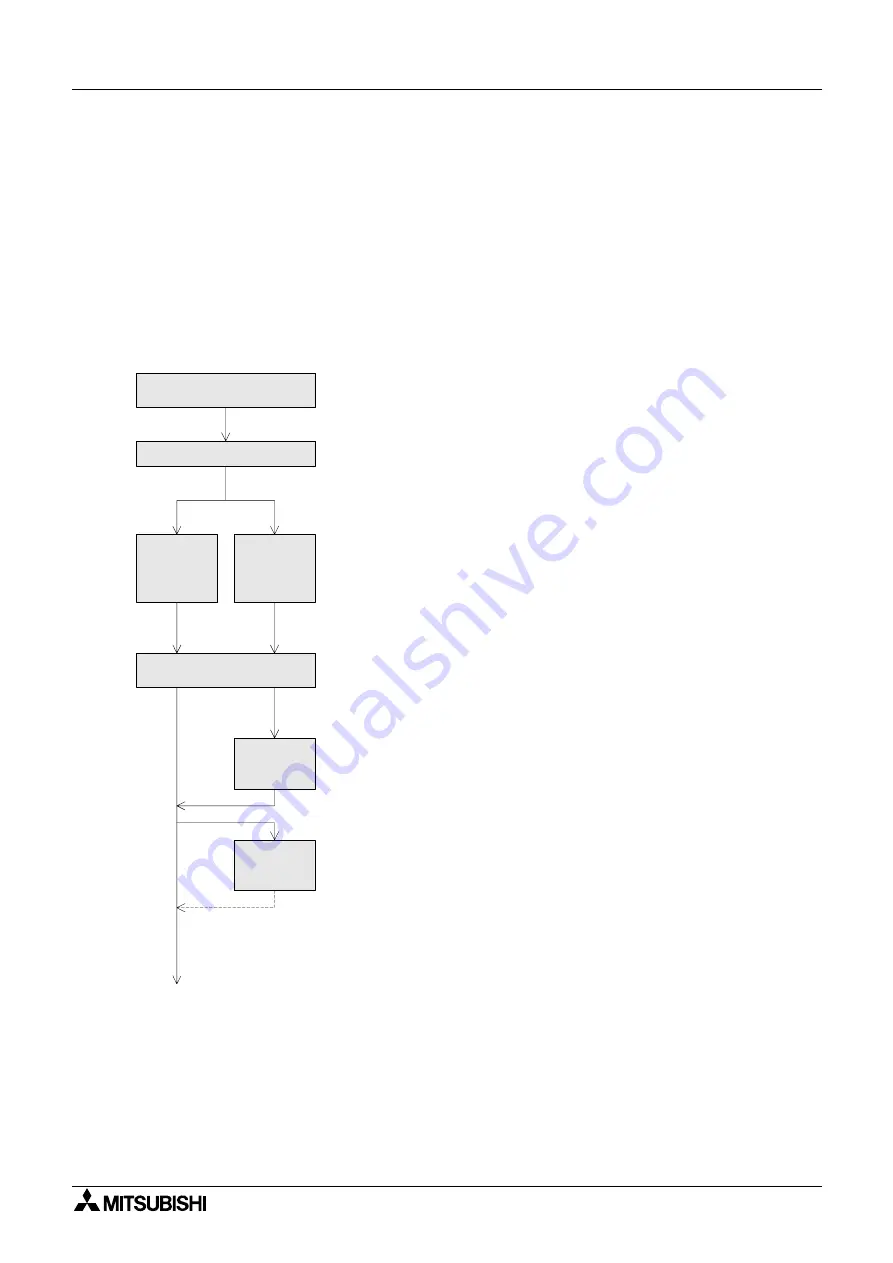
Start up 2
2-1
2.
Start up
This section describes the startup procedure from turning ON the power of the GOT to selec-
tion of the mode.
This section describes also the environment setting important to use of the GOT. Make sure to
read this section carefully.
2.1
Start up procedure
This paragraph describes the start up procedure from turning ON the power of the GOT to
selection of the mode.
Perform wiring of the power
supply unit of the GOT.
Connect the PLC.
Turn on the
power without
pressing the
touch key.
Turn on the
power while
pressing the
touch key.
The OPENING SCREEN is
displayed.
The SET-UP
MODE screen
is displayed.
A user screen
is displayed.
When there is no screen data
•
Perform wiring of the power supply unit of the GOT.
•
Connect the GOT and the PLC with an optional connection
cable.
•
Turn on the power of the GOT. When the power is turned on
while the upper left corner (which functions as a touch key)
of the screen of the GOT is pressed and held for 1 second
or more, the SET-UP MODE screen is displayed.
•
The OPENING SCREEN screen indicating the model
name, the version, etc. is displayed for the period set in
"OPENING SCREEN" on the SET-UP MODE screen.
•
On the SET-UP MODE screen, set the used mode, the con-
nected PLC name, etc. The operation environment can be
set on the OTHER MODE screen also.
•
Connect the GOT and the PLC with an optional connection
cable.
Graphic Operation Terminal F940GOT
Summary of Contents for F940GOT-LWD-E
Page 1: ...OPERATION MANUAL F940GOT SWD E F940GOT LWD E...
Page 4: ...Graphic Operation Terminal F940GOT 2...
Page 6: ...Graphic Operation Terminal F940GOT 4...
Page 8: ...Graphic Operation Terminal F940GOT 6...
Page 14: ...Graphic Operation Terminal F940GOT Contents vi...
Page 104: ...Graphic Operation Terminal F940GOT Alarm Mode 6 6 12...
Page 148: ...Graphic Operation Terminal F940GOT Creation of Display Screens 9 9 30...
Page 228: ...Graphic Operation Terminal F940GOT Changeover of Display Screen FX PCS DU WIN E 11 11 18...