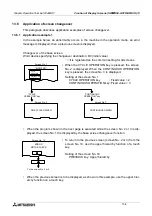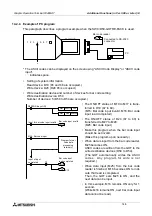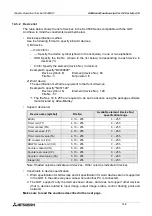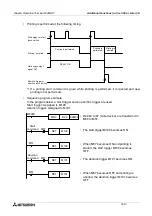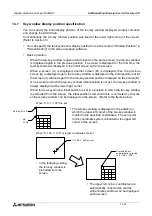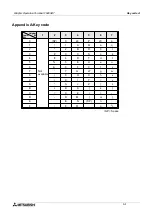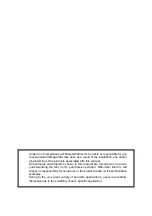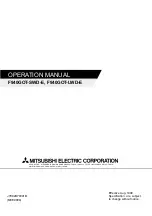Graphic Operation Terminal F940GOT
Additional Functions (in Ver. 3.00 or Later) 14
14-11
14.5
Screen hard copy function
The screen image being displayed can be output to a printer connected to the RS-232C inter-
face in the F940GOT.
14.5.1
Outline of hardware copy operation
•
Set the hard copy function in "Hard Copy" in "Common Setting" in the SW
o
D5C-GOTRE-
PACK (
o
= 2 or larger, Ver. A).
•
User screens (which are displayed in the screen mode) only can be output to a printer. Sys-
tem screens (which are displayed in the HPP, alarm, sampling and other modes) cannot be
output to a printer.
•
Output to a printer can be started/aborted by setting to ON/OFF a corresponding bit device
in the PC or by pressing a corresponding touch switch.
•
When starting printing, the GOT aborts communication with the PC for approximately 1 sec-
ond while storing the displayed screen image in the internal memory. After that, the GOT
automatically restarts communication.
Start
Abort
F940GOT
A printer is connected via RS-232C. While
the PC is connected via RS-232C or while a
bar code reader is connected, the screen hard
copy function is disabled.
PC
Printer
ESC/P J84 with RS-232C
interface
Start trigger: Bit device
Abortion trigger: Bit device
Key code: FF17
Key code: FF18
RS232C
RS422
Caution
Summary of Contents for F940GOT-LWD-E
Page 1: ...OPERATION MANUAL F940GOT SWD E F940GOT LWD E...
Page 4: ...Graphic Operation Terminal F940GOT 2...
Page 6: ...Graphic Operation Terminal F940GOT 4...
Page 8: ...Graphic Operation Terminal F940GOT 6...
Page 14: ...Graphic Operation Terminal F940GOT Contents vi...
Page 104: ...Graphic Operation Terminal F940GOT Alarm Mode 6 6 12...
Page 148: ...Graphic Operation Terminal F940GOT Creation of Display Screens 9 9 30...
Page 228: ...Graphic Operation Terminal F940GOT Changeover of Display Screen FX PCS DU WIN E 11 11 18...