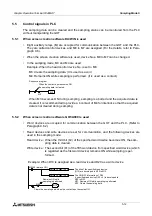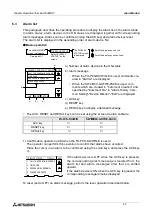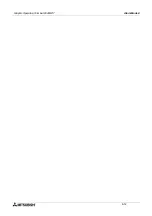Graphic Operation Terminal F940GOT
Alarm Mode 6
6-7
6.3
Alarm list
This paragraph describes the operating procedure to display the alarm list in the alarm mode.
In alarm status, alarm devices in the ON status are displayed together with corresponding
alarm messages. Alarms can be confirmed (using the ACK key) and alarm devices reset.
The alarm list is displayed in the ascending order of alarm device No.
u
u
u
u
Basic operation
a) Number of alarm devices in the ON status
b) Alarm message
•
When the FX-PCS-DU/WIN-E is used, comments cre-
ated in "Alarms" are displayed.
•
When the SW
¨
D5C-GOTRE-PACK is used, com-
ments which are created in "Comment Creation" and
specified by "Comment No." in "Alarm History Com-
mon Setting"-"Device Monitor"-"Edit" are displayed.
c) ACK key
d) RESET key
e) DETAIL key to display a detailed message
•
The ACK, RESET and DETAIL keys can be set using the screen creation software.
1) Confirmation operation (valid when the FX-PCS-DU/WIN-E is used)
The operator can perform this operation to confirm that alarms have occurred.
Place the cursor in an alarm to be confirmed using the scroll keys, and press the ACK key
c).
If the alarm device is OFF when the ACK key is pressed,
the corresponding alarm message is deleted from the
alar m list and alarm messages after that are shifted
upward.
If the alarm device is ON when the ACK key is pressed, the
corresponding message remains displayed.
To reset (set to OFF) an alarm message, perform the reset operation described below.
FX-PCS-DU/WIN
SW
¨
¨
¨
¨
D5C-GOTRE-PACK
ACK key
✔
✘
RESET key
✔
✔
DETAIL key
✘
✔
: Scroll the display by one line.
: Scroll the display by seven lines.
The ALARM MODE
screen is displayed.
DISPLAY STATUS
Paragraph 6.1
Select "DISPLAY
STATUS" on the
screen.
The DISPLAY
STATUS screen
is displayed.
[ DISPLAY STATUS ] TOTAL=4 END
CALL THE PERSON IN CHARGE
PLEASE ADD PARTS
TIME OVER
PRESSURE IS ABNORMAL
b)
ACK
DETAIL
RESET
c)
d)
e)
a)
[ DISPLAY STATUS ] TOTAL=4
END
CALL THE PERSON IN CHARGE
PLEASE ADD PARTS
TIME OVER
PRESSURE IS ABNORMAL
1
6
2
5
Summary of Contents for F940GOT-LWD-E
Page 1: ...OPERATION MANUAL F940GOT SWD E F940GOT LWD E...
Page 4: ...Graphic Operation Terminal F940GOT 2...
Page 6: ...Graphic Operation Terminal F940GOT 4...
Page 8: ...Graphic Operation Terminal F940GOT 6...
Page 14: ...Graphic Operation Terminal F940GOT Contents vi...
Page 104: ...Graphic Operation Terminal F940GOT Alarm Mode 6 6 12...
Page 148: ...Graphic Operation Terminal F940GOT Creation of Display Screens 9 9 30...
Page 228: ...Graphic Operation Terminal F940GOT Changeover of Display Screen FX PCS DU WIN E 11 11 18...