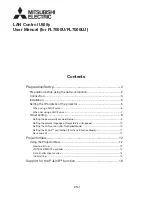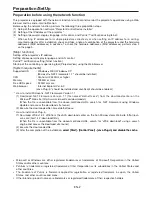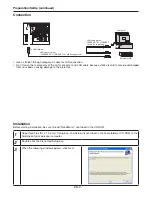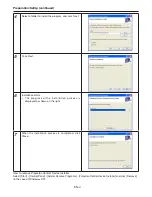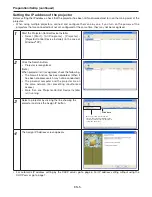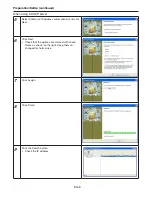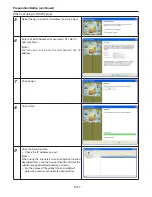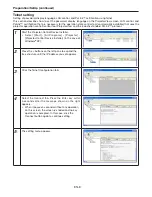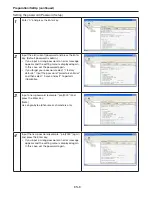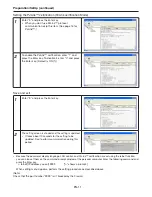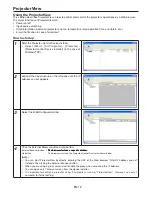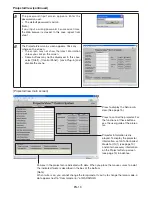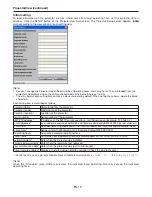EN-
LAN Control Utility
User Manual (for FL7000U/FL7000LU)
Contents
Preparation/SetUp..........................................................................2
Preparation.before.using.the.network.function............................................2
.Connection...................................................................................................3
Installation....................................................................................................3
Setting.the.IP.address.of.the.projector........................................................5
When.using.a.DHCP.server............................................................................................6
When.not.using.a.DHCP.server......................................................................................7
Telnet.setting................................................................................................8
Setting.the.password.(Password.Setup)........................................................................9
Setting.the.display.language.of.ProjectorView.(language)...........................................0
Setting.the.LAN.control.(LAN-Controlled.Mode)..........................................................0
Setting.the.PJLink™.certification.(PJLink.certification.Mode)......................................
Save.and.exit................................................................................................................
ProjectorView................................................................................2
Using.the.ProjectorView.............................................................................2
How.to.start.up.............................................................................................................2
VIRTUAL.REMOTE.controller........................................................................................4
E-mail.notification.function...........................................................................................4
Initial.setting..................................................................................................................5
Support.for.the.PJLink™.function................................................6