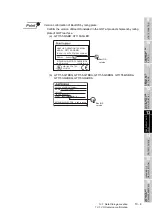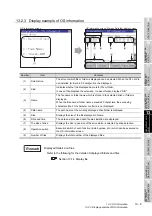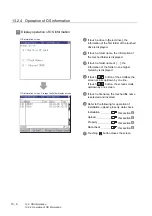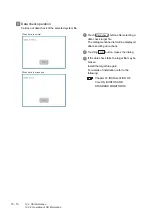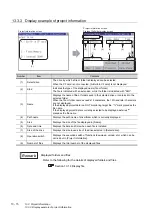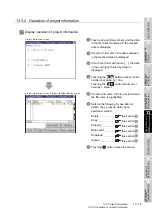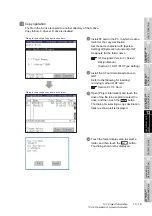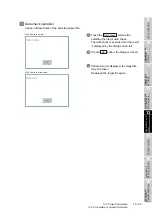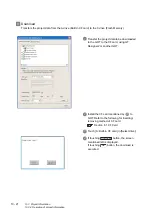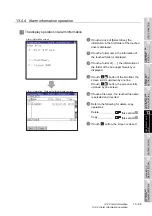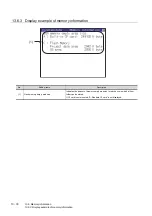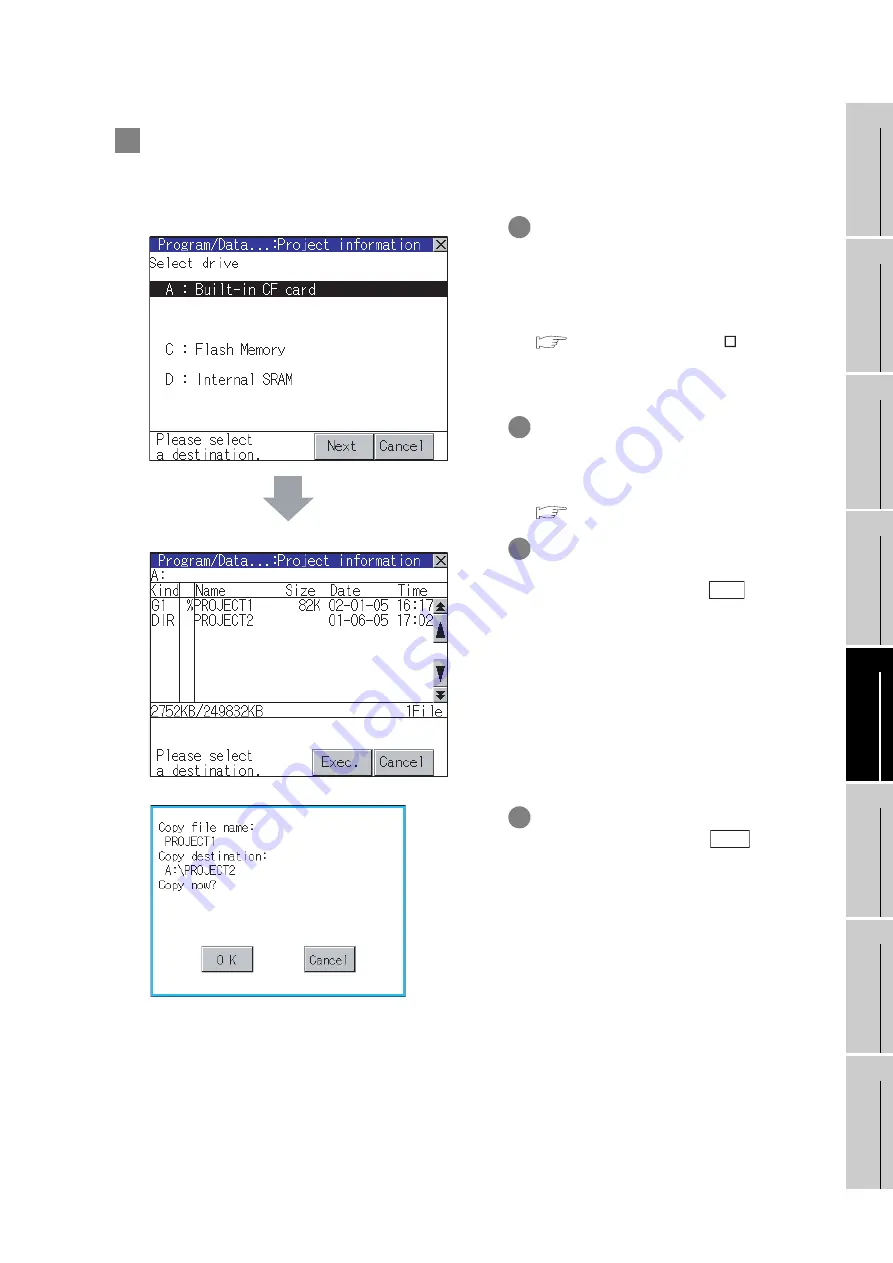
13 - 18
13.3 Project Information
13.3.4 Operation of project information
9
UTILIT
Y
FUNCTION
10
C
O
MMUNICA
TION
INT
E
RF
A
C
E
SETTI
NG
11
DISP
LA
Y AND
OPE
R
A
T
IO
N
SETTIN
G
S
12
CLOCK
SE
T
T
IN
GS
AND
BA
TTER
Y
ST
A
T
US
DI
SPL
A
Y
13
FIL
E
D
ISP
LA
Y AND
COP
Y
14
G
O
T SE
L
F
C
H
EC
K
15
CLE
A
NING OF
DISPL
A
Y
S
E
CTION
16
IN
ST
AL
LA
TI
ON
O
F
BOO
TOS
AN
D
ST
ANDA
RD MONI
TO
R O
S
3
Copy operation
The file in the A drive is copied to another directory of the A drive.
Copy to/from C drive or D drive is disabled.
1
Install CF card in the PC, in which create a
folder for the copy destination.
Set the same character with [System
Setting] of [System Environment] of GT
Designer2 for the folder name.
GT Designer2 Version
Screen
Design Manual
(Section 3.1 GOT/PLC Type Setting)
2
Install the CF card mentioned above to
GOT.
Refer to the following for inserting/
removing method of CF card.
3
Open [Project information] and touch the
drive of the file to be copied to select the
drive, and then touch the
button.
The dialog for selecting a copy destination
folder as shown left is displayed.
4
Touch the folder display area to select a
folder, and then touch the
button.
The dialog shown left is displayed.
Dialog for selecting a copy destination drive
Dialog for selecting a copy destination folder
Next
Exec.
Summary of Contents for GOT1000 GT11
Page 1: ......
Page 2: ......
Page 251: ...Index 2 U Utility function list 9 2 W Wiring 7 1...
Page 252: ...Index 3 MEMO...
Page 255: ......
Page 256: ......