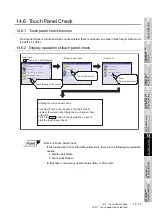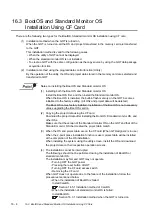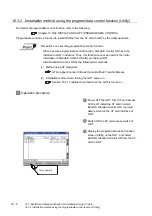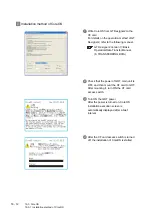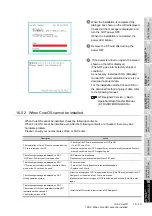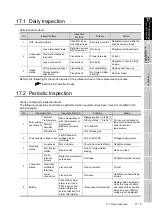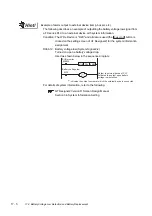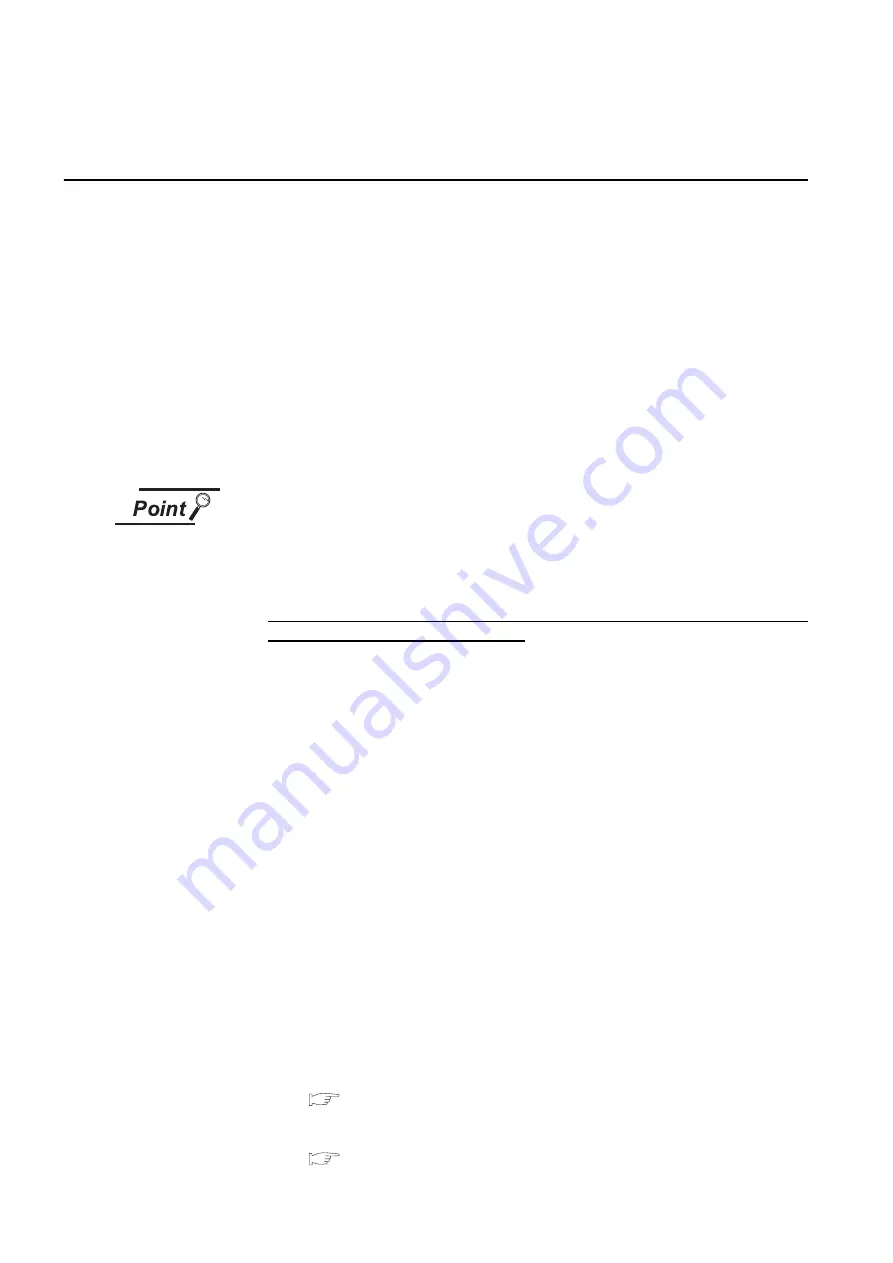
16 - 4
16.3 BootOS and Standard Monitor OS Installation Using CF Card
16.3 BootOS and Standard Monitor OS
Installation Using CF Card
There are the following two types for the BootOS, Standard monitor OS installation using CF card.
(1) Installation method when the GOT is turned on
When the GOT is turned on, all the OS and project data stored in the memory card are transferred
to the GOT.
This installation method is valid for the following cases.
• When the utility of GOT cannot be displayed
• When the standard monitor OS is not installed
• To create a GOT with the same configuration as the copy source by using the GOT data package
acquisition function
(2) Installation method using the program/data control function (Utility)
By the operation of the utility, the OS and project data stored in the memory card are selected and
transferred to GOT.
Notes on installing the Boot OS and Standard monitor OS
(1) Installing both the Boot OS and Standard monitor OS
Install the Boot OS first, and then install the Standard monitor OS.
When the Boot OS is installed, the built-in flash memory on the GOT becomes
initialized to the factory setting. (All OSs and project data will be deleted.)
The Boot OS comes factory installed. Installation of the Boot OS is not necessary
unless upgrading the Boot OS version.
(2) Copying the project data using the CF card
Download the project data after installing the Boot OS, Standard monitor OS, and
other OSs.
Make sure that the version of the Standard monitor OS on the GOT and that of the
Standard monitor OS that created the project data match.
(3) When the OS and project data are on the CF card (When GT Designer2 is in use)
When the 2-point press installation function is used, project data will be installed
at the completion of the OS installation.
When installing the system using the utility screen, install the OS and download
the project data on their respective operation screens.
(4) The installation cannot be interrupted.
The followings should not be performed during the installation of BootOS or
standard monitor OS.
The installation may fail, and GOT may not operate.
• Turning OFF the GOT power
• Pressing the reset button of GOT
• Turning OFF the CF card access switch
• Removing the CF card
When GOT does not operate due to the failure of the installation, follow the
procedures mentioned below.
• When the installation of BootOS is failed:
Install CoreOS.
Section 16.5.1 Installation method of CoreOS
• When the installation of standard monitor OS is failed:
Install BootOS.
Section 16.3.1 Installation method when the GOT is turned on
Summary of Contents for GOT1000 GT11
Page 1: ......
Page 2: ......
Page 251: ...Index 2 U Utility function list 9 2 W Wiring 7 1...
Page 252: ...Index 3 MEMO...
Page 255: ......
Page 256: ......