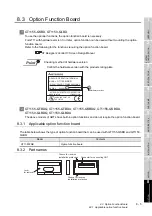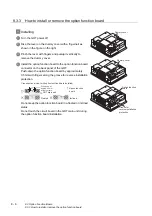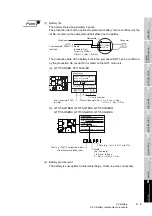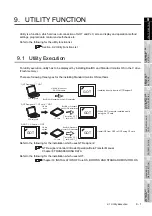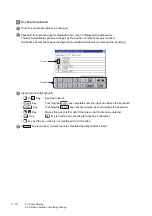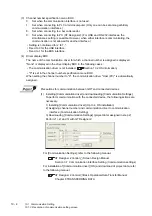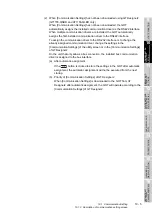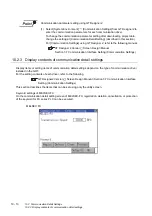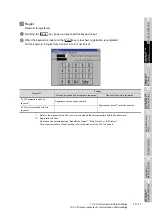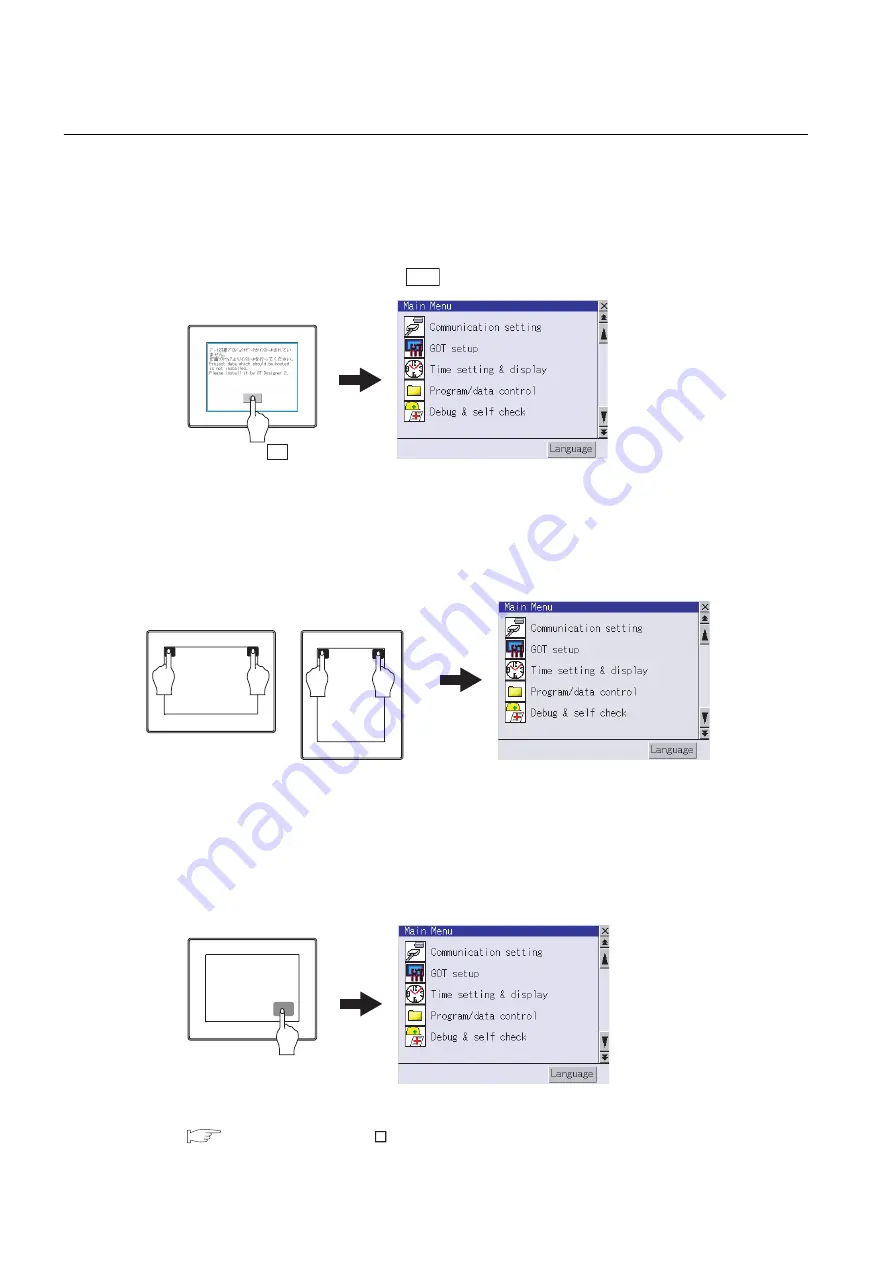
9 - 6
9.3 Utility Display
9.3.1 Display operation of main menu
9.3.1
Display operation of main menu
The following three types of operation can display the main menu.
(Display the main menu after installing the Standard monitor OS from GT Designer2 to the GOT Flash
memory (Internal).)
(1) When project data is undownloaded
After the GOT is turned on, a dialog box for notifying of absence of project data is displayed. After
the dialog box is displayed, touch the
button to display the main menu.
(2) When touching menu call key
If you touch the menu call key while user-created screen is displayed, the main menu is displayed.
The menu call key can be set by the GOT utility or GT Designer2.
(At factory shipment, the GOT is set to "Simultaneous 2-point presses on GOT screen upper-right
and upper-left corners".)
(3) When touching special function switch (utility)
If you touch the special function switch (utility) while user-created screen is displayed, the main
menu is displayed.
The special function switch (utility) can be set as a touch switch that is displayed on a user-created
screen by GT Designer2.
For the details of the special function switch, refer to the following.
GT Designer2 Version Screen Design Manual
Section 6.2 Touch Switch
OK
GOT power on
Touch the OK button.
Vertical format *
Menu call key Simultaneous 2-point touch
*: The utility screen is a factory installed horizontal format screen that cannot be edited.
Horizonal format
Special function switch
(Utility)
Summary of Contents for GOT1000 GT11
Page 1: ......
Page 2: ......
Page 251: ...Index 2 U Utility function list 9 2 W Wiring 7 1...
Page 252: ...Index 3 MEMO...
Page 255: ......
Page 256: ......