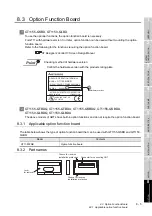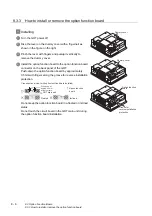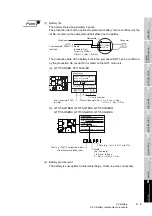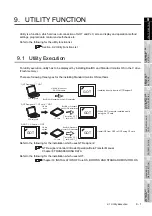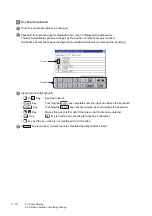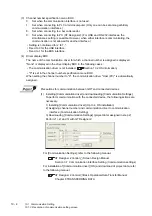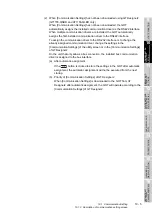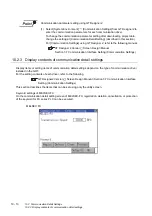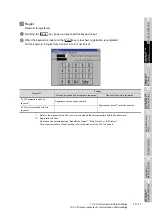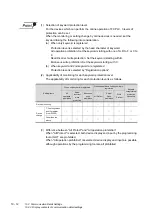9 - 7
9.3 Utility Display
9.3.1 Display operation of main menu
9
UTILIT
Y
FUNCTION
10
C
O
MMUNICA
TION
INT
E
RF
A
C
E
SETTI
NG
11
DISP
LA
Y AND
OPE
R
A
T
IO
N
SETTIN
G
S
12
CLOCK
SE
T
T
IN
GS
AND
BA
TTER
Y
ST
A
T
US
DI
SPL
A
Y
13
FIL
E
D
ISP
LA
Y AND
COP
Y
14
G
O
T SE
L
F
C
H
EC
K
15
CLE
A
NING OF
DISPL
A
Y
S
E
CTION
16
IN
ST
AL
LA
TI
ON
O
F
BOO
TOS
AN
D
ST
ANDA
RD MONI
TO
R O
S
Remark
Lock the utility display by password.
When a password is set on the GOT using GT Designer2, a password dialog box is
displayed when trying to access the main menu of the utility display.
(The password setting option in GT Designer2 is located in the common menu.)
When the password is not matched, the following error message is displayed.
When touching
, the screen returns to the monitor screen.
(1) Input operation of password
1) Input the password after touching
to
,
to
key.
2) Define the password by touching
key, after inputting password.
3) To correct the input character, touch
key to delete the correcting
character and then reinput/retype the new character.
(2) Password input cancel operation
When
button is touched, the screen returns to the monitor screen.
Refer to the following for details on setting passwords.
GT Designer2 Version Screen Design Manual
Section 3.5 Password Setting
OK
0
9
A
F
Enter
Del
Summary of Contents for GOT1000 GT11
Page 1: ......
Page 2: ......
Page 251: ...Index 2 U Utility function list 9 2 W Wiring 7 1...
Page 252: ...Index 3 MEMO...
Page 255: ......
Page 256: ......