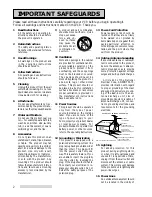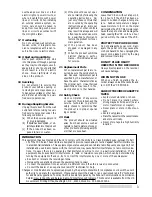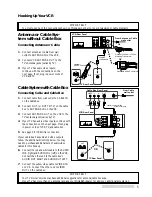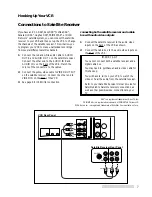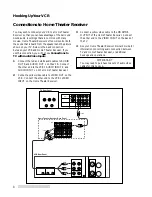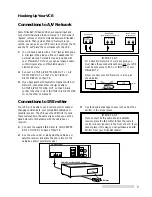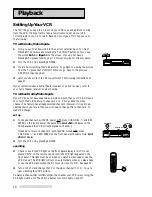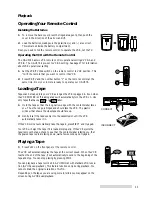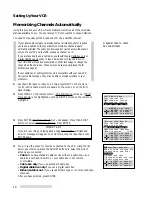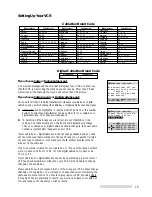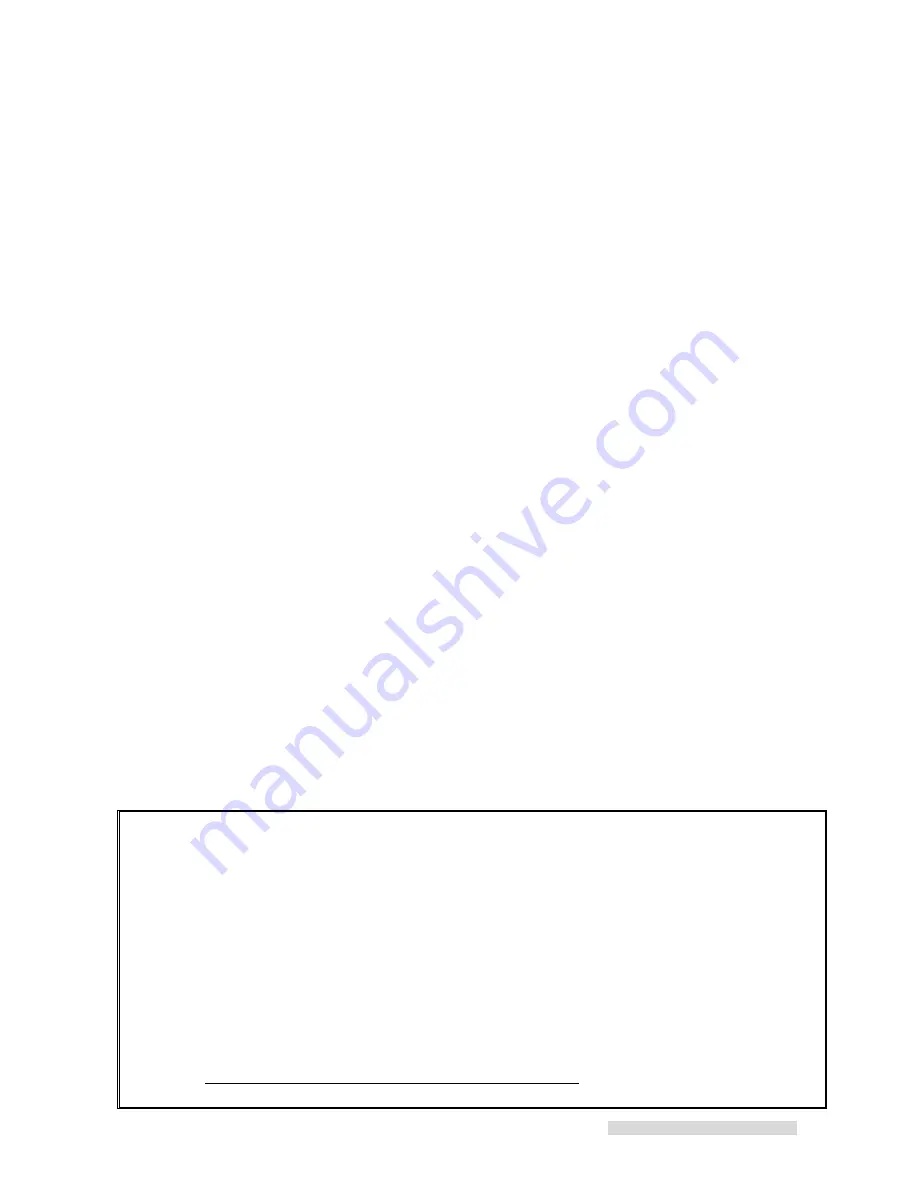
3
overhead power lines or other
electric light or power circuits, or
where it can fall into such power
lines or circuits. When installing
an outside antenna system, ex-
treme care should be taken to
keep from touching such power
lines or circuits as contact with
them might be fatal.
17 Overloading
Do not overload wall outlets, ex-
tension cords, or integral conve-
nience receptacles as this can re-
sult in fire risk or electric shock.
18 Object and Liquid Entry
Never push objects of any kind
into this product through openings
as they may touch dangerous volt-
age points or short-out parts that
could result in a fire or electric
shock. Never spill liquid of any
kind on the product.
19 Servicing
Do not attempt to service this
product yourself as opening or
removing covers may expose you
to dangerous voltage or other haz-
ards. Refer all servicing to quali-
fied service personnel.
20 Damage Requiring Service
Unplug this product from the wall
outlet and refer servicing to quali-
fied service personnel under the
following conditions:
(a) When the power-supply cord
or plug is damaged.
(b) If liquid has been spilled, or ob-
jects have fallen into the product.
(c) If the product has been ex-
posed to rain or water.
(d) If the product does not oper-
ate normally by following the
operating instructions. Ad-
just only those controls that
are covered by the operating
instructions as an improper
adjustment of other controls
may result in damage and will
often require extensive work
by a qualified technician to
restore the product to its nor-
mal operation.
(e) If the product has been
dropped or damaged in any
way.
(f) When the product exhibits a
distinct change in perfor-
mance – this indicates a need
for service.
21 Replacement Parts
When replacement parts are re-
quired, be sure the service techni-
cian has used replacement parts
specified by the manufacturer or
have the same characteristics as
the original part. Unauthorized
substitutions may result in fire,
electric shock or other hazards.
22 Safety Check
Upon completion of any service
or repairs to this product, ask the
service technician to perform
safety checks to determine that
the product is in proper operat-
ing condition.
23 Heat
The product should be situated
away from heat sources such as
radiators, heat registers, stoves, or
other products (including amplifi-
ers) that produce heat.
CONDENSATION
Leave the VCR on, without a tape in it,
for 2 hours if the VCR has been ex-
posed to sudden changes in tempera-
ture. Sudden temperature changes
cause moisture to form on the metal
parts inside the VCR. This moisture can
cause the tape to stick and damage the
head. Leaving the VCR on for a 2 hour
period will dry the inside of the VCR.
PROTECT THE POWER CORD
Do not damage the power cord. Dam-
age to the power cord may cause a fire
or shock hazard. When unplugging the
power cord, please hold it by the plug
and remove it carefully.
DO NOT PLACE HEAVY
OBJECTS ON THE RECORDER
Heavy objects placed on the recorder
will cause damage.
WHEN NOT IN USE
When you finish operating the re-
corder, always unload the cassette and
turn OFF the VCR POWER.
CARE OF THE VIDEO CASSETTE
TAPES
• Avoid violent vibration or shock.
• Do not place in a location where
strong magnetic fields exist (near a
motor, transformer or magnet).
• Never place or store in direct sun-
light.
• Avoid dusty places.
• Place the cassette in the cassette case
and store vertically.
• Never store tape in a high humidity
location.
INFORMATION
This equipment has been tested and found to comply with the limits for a Class B digital device, pursuant to Part
15 of the FCC Rules. These limits are designed to provide reasonable protection against harmful interference
in a residential installation. This equipment generates, uses, and can radiate radio frequency energy and, if not
installed and used in accordance with the instructions, may cause harmful interference to radio communica-
tions. However, there is no guarantee that interference will not occur in a particular installation. If this
equipment does cause harmful interference to radio or television reception, which can be determined by
turning the equipment off and on, try to correct the interference by one or more of these measures:
• Reorient or relocate the receiving antenna
• Increase the separation between the equipment and receiver
• Connect the equipment into an outlet on a different circuit than the receiver is connected
• Consult the dealer or an experienced radio/TV technician for help
Changes or modifications not expressly approved by the party responsible for compliance could void the user’s
authority to operate the equipment. If necessary, consult the dealer or an experienced radio/TV technician
for additional suggestions. You may find this booklet prepared by the Federal Communications Commission
helpful: How to Identify and Resolve Radio-TV Interference Problems. This booklet is available from the US
Government Printing Office, Washington, D.C., 20402, Stock No. 004-000-00345-4.
Summary of Contents for HS-U576
Page 61: ...59 Note...
Page 62: ...60 Note...