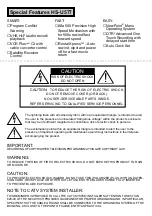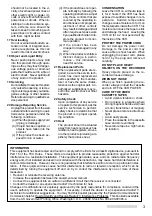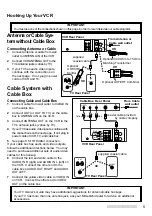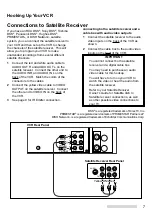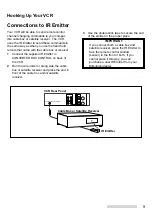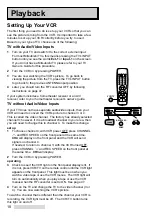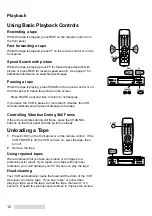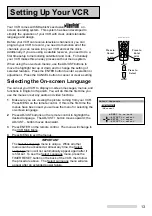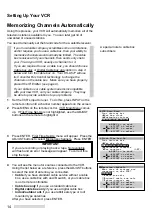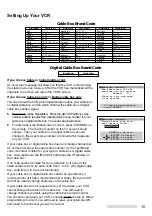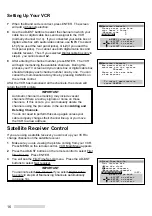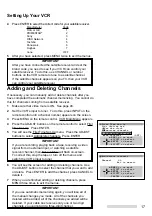3
should not be located in the vi-
cinity of overhead power lines or
other electric light or power cir-
cuits, or where it can fall into such
power lines or circuits. When in-
stalling an outside antenna sys-
tem, extreme care should be
taken to keep from touching such
power lines or circuits as contact
with them might be fatal.
17 Overloading
Do not overload wall outlets, ex-
tension cords, or integral conve-
nience receptacles as this can
result in fire risk or electric shock.
18 Object and Liquid Entry
Never push objects of any kind
into this product through open-
ings as they may touch danger-
ous voltage points or short-out
parts that could result in a fire or
electric shock. Never spill liquid
of any kind on the product.
19 Servicing
Do not attempt to service this prod-
uct yourself as opening or remov-
ing covers may expose you to dan-
gerous voltage or other hazards.
Refer all servicing to qualified ser-
vice personnel.
20 Damage Requiring Service
Unplug this product from the wall
outlet and refer servicing to quali-
fied service personnel under the
following conditions:
(a) When the power-supply cord
or plug is damaged.
(b) If liquid has been spilled, or
objects have fallen into the
product.
(c) If the product has been ex-
posed to rain or water.
(d) If the product does not oper-
ate normally by following the
operating instructions. Adjust
only those controls that are
covered by the operating in-
structions as an improper ad-
justment of other controls
may result in damage and will
often require extensive work
by a qualified technician to re-
store the product to its nor-
mal operation.
(e) If the product has been
dropped or damaged in any
way.
(f) When the product exhibits a
distinct change in perfor-
mance – this indicates a
need for service.
21 Replacement Parts
When replacement parts are re-
quired, be sure the service tech-
nician has used replacement
parts specified by the manufac-
turer or have the same charac-
teristics as the original part. Un-
authorized substitutions may re-
sult in fire, electric shock or other
hazards.
22 Safety Check
Upon completion of any service
or repairs to this product, ask the
service technician to perform
safety checks to determine that
the product is in proper operat-
ing condition.
23 Heat
The product should be situated
away from heat sources such as
radiators, heat registers, stoves,
or other products (including am-
plifiers) that produce heat.
CONDENSATION
Leave the VCR on, without a tape in
it, for 2 hours if the VCR has been
exposed to sudden changes in tem-
perature. Sudden temperature
changes cause moisture to form on
the metal parts inside the VCR. This
moisture can cause the tape to stick
and damage the head. Leaving the
VCR on for a 2 hour period will dry
the inside of the VCR.
PROTECT THE POWER CORD
Do not damage the power cord.
Damage to the power cord may
cause a fire or shock hazard. When
unplugging the power cord, please
hold it by the plug and remove it
carefully.
DO NOT PLACE HEAVY
OBJECTS ON THE RECORDER
Heavy objects placed on the re-
corder will cause damage.
WHEN NOT IN USE
When you finish operating the re-
corder, always unload the cassette
and turn OFF the VCR POWER.
CARE OF THE VIDEO
CASSETTE TAPES
• Avoid violent vibration or shock.
• Do not place in a location where
strong magnetic fields exist (near
a motor, transformer or magnet).
• Never place or store in direct sun-
light.
• Avoid dusty places.
• Place the cassette in the cassette
case and store vertically.
• Never store tape in a high humid-
ity location.
INFORMATION
This equipment has been tested and found to comply with the limits for a Class B digital device, pursuant to
Part 15 of the FCC Rules. These limits are designed to provide reasonable protection against harmful
interference in a residential installation. This equipment generates, uses, and can radiate radio frequency
energy and, if not installed and used in accordance with the instructions, may cause harmful interference to
radio communications. However, there is no guarantee that interference will not occur in a particular instal-
lation. If this equipment does cause harmful interference to radio or television reception, which can be
determined by turning the equipment off and on, try to correct the interference by one or more of these
measures:
• Reorient or relocate the receiving antenna
• Increase the separation between the equipment and receiver
• Connect the equipment into an outlet on a different circuit than the receiver is connected
• Consult the dealer or an experienced radio/TV technician for help
Changes or modifications not expressly approved by the party responsible for compliance could void the
user’s authority to operate the equipment. If necessary, consult the dealer or an experienced radio/TV
technician for additional suggestions. You may find this booklet prepared by the Federal Communications
Commission helpful: How to Identify and Resolve Radio-TV Interference Problems. This booklet is available
from the US Government Printing Office, Washington, D.C., 20402, Stock No. 004-000-00345-4.