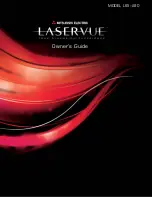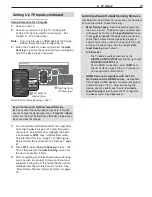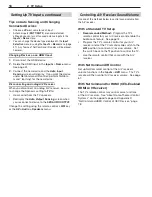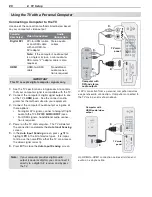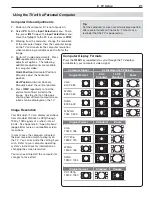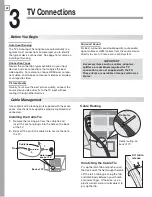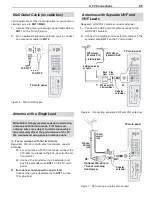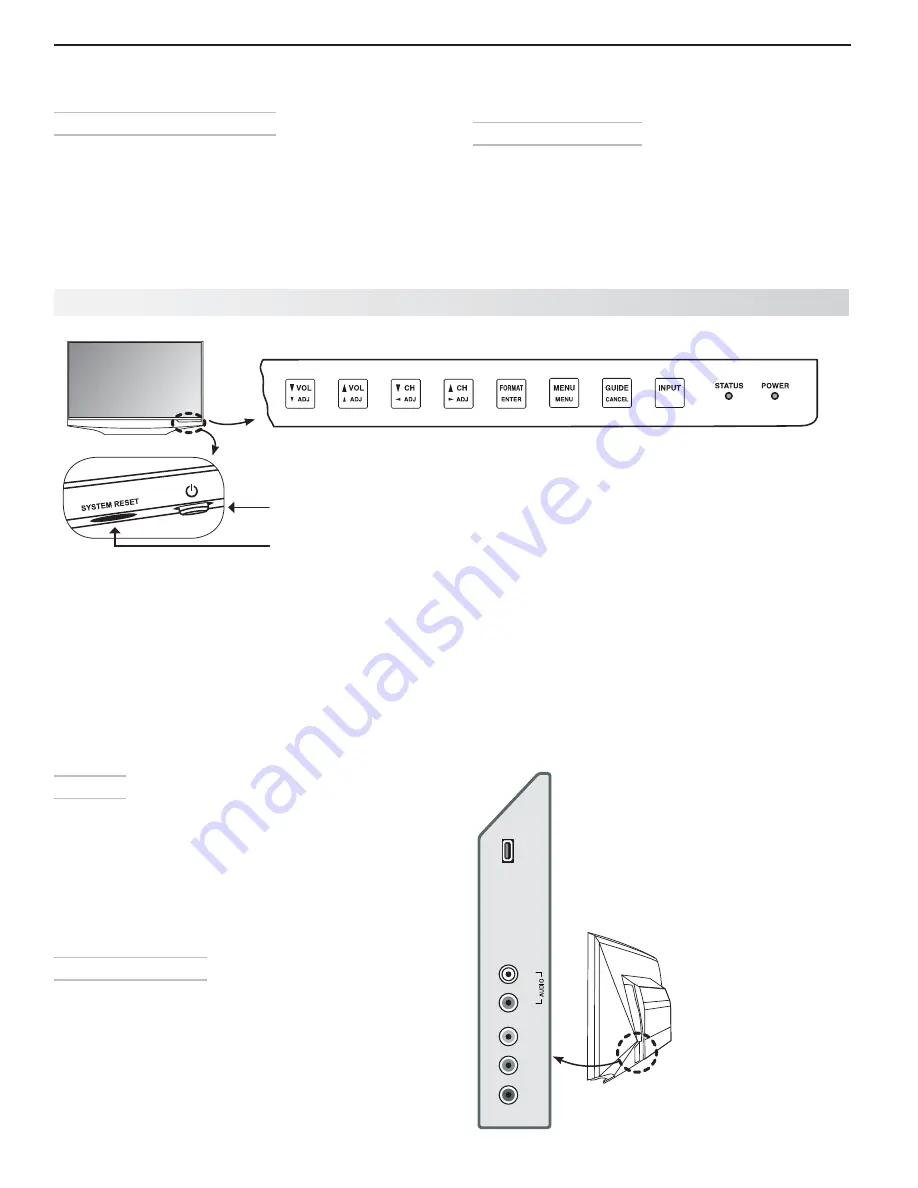
10
1. Television Overview
Home Theater Control
Net Command with IR Learning
Your Mitsubishi HDTV offers a new level of networking
that seamlessly integrates selected older A/V products
with new and future digital products. Net Command
®
supports IR (infrared) control of products such as
VCRs, DVD players, cable boxes, and satellite receiv-
ers. Net Command can “learn” remote control signals
directly from many devices, allowing you to create a
customized NetCommand-controlled home-theater
system.
Net Command for HDMI
HDMI devices with Consumer Electronics Control (CEC)
capabilities may be compatible with the TV’s Net-
Command for HDMI feature. Compatible devices can
receive control signals through the HDMI connection.
You may be able to operate some functions of these
devices using the TV’s remote control.
A/V Reset
If you wish to reset the A/V (Audio/Video) settings back
to the factory defaults:
•
To reset all settings at once, press
GUIDE
and
FORMAT
on the control panel at the same time.
•
To reset the defaults for individual inputs, use the
Reset
selection on the
AV
menu. See “AV Menu,”
page 40 .
Control Panel
Touch keys on the control panel duplicate commonly
used keys on the remote control. The upper labels
show control functions when no TV menus are dis-
played; the lower labels indicate functions when TV
menus are displayed or when a special function has
been activated. See “Remote Control,” page 31 , for
more on these functions.
Syst em Reset Button
If the TV fails to respond to the remote control, control
panel touch keys, or will not power on/off, press the
SYSTEM RESET
button on the control panel.
The blue power LED on the front panel will flash quickly
for up to one and a half minutes. When the blue LED
stops flashing, you may turn on the TV. Recent setting
changes you made before using
SYSTEM RESET
may be lost.
Convenience Inputs
INPUT 4
is a readily accessible set of input jacks for a
camcorder, game, or other audio/video device.
To view NTSC/480i composite video signals, plug
•
the single composite video cable (usually yellow)
into the
VIDEO/Y
jack.
To view Y Pb Pr component video in 480i, 480p
•
720p, or 1080i format, connect cables to the
Y/
VIDEO
,
Pb
and
Pr
jacks.
Plug stereo audio cables into the
•
AUDIO
L
and
R
jacks for sound from connected
devices. You can use the audio jacks for
sound from an audio device playing while
viewing photos from the USB input.
A USB photo port lets you view JPEG
•
images from a USB drive or card reader.
USB
INPUT 4
Y/
VIDEO
Pb
Pr
L
R
TV Control Panel and Convenience Inputs
TV Side
Control Panel. Touch keys on the control panel briefly
illuminate when pressed or when the TV is powered
on. The touch keys duplicate some keys on the remote
control.
SYSTEM RESET and POWER
buttons on the front panel
POWER
SYSTEM RESET
Summary of Contents for LaserVue L65-A90
Page 1: ...MODEL L65 A90 Owner s Guide...
Page 2: ......
Page 70: ...70 Appendices This page intentionally left blank...
Page 95: ......