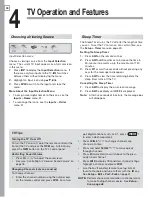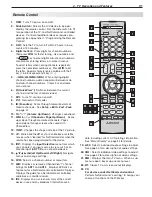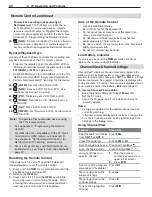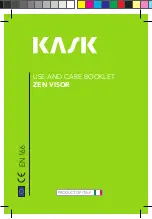40
5. TV Menus
A V Menu
An on-screen slider displays when making some audio
and video adjustments. Numeric values represented on
the slider range from 0 (minimum) to 63 (maximum), with
31 as the mid-point.
The AV menu contains sub-menus for audio and video
adjustments
AV Menu Options
Video
See the description of video adjustments on page 42 .
Audio
See the description of audio adjustments on page 44 .
Reset
•
To reset audio and video adjustments for the current input, highlight the Reset icon and
press
ENTER
.
•
Reset
has no effect on settings for
Balance
,
Listen To
,
Language
, and
Film Mode
.
PerfectColor
PerfectColor Sliders
Sliders adjust the saturation (intensity) of six colors for the
current image source.
PerfectTint Sliders
Sliders adjust six hues for the current image source
To use PerfectColor and PerfecTint:
Highlight the PerfectColor™ icon and press
ENTER
to display the
PerfectColor
menu. Settings
are retained in memory independently for each TV input.
•
To switch between PerfectColor™ and PerfecTint™ adjustments, highlight
Adjust Mode
and press .
• Press to move from one color bar to the next.
• Press to change settings.
• Press
CANCEL
to restore default settings.
• Press
MENU
to return to the
Main
menu.
PerfectColor sliders let you adjust the saturation of six colors.
PerfecTint sliders let you adjust six hues.
Summary of Contents for LaserVue L65-A90
Page 1: ...MODEL L65 A90 Owner s Guide...
Page 2: ......
Page 70: ...70 Appendices This page intentionally left blank...
Page 95: ......