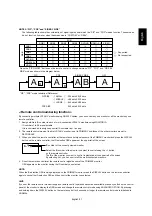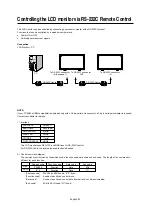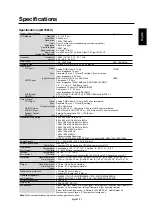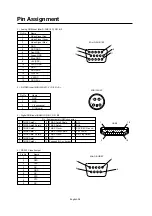English
English-33
3) Control
sequence
(1) The command from a computer to the LCD monitor will be sent in 600 ms.
(2) The LCD monitor will send a return command 600 ms* after it has received and encoded. If the command isn’t received
correctly, the LCD monitor will not send the return command.
(3) The personal computer checks the command and con rms if the command, which has been sent, has been executed or
not.
(4) This LCD monitor sends various codes other than return code. When having a control sequence by RS-232C, reject other
codes from personal computers side.
* : The sending time of return command may delay depending on the condition (during changing of the input signal, etc.).
Example: Turn the power ON ( ’ ’ is for ASCII code)
Meaning
30 30 21 0D
’0’ ’0’ ’!’ ’ ’
30 30 21 0D
’0’ ’0’ ’!’ ’ ’
Sending commands
from the PC
Status code from
LCD monitor
Command for
POWER ON
Command received
(Command echoed back)
4) Operation
commands
The operation commands execute the basic operation setting of this LCD monitor.
It may not operate when changing the signal:
Operation
ASCII
HEX
POWER ON
!
21h
POWER OFF
"
22h
INPUT RGB 1
_r1
5Fh 72h 31h
INPUT RGB 2
_r2
5Fh 72h 32h
INPUT RGB 3
_r3
5Fh 72h 33h
INPUT RGB 4
_r4
5Fh 72h 34h
INPUT VIDEO
_v1
5Fh 76h 31h
INPUT DVD/HD
_v2
5Fh 76h 32h
INPUT S-VIDEO*
_v3
5Fh 76h 33h
• POWER OFF command should be operated over 1 minute after the power is turned on.
• POWER ON command should be operated over 1 minute after the power is turned off.
* S-VIDEO is SEPARATE only
5) Read
command
Host computer sends the command without Data-code to monitor.
After receiving this command, the monitor returns the command with Data-code of current status to host computer.
< ex. > When Host computer ask Power status of monitor, the status of monitor is powered-on.
Command from computer
30 30 76 50 0D '0''0''v''P'[enter]
Command from Monitor
Detail of command
Ask about the power status of monitor
30 30 76 50 31 0D '0''0''v''P''1'[enter]
Monitor is powered-on.
Structure of the Read-command
Function
Data (Receive)
Function
Data (Receive)
ON
vP
vP
1
76 50
31
OFF(stand by)
0
76 50
30
RGB-1(HDMI1)
vI
r1
76 49
72 31
RGB-2(HDMI2)
vI
r2
76 49
72 32
RGB-3(D-SUB)
vI
r3
76 49
72 33
RGB-4(BNC)
vI
r4
76 49
72 34
Video
vI
v1
76 49
76 31
DVD/HD
vI
v2
76 49
76 32
S-VIDEO
vI
v3
76 49
76 33
HIGHBRIGHT
vM
vM
p1
76 4D
70 31
STANDARD
p2
76 4D
70 32
resolution
1
C
resolution
1
C
74 63 31
2B 20 32 35
74 63 32
2B 20 33 31
Input
Picture mode
Temperature
of internal
monitor
Around
Main board
Around
Power PCB
POWER
(ex.) +31
(ex.) +25
tc1
tc2
ASCII
HEX