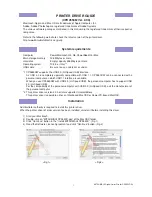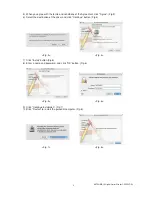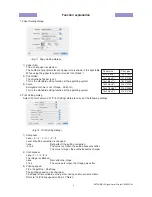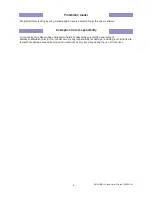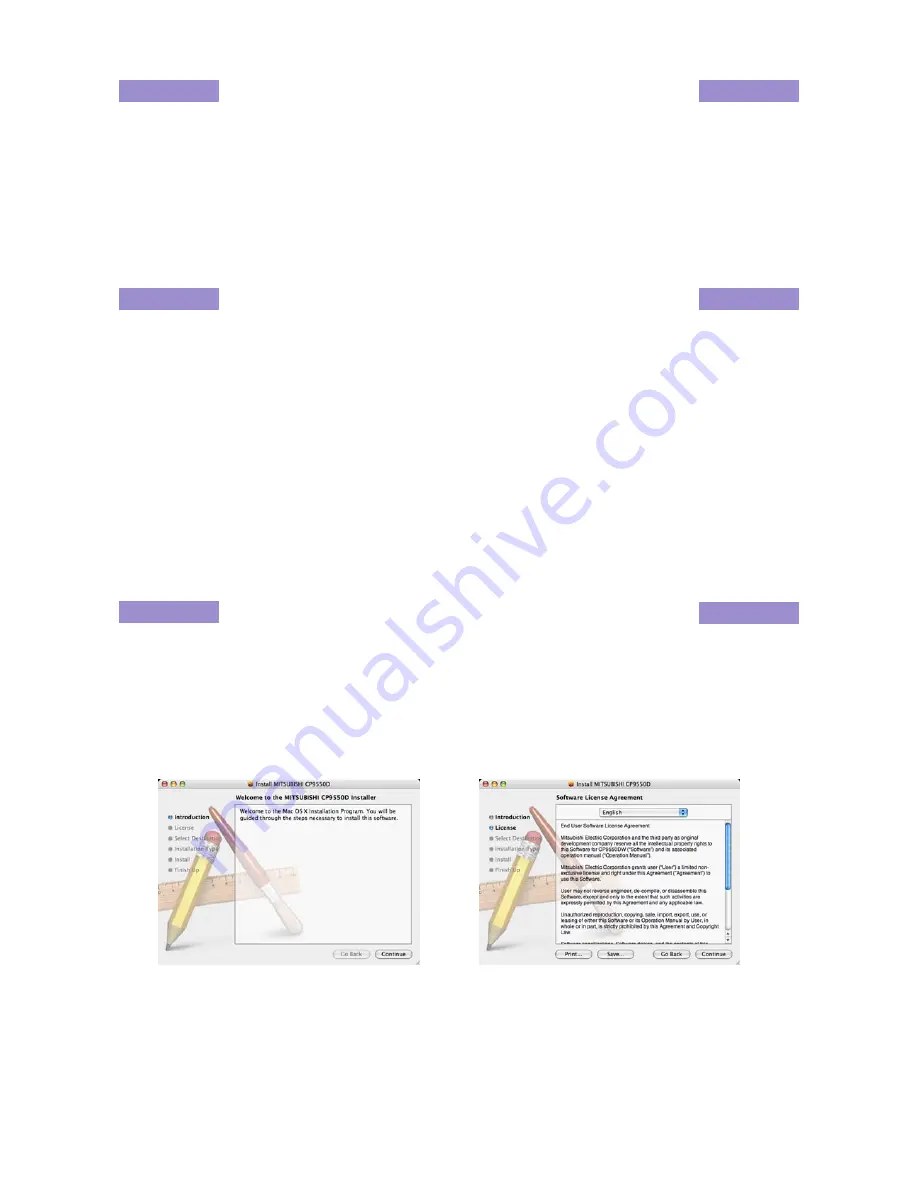
MITSUBISHI Digital Color Printer CP9550DW
1
PRINTER DRIVER GUIDE
(CPD9550M Ver. 2.00)
Macintosh, Apple, and Mac OS are trademarks of Apple Computer, Inc.
Adobe, Adobe Photoshop are registered trademarks of Adobe Systems.
The various software packages mentioned in this manual are the registered trademarks of their respective
companies.
Refer to the following web site to check the latest version of the printer driver.
http://www.MitsubishiElectric.co.jp/vcp
System requirements
Computer
:PowerMacintosh G4, G5, PowerBookG4, iMac
Main storage memory
:128 Mbytes or more
Hard disk
:Empty capacity 256 Mbytes or more
Operating system
:10.3.9 or later *
2
USB cable
:Be sure to use a cable 2m or under.
*1 CP9550DW supports the USB 2.0 (Hi-Speed USB) interface.
As USB 2.0 is completely upwardly compatible with USB 1.1, CP9550DW can be connected with a
personal computer on which USB1.1 interface is available.
When you use CP9550DW with USB 2.0 (Hi-Speed USB), the personal computer has to support USB
2.0 (Hi-Speed USB).
For the compatibility of the personal computer with USB 2.0 (Hi-Speed USB), ask the manufacturer of
the personal computer.
*2 This printer driver version 2.00 or later supports UniversalBinary.
This printer driver is operable either on Intel-based MacOSX or PowerPC-based MacOSX.
Installation
Administrator authority is required to install this printer driver.
When the printer driver of older version has been installed, uninstall it before installing this driver.
1) Start your Macintosh.
2) Double-click on “MITSUBISHI CP9550D.pkg” of the MacOSX folder.
3) Click “Continue” button in the “Install MITSUBISHI CP9550D”. (Fig.1)
4) Read the Software License Agreement and click “Continue” button. (Fig.2)
<Fig.1>
<Fig.2>