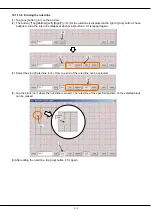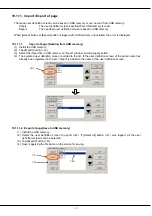196
19.1.5.2. Lamp
(1) Tap the position (block) in which the lamp is made (<a>). The lamp is arranged at this position.
(2) After “Select item” window is displayed, tap [Lamp] button (<b>).
(3) Select the lighting color of the lamp on “Create lamp” window.
(4) Tap [On/Off condition] button (<c>), and set the lighting condition and the turning off condition on "The
lamp on/off condition” window.
Signal number can be set by [Signal No.] button (<e>). After setting the lighting condition and the turning
off condition, tap [OK] button (<f>). The set content is displayed (<d>) in the right of the [On/Off
condition] button.
(5) After setting the lamp color and lighting condition and the turning off condition, tap [OK] button (<g>).
<1> Lamp color
: The lighting color of the lamp can be selected.
<2> Setting
: The condition of turning on / turning off the lamp can be set.
If only one condition is set, the lamp is operated like the other condition is set the
opposite High/Low state to the same signal number.
Moreover, when both the ON condition and the OFF condition are true, the ON condition
is given priority.
<a>
<b>
<1>
<2>
<g>
<e>
<f>
<c>
<d>
Summary of Contents for R56TB
Page 1: ...Mitsubishi Industrial Robot CR750 CRn 700 Series R56TB R57TB Instruction Manual BFP A8684 F...
Page 4: ...8 CAUTION CAUTION WARNING...
Page 6: ......
Page 12: ......
Page 126: ...114 Current2 a...
Page 173: ...161 17 4 9 5 Hand 17 4 9 6 Warm up...
Page 174: ...162 17 4 9 7 Start each slot 17 4 9 8 Stop each slot...
Page 175: ...163 17 4 9 9 Servo ON OFF each robot 17 4 9 10 Machine lock each robot...
Page 179: ...167...