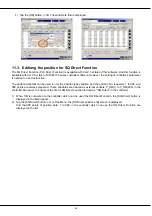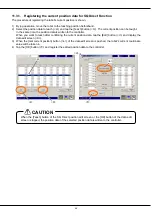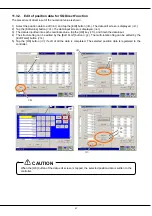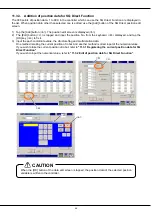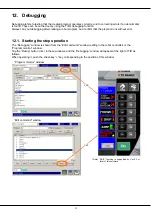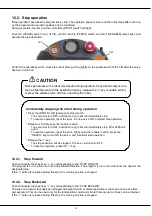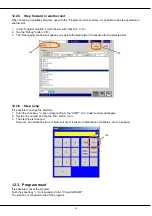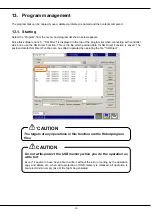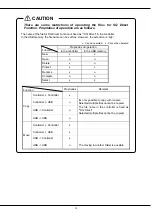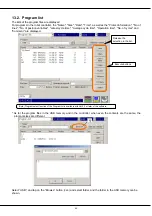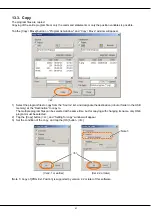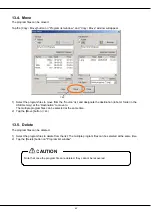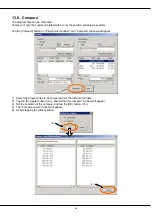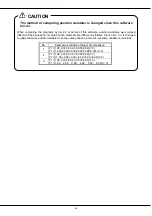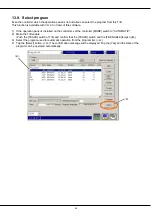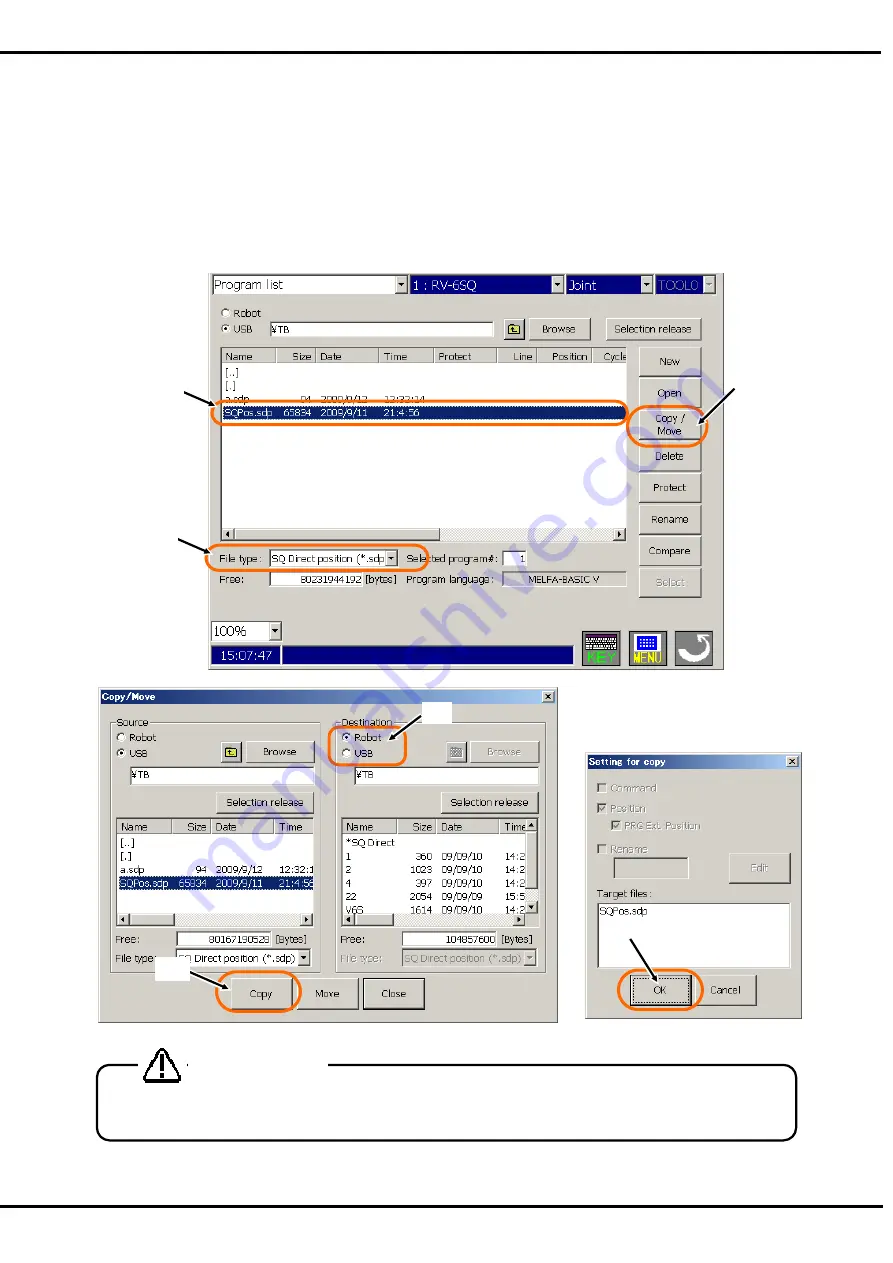
71
11.3.8. Copy position data for SQ Direct Function from USB to controller
1) Select the [USB] in the Program list screen, select the file of position data for SQ Direct Function (<a>) in the
list, and tap the [Copy/Move] button (<b>). The Copy/Move screen will appear.
The files of position data for SQ Direct Function are saved as extension “sdp”. By using the [File type] (<c>),
only the files of position data for SQ Direct Function can be displayed.
2) Confirm that the file of position data for SQ Direct Function in USB memory is selected in the [Source] list,
select the [Robot] (<d>) as the destination and tap the [Copy] button (<e>).
3) “Setting for copy” screen will appear.
Tap the [OK] button (<f>), the position data for SQ Direct Function in the USB memory is saved on the
controller.
The position data for SQ Direct Function in the USB memory cannot move to the controller. Please
copy to the controller and delete the file in the USB memory.
CAUTION
2)
<a>
<b>
<d>
<e>
<f>
1)
3)
<c>
Summary of Contents for R56TB
Page 1: ...Mitsubishi Industrial Robot CR750 CRn 700 Series R56TB R57TB Instruction Manual BFP A8684 F...
Page 4: ...8 CAUTION CAUTION WARNING...
Page 6: ......
Page 12: ......
Page 126: ...114 Current2 a...
Page 173: ...161 17 4 9 5 Hand 17 4 9 6 Warm up...
Page 174: ...162 17 4 9 7 Start each slot 17 4 9 8 Stop each slot...
Page 175: ...163 17 4 9 9 Servo ON OFF each robot 17 4 9 10 Machine lock each robot...
Page 179: ...167...