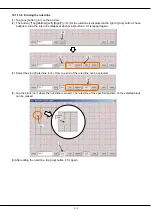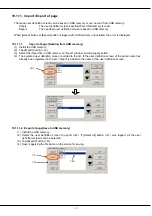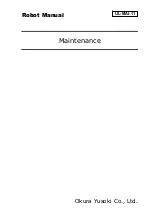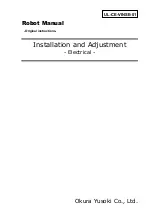198
19.1.5.3. Variable
The value of the specified variable is displayed.
(1) Tap the position (block) in which the variable is displayed (<a>). Left side of the variable is arranged in this
position.
(2) After "Select item" window is displayed, tap [Robot information] button (<b>).
(3) Select "variable" (<c>) as the type on “Create robot information” window.
(4) After setting the information of the variable, tap [OK] button (<e>).
<1> Size
: Set the width of box in which the variable is displayed. The value from 1 to 16
can be set.
<2> Slot
: Select task slot number for which the variable is used.
The range of slot number that can be set is different according to the system
that uses it.
<3> Name
: Set the variable name. Robot Status Variable also can be set.
The name is input by [Edit] button (<d>).
<4> Variable type
: Select the variable type.
<5> Edit
: Select the edit permission of the variable.
When set Enable, while displaying this screen, you can change the value of
this variable by tapping this parts and displaying the input value screen.
(Only at T/B state is enabling.)
<6> Arrangement
: Select the position in which the variable is arranged.
<7> Color
: Select the background color of the area where the variable is displayed.
<a>
<b>
<1>
<c>
<e>
<2>
<3>
<4>
<5>
<6>
<7>
<d>
Summary of Contents for R56TB
Page 1: ...Mitsubishi Industrial Robot CR750 CRn 700 Series R56TB R57TB Instruction Manual BFP A8684 F...
Page 4: ...8 CAUTION CAUTION WARNING...
Page 6: ......
Page 12: ......
Page 126: ...114 Current2 a...
Page 173: ...161 17 4 9 5 Hand 17 4 9 6 Warm up...
Page 174: ...162 17 4 9 7 Start each slot 17 4 9 8 Stop each slot...
Page 175: ...163 17 4 9 9 Servo ON OFF each robot 17 4 9 10 Machine lock each robot...
Page 179: ...167...