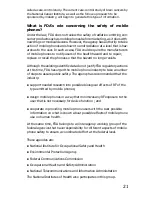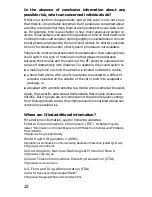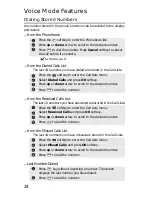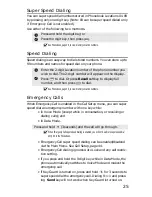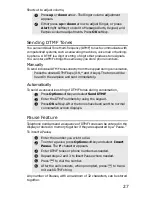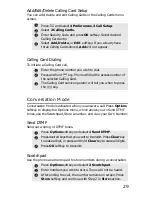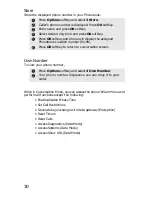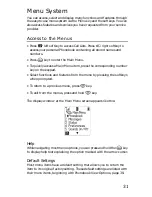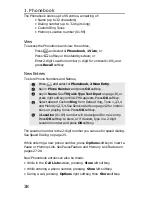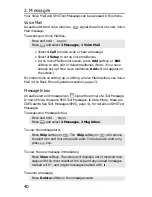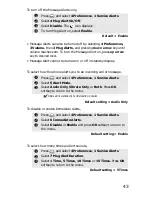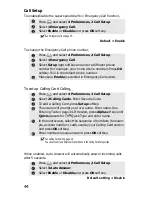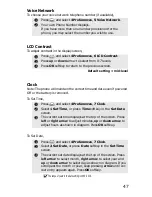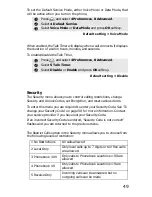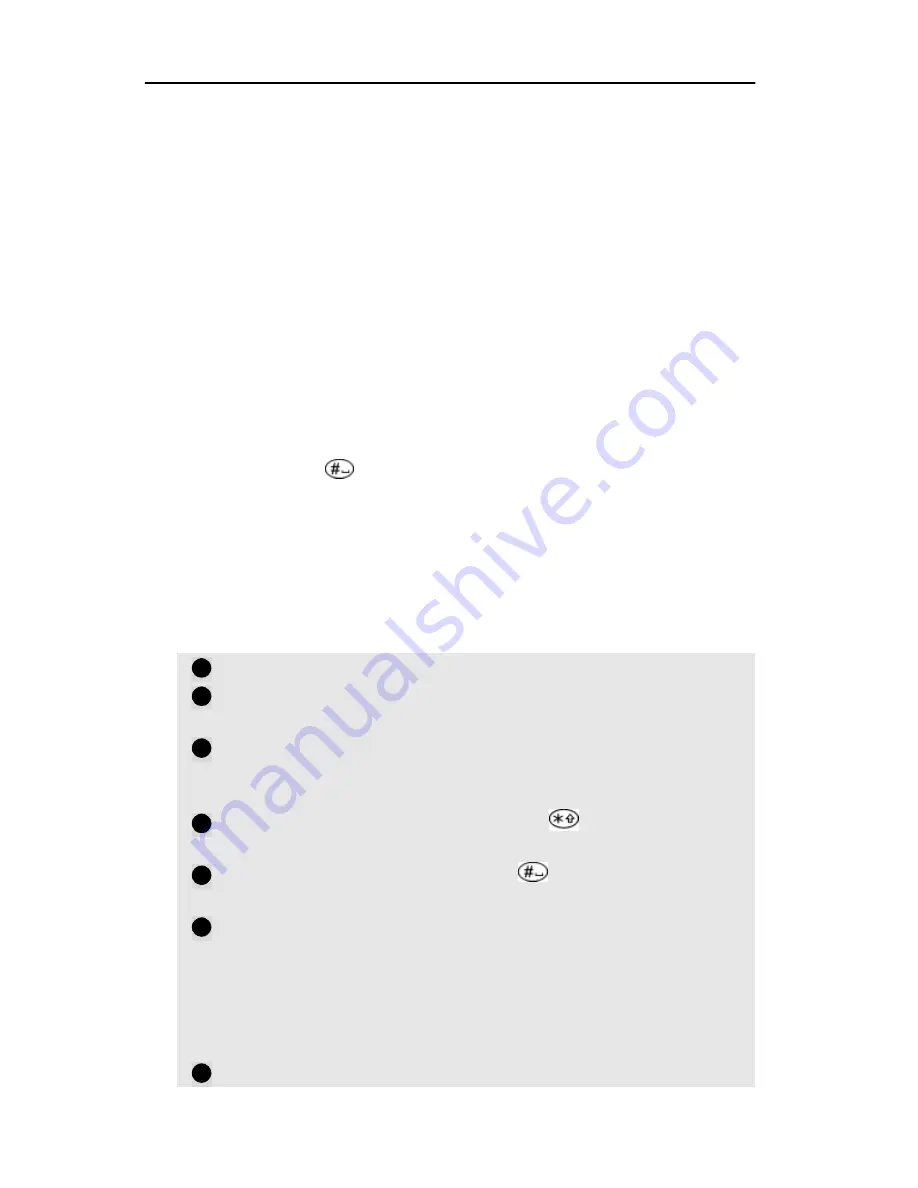
34
Entering Text
Text input screens appear in all functions that require the addition or
editing of text. These include storing new entries in the Phonebook and
setting up speed dialing and credit card calling. Below are the steps for
entering, editing and deleting text. An additional, quicker method –
T9
®
Quick Type – is described on page 36.
In the input screen you may select from four input modes:
•
QUICK
right softkey – for T9 Quick Type text input
•
SYM1
right softkey – to enter symbols
•
NUM
right softkey – to enter numbers
•
ALPHA
right softkey – to enter alpha characters
Numeric Mode
In this mode, you enter numeric characters only, pressing 0-9 on the
keypad and pressing
for spacing between numbers.
Alpha Mode
To type each letter of a word, press the key one, two or three times,
corresponding to the letter’s sequence in the keypad.
For example, to add a new name and number in the Phonebook,
select
New Entry
.
Enter the new phone number and press
OK
softkey.
In the next screen, press the
right
softkey until
ALPHA
appears.
To enter the name, select each letter by pressing one, two or
three times, corresponding to the letter’s sequence in the
keypad.
For capital (upper case) letters, press
, then press the
letter. This key toggles between upper and lower case.
For spaces between words, press
, then press the first
letter of the next word.
For hyphens, ampersands and other symbols in name
entries, press
right
softkey until
SYM1
appears. The
symbols are arranged as the keys are arranged on the
keypad. Press the number corresponding to the symbol’s
location on the screen. For additional symbols, press
More
softkey. (For more on symbols, see next page.)
Press
OK
softkey to store the name and number.
1
2
3
4
5
6
7