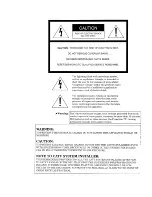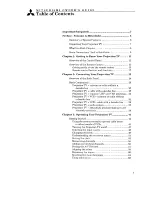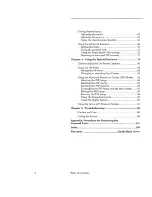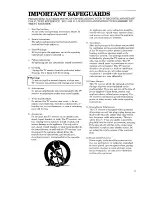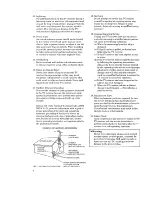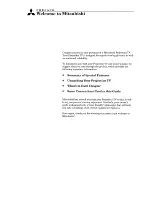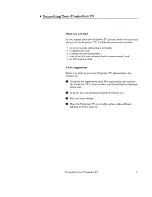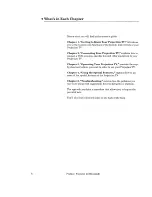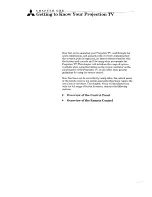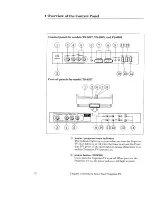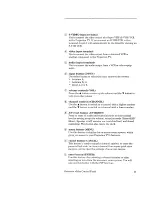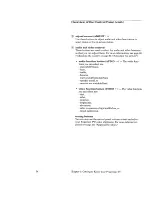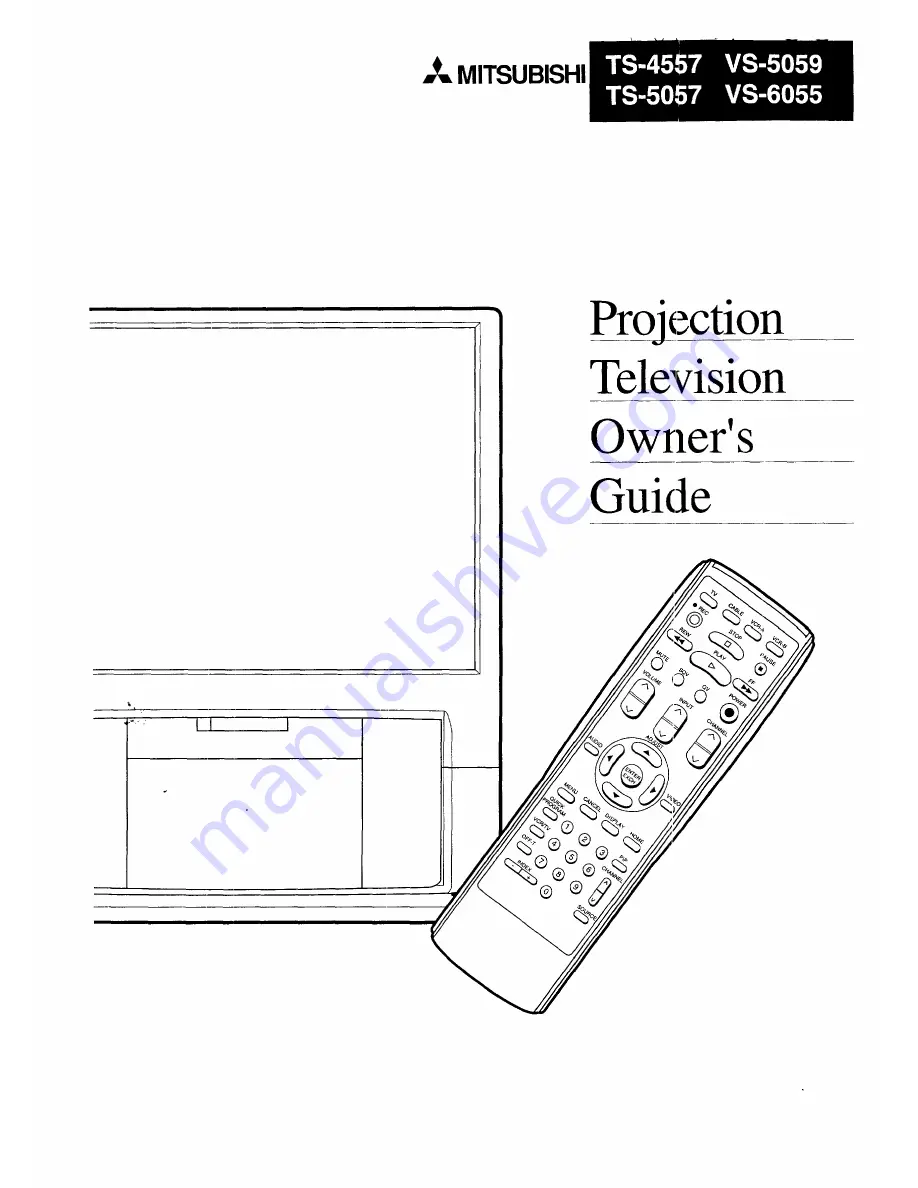Summary of Contents for TS-4557
Page 1: ..._ _ MITSUBISHI _ II i Projection Television Owner s Guide ...
Page 12: ......
Page 19: ...Remote control buttons and functions Overview of the Remote Control 17 ...
Page 24: ......
Page 42: ......
Page 80: ......
Page 96: ......
Page 102: ......